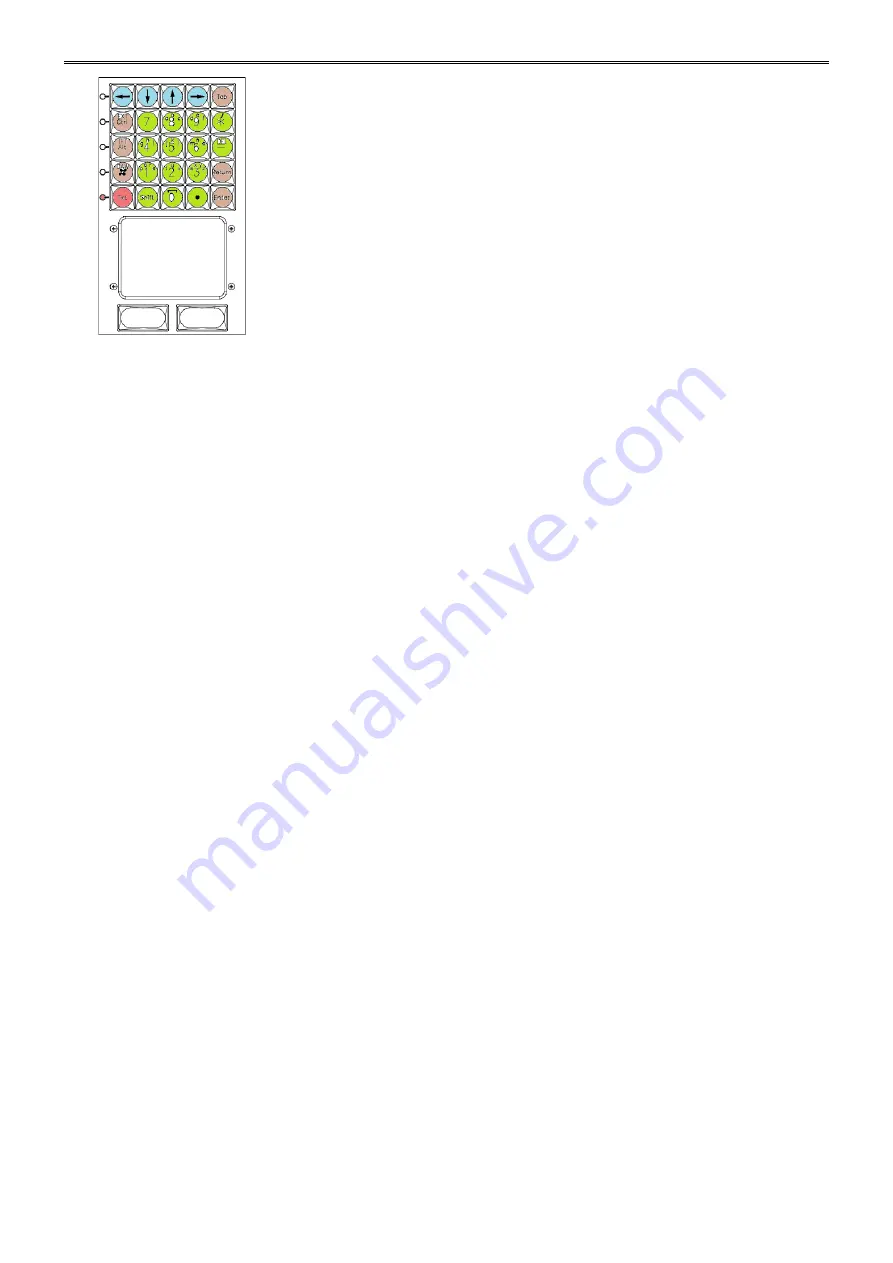
KEYPAD
The all-in-one alphanumeric keypad is used for entering filenames on
screen when in the Filing screen.
The image to the left shows the implemented functions in colour and their
functionality is described below.
The keys coloured in
green
are the alphanumeric keys. You also have a
DEL
and
*
key. The
DEL
key has the same functionality as the
Delete
or
DEL
key found on a Microsoft Windows compatible keyboard.
The
Txt
key in
red
sets the Text mode on or off, it switches the
green
alphanumeric keys from letters (Txt LED on) to numbers (Txt LED off).
Text mode is entered by pressing the
Txt
button on the bottom left (Txt
LED on). In Text mode, the buttons enter text in the same way as a
mobile phone keypad, in that pressing 8 once, will enter a letter 'a',
pressing it twice rapidly will enter 'b' and so on.
0
acts as a space in Text
mode.
The
brown
coloured keys provide additional control functionality. The
#
is
the
Start
key found on a Microsoft Windows compatible keyboard. The
Alt, Ctrl, Tab, Return,
and
Enter
keys represent their equivalent keys
found on a Microsoft Windows compatible keyboard.
The
blue
keys are equivalent to the navigational arrow keys found on a
Microsoft Windows compatible keyboard. They allow navigating around
lists, moving backwards/forwards through typed text whilst entering
filenames etc.
A full sized keyboard can be plugged into a spare USB port on the rear of
the console if more functionality is required. We recommend using a
Microsoft Windows compatible keyboard.
The track pad and two buttons act as mouse. An external mouse/trackball
can be plugged into the rear of the console if preferred. We recommend
using a Microsoft Windows compatible mouse.
- 90 -






























