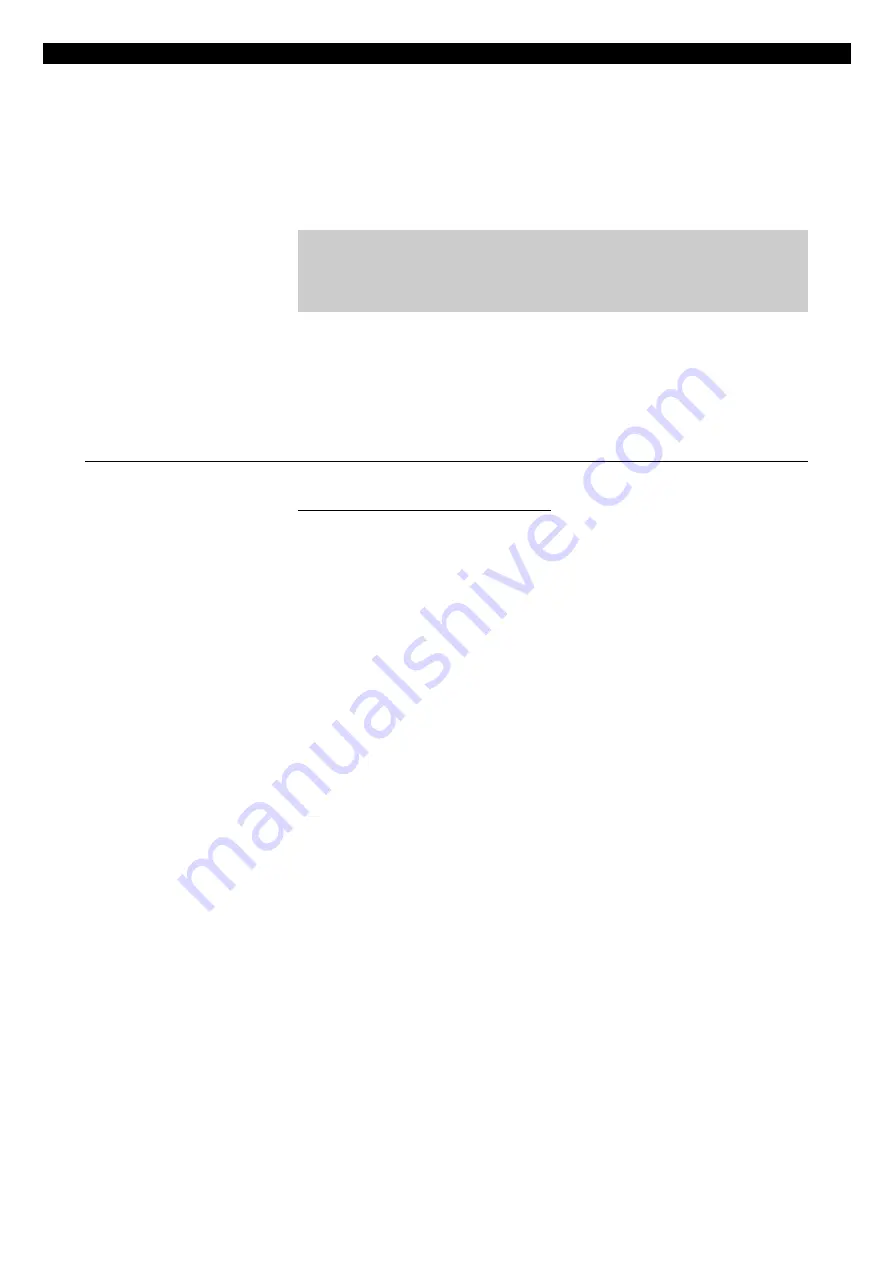
DAW Control
The following connections should be made between the Genesys Black
console and the DAW computer being used (eg. Apple Mac running Pro
Tools)
•
HDMI cable for Genesys Black touch-screen DAW display
•
2x USB cables for touch-screen data and DAW keyboard
•
Ethernet cable for DAW fader control (from Genesys computer)
NB:
When using hubs/switches, only standard Ethernet cables should
be used. When not using a hub and connecting the Genesys Black
computer directly to the DAW computer an Ethernet crossover
cable may be needed.
The following sub-sections will guide you through the steps to setup the
Genesys Black computer and your DAW computer for DAW control. (The
DAW computer operating systems shown below are Mac OS X, Windows
XP/Vista/7. The Genesys Black computer operating system is Windows 7.
Genesys Black Computer Settings for DAW Control
Windows 7 (Genesys Black Computer)
u
From the Genesys Black software click
System / Exit to
Windows
to close the Genesys Black software (if the software is
running).
u
The Windows taskbar may be hidden. It is located at the
bottom of the screen - move the mouse pointer to the bottom
of the screen and the taskbar should pop-up.
u
On the taskbar click the
Start Menu
, select
Control Panel
(Small or
Large icons View)
/ Network Sharing Centre / Change adapter
settings / Local area Connection/ Properties.
Select
Internet
Protocol Version 4 (TCP/IPv4)
from the list (make sure the tick box
remains selected) and click
Properties.
When
not
using a hub/studio network and connecting the Genesys Black
computer directly to the DAW computer using a cross-over cable:
u
Select
Use the following IP address:
and set your Genesys
Black to these settings:
•
IP Address:
192 . 168 . 99 . 186
•
Subnet Mask:
255 . 255 . 255 . 0
•
Make sure the Default gateway / DNS settings are blank.
If a direct connection is not made, i.e. you are connecting via a router or
hub (through your studio/company network):
u
Select
Obtain an IP address automatically
.
u
Select
Obtain DNS server address automatically.
u
Click OK
,
close the Local Area Network/Control Panel windows and all
open windows.
u
Finally from the desktop double-click the
Genesys Applications
icon
or from the Windows
Start Menu
click
All Programs / Genesys
Applications / Genesys Applications.
u
The Genesys software will now launch.
- 26 -






























