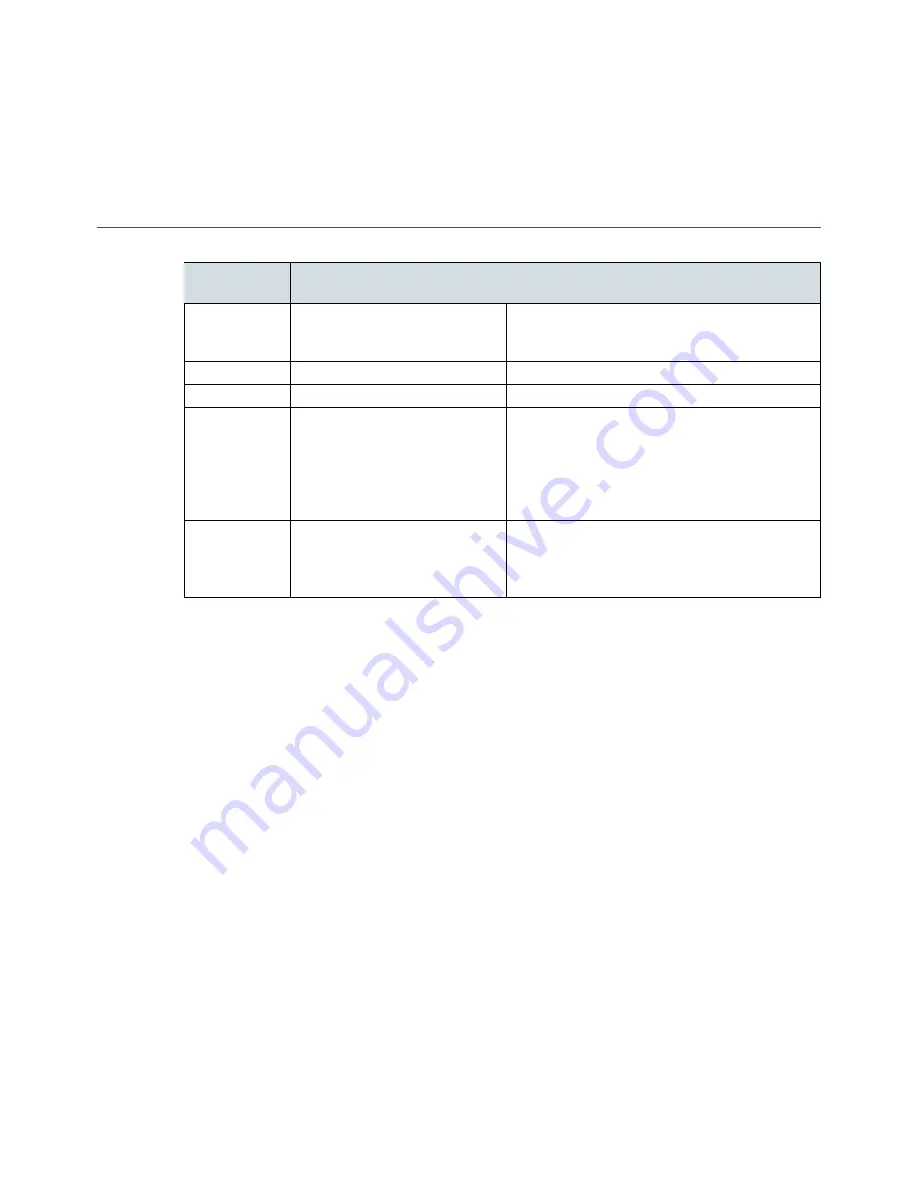
Chapter 7
Troubleshooting
Problem
Cause
Solution
MindBand
does not turn
on
MindBands's battery may be
low
Charge the MindBand
Pairing failed
Incorrect passkey
Use
0000
as the passkey while pairing.
Pairing failed
Low battery
Charge the MindBand completely before use.
Cannot
see
the
Mind-
Band
while
searching for
Bluetooth
devices
MindBand is not turned on.
Turn on the MindBand
Cannot add
the
SPP
service during
pairing
e MindBand's SPP service is
not available.
Power cycle the MindBand and pair again.
e signal quality status is consistently poor (fewer than three bars).
e ear contacts should be resting directly on your ear and the forehead sensor should be on your
forehead. Also, check that the sensors and contacts are making good contact with the skin. Make sure
to remove all obstructions including hair and jewelry.
It usually takes three or four seconds for the headset to validate the signal after holding still. Also make
certain to keep the sensor and contacts clean.
e eSense meters do not move.
Verify that the
Bluetooth
is paired correctly. You can use the Brainwave Visualizer to verify if the headset
is transmitting. Select "Show data output" from the menu. If the numbers are changing, that means
the headset is transmitting data to the PC.
Allow the eSense meters to go through a few moments to go through initialization before troubleshoot-
ing. If the meters do not move after 10 seconds, make sure the sensor rests on the forehead and the
contacts are on the left ear. e sensor and contacts should make rm and consistent contact with
your skin.
I don't seem to be able to control the eSense™ meters.
Like exercising an unfamiliar muscle, it may take some time to gain full pro ciency with the eSense™
meters. First, be sure you understand how the eSense meters work and what they are measuring.
Generally, we recommend engaging Attention by concentrating and Meditation by relaxing. Most
importantly, be sure you have read the detailed explanation of eSense previously described in the
eSense™
sections.
November 29, 2011
| © 2009
All Rights Reserved.
23

















