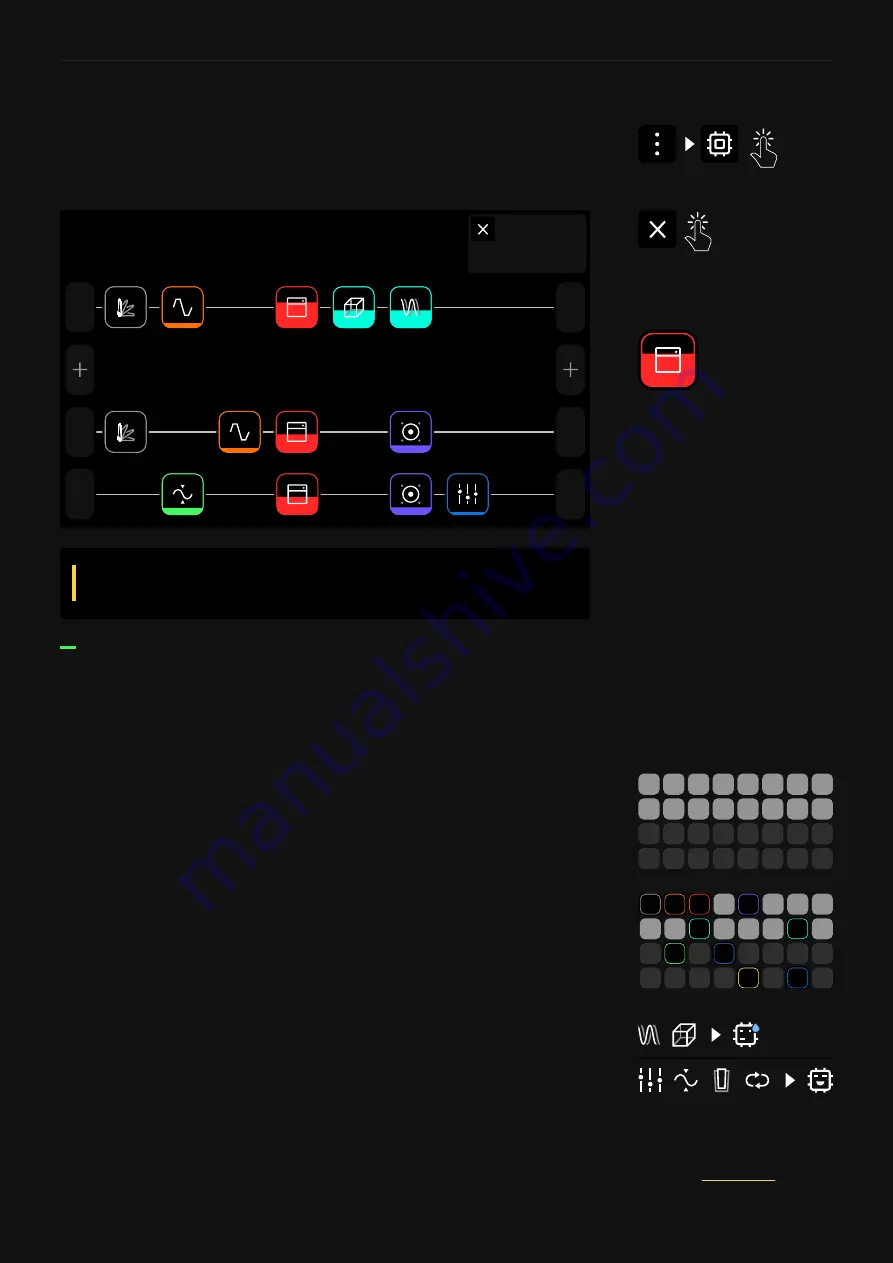
18
Setting up your Quad Cortex
IMPORTANT
: Bypassing/disabling the blocks doesn’t
decrease the CPU consumption.
CPU Monitor
The CPU Monitor shows you the overall CPU usage of the current
Preset at the top-right corner of the screen. Tap the Main Menu on
The Grid and select CPU Monitor to open it.
1
Out
1
In
PRESET
A
A
1 Guitars Bass
3
Out
1
Ret
2
Out
2
In
PRESET
58%
CPU %
Tap on the
cross button
to close
the CPU Monitor.
Each block fills up to represent
its influence on the CPU usage.
Quad Cortex is a DSP (Digital Signal
Processing) unit. Different virtual device blocks
require more DSP power than others.
Optimizing performance
To get the most out of Quad Cortex, it is important to understand
the following:
• The number of device blocks in a Preset has a great impact on
CPU usage.
• Rows 1-2 and Rows 3-4 on The Grid utilise different processor
cores. If all of your device blocks are placed in Rows 1 and 2,
you’re only using half of Quad Cortex’s power. For resource-
hungry Presets, try splitting your blocks across all four rows.
• The maximum load is up to 90%. Beyond that, the audio and
operating system performance may be compromised.
• Time effects like reverbs or delays have the highest CPU usage.
EQ, Compressor, Wah, and FX Loop blocks have the lowest CPU
usage.
• Some devices may use more DSP than others in the same
category. This is especially true with amp devices.
• Use
Scene Mode
to change parameters in devices instead of
copying devices and changing their parameters.
Check the
for more details.






























