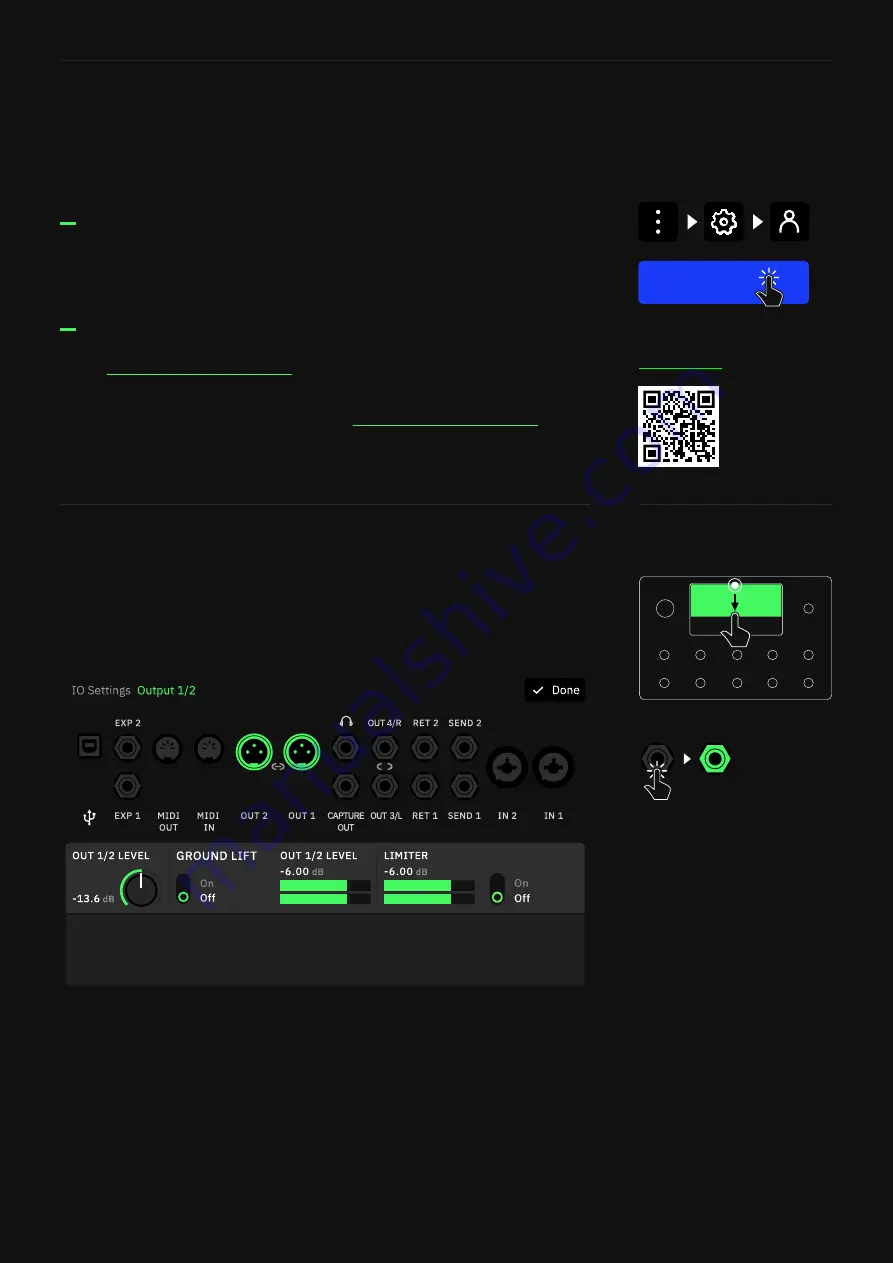
15
Setting up your Quad Cortex
You can log in to your Neural DSP account on
your Quad Cortex.
Neural DSP account
Tap the
Main Menu
on
The Grid
. Go to
Settings
,
My Account
, and
tap the
LOGIN
button. Enter your credentials to log in.
Go to
to create a new account.
We also include a QR code to access
faster. Open the
Main Menu
, tap
Settings
, and use your phone’s
camera to scan it.
Linking Quad Cortex with your account
Creating a new account
LOGIN
Swipe down from the top of The Grid to access the
I/O Settings
screen. Here you can visualize and control the settings of all inputs
and outputs.
Unused inputs are grey; used inputs are white. Plug something in
and see a grey input instantly change to white. Use gestures or the
rotary actuators to modify parameters.
I/O Settings
Tap an
I/O port
to change its
parameters.
Outputs 1/2
and
3/4
can be
paired
. Tapping an output
displays the faders for both,
but the faders are unpaired.
Long-press
an output to change
the pair state. This setting is
automatically saved.
MUTE






























