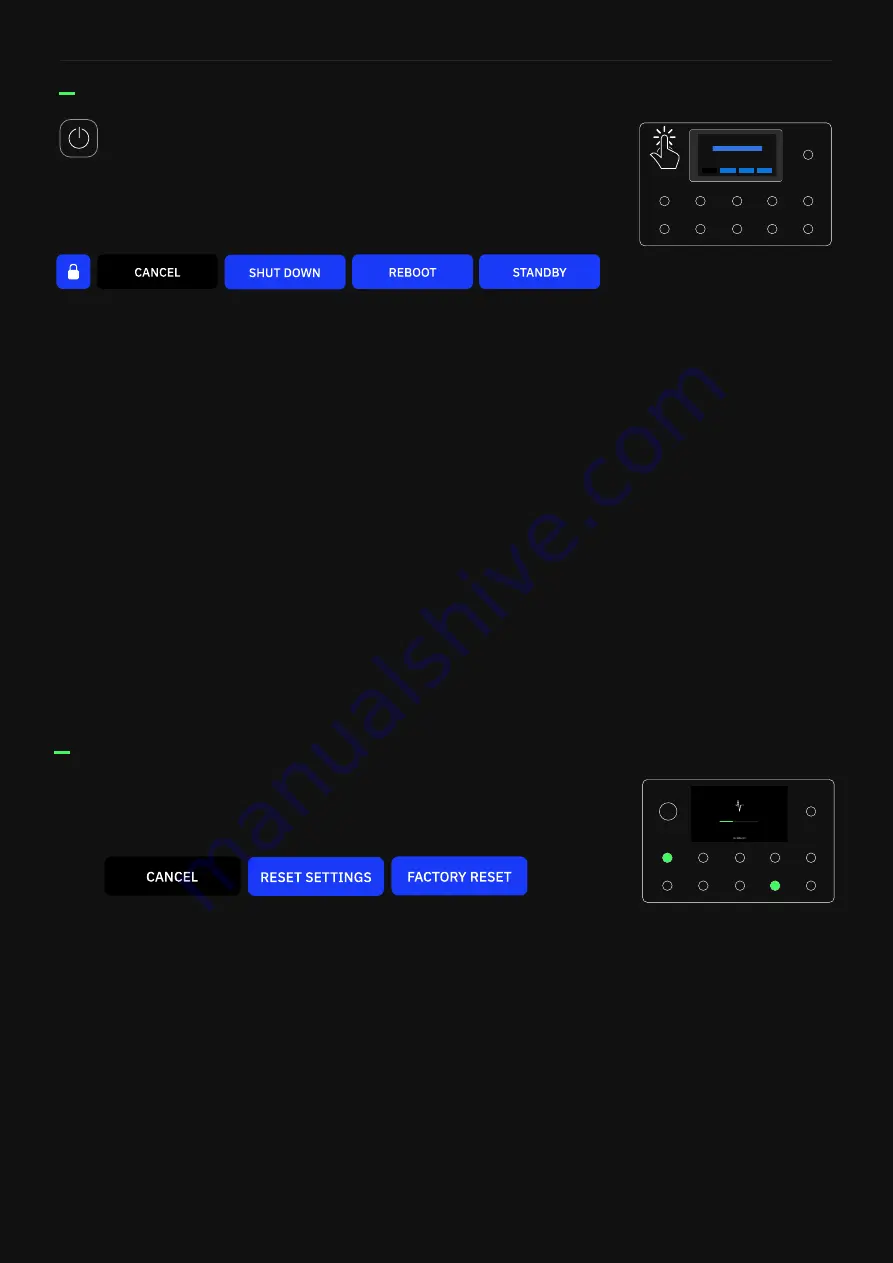
13
Setting up your Quad Cortex
Power Functions
Touch the
power button
. This will pop up a window with different
functions:
LOCK
: Both touchscreen and Master Volume wheel will be locked.
While locked, a lock indicator displays at the top-right of the screen.
To unlock,
press-and-hold
the power button. If the Master Volume
knob is moved while locked, the volume will not change until the
knob is first turned to reach the value set when the knob was locked.
CANCEL:
Tap to close the Power Functions window.
SHUT DOWN
: Quad Cortex will shut down. If you want to turn Quad
Cortex on again, press the power button.
REBOOT
: Quad Cortex will reboot. Note that any unsaved changes
will be lost if you change the power state.
STANDBY
: All audio outputs will disable and the screen will turn off.
Press the power button to wake Quad Cortex and re-enable audio
outputs.
Recovery Mode
CANCEL:
Tap to close the Recovery Options window. Quad Cortex
will boot up.
RESET SETTINGS
: Tap to restore Quad Cortex to its default settings.
User data (Preset, Captures, etc) will not be removed.
FACTORY RESET
: Tap to remove all user data. Quad Cortex will be
restored to factory settings.
Press and hold the
A
and
H footswitches
the first 6 seconds of the
splash screen while booting to intiate the Recovery Mode.




























