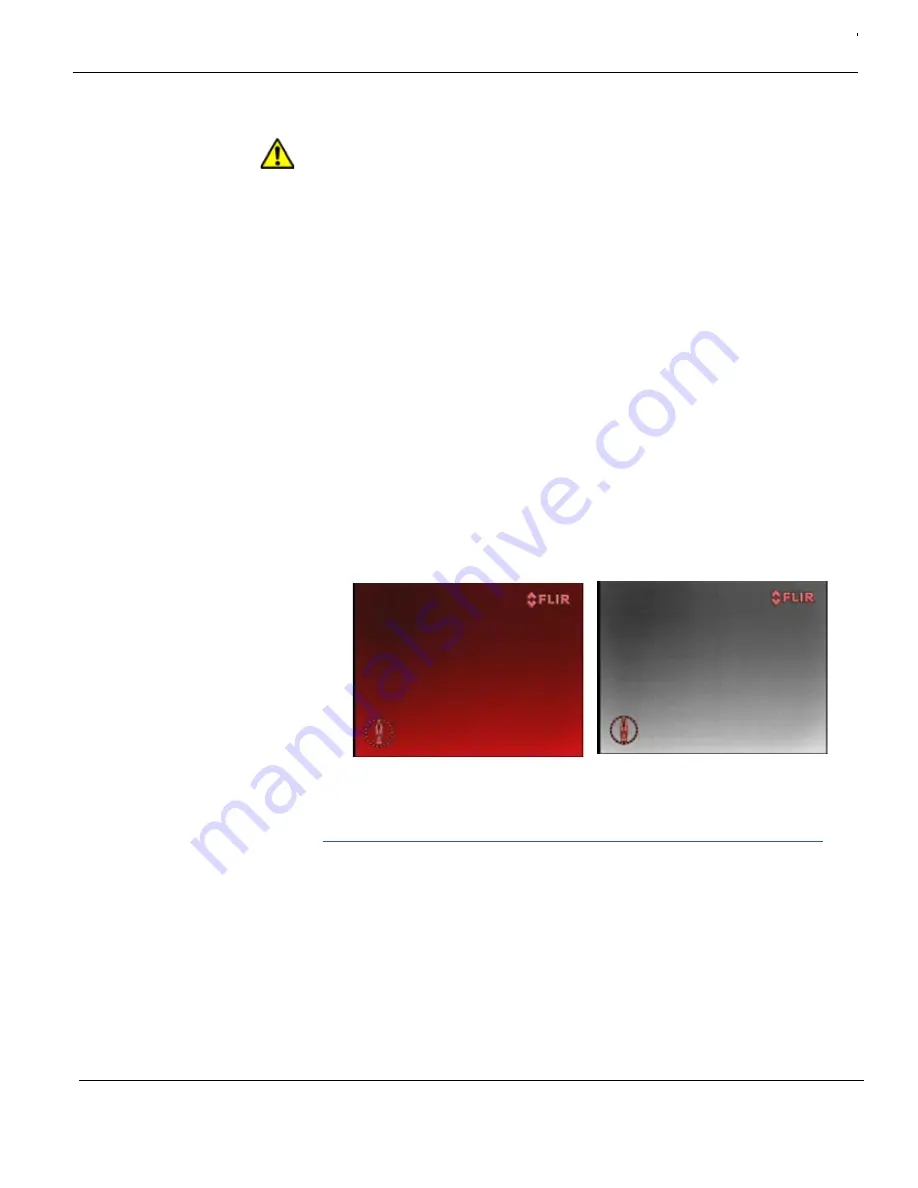
432-0003-00-10 Rev 150 — M-Series Operator’s Manual
25
M-Series System Startup
Important
: Fully establishing a connection may take up to a minute. Please be
patient while the system verifies each component.
If this is the very first time the JCU has been used to connect to the camera, you
must first associate the JCU with the camera. See “Assign JCU” on page 27 for
how to do this. You can also use the Assign function to choose a different camera
when using a single JCU to control multiple cameras. By default the JCU always
connects to the last-used camera.
Troubleshooting Tip
: if the JCU does not discover a camera, check to make
sure the JCU and the camera are connected to each other over the network or
directly with a single cable.
When the camera is fully connected, the
Connecting...
message on the JCU
display is replaced by the camera name such as
M-618L A01234
. This
information blinks briefly to indicate the connection is final, and then remains on
the screen to indicate an active camera/JCU connection. The camera will now
respond to the JCU buttons and puck movements.
The camera initially boots up in red-hot mode by default, unless you have
changed the color default using the system settings (see page 33). This is
because many users activate the system when little or no light is available, and
the red-hot mode helps to preserve night vision. If the white-hot display mode is
preferred, simply press the COLOR button on the JCU.
Standby Mode
After the bootup sequence, the camera is ready to use. When you are done with
the camera or want to conserve energy, you can put the camera in standby mode.
You can optionally put only the camera in standby, put only the JCU in standby, or
put the entire system in standby.
When the camera is in standby mode, the pan/tilt motors can be configured to
remain engaged to hold the camera in place in rough seas. An alternative low-
power configuration can disable the pan/tilt motors, further lowering the low-
Red-Hot Mode
White-Hot Mode
www.netzerotools.com
www.netzerotools.com






























