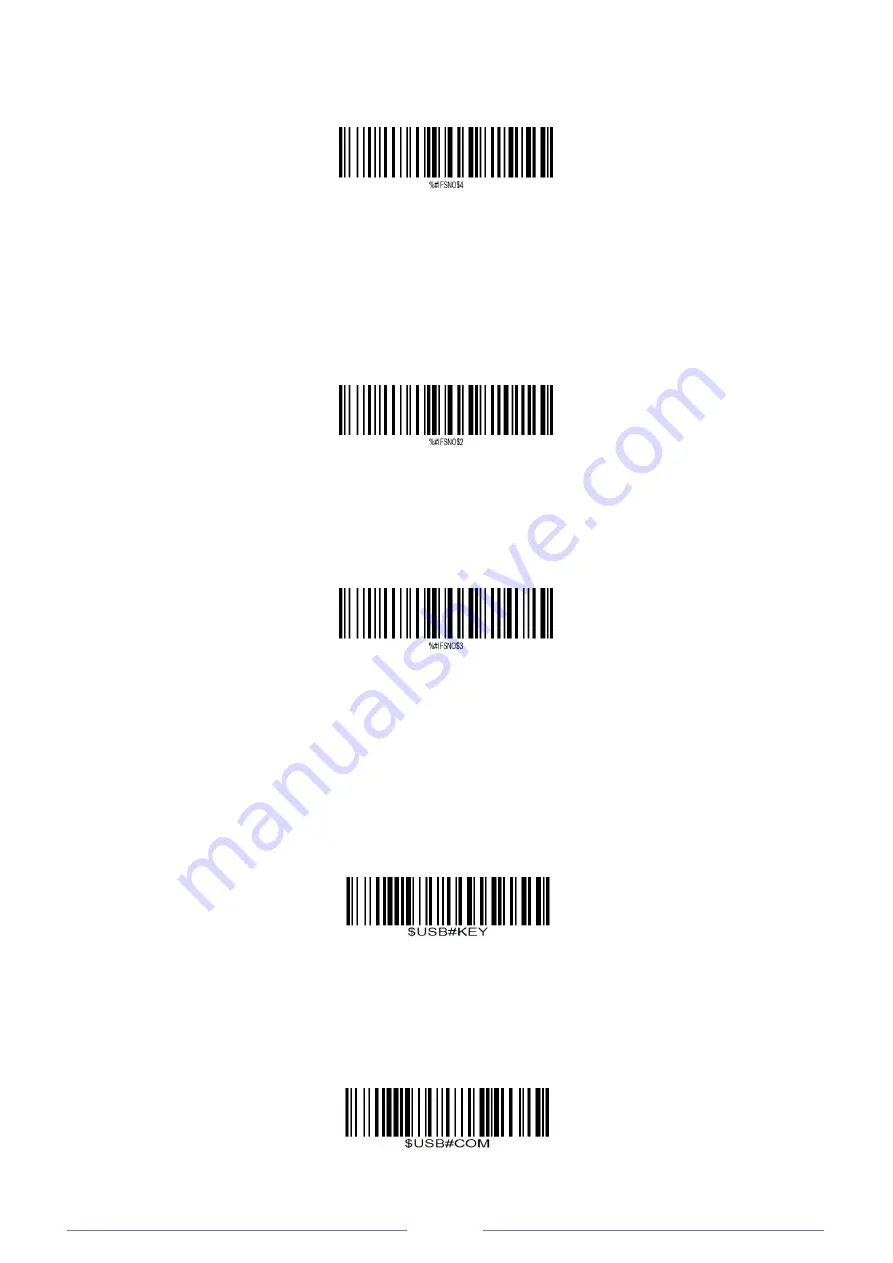
-
2 -
②
Pair the bluetooth. Please refer to the “bluetooth pairing” Page 3.
④
Set keyboard language. US Keyboard by default if you use other types of keyboard please configure
keyboard language before you use it.
⑤
Locate cursor on the place where you want the data to be displayed then you can start to scan.
Working via Bluetooth
Connection Modes:
Wired Connection
USB HID-KBW
By default, the scanner is in HID mode as a Keyboard device. It works on a Plug and Play basis and no driver is
required
*USB Cable as Keyboard (HID)
USB COM Port Emulation
If you connect the scanner to the Host via a USB connection, the USB COM Port Emulation feature allows the
host to receive data in the way as a serial port does.
USB Cable as Virtual COM
Note: Wire and Wireless connect way selected automatically, the Wire way has high priority.
RF Wireless Connection.
*RF DONGLE HID-KBW
By default, the scanner is in HID mode as a Keyboard device. It works on a Plug and Play basis and no driver is
required
*RF Dongle as Keyboard(HID)
RF DONGLE AS VIRTUAL COM
If you plug the RF Dongle to the host, the USB COM Port Emulation feature allows the host to receive data in
the way as a serial port does.
RF Dongle as Virtual COM
Summary of Contents for NT-1228BL
Page 62: ...58 4 5 6 7 8 9...







































