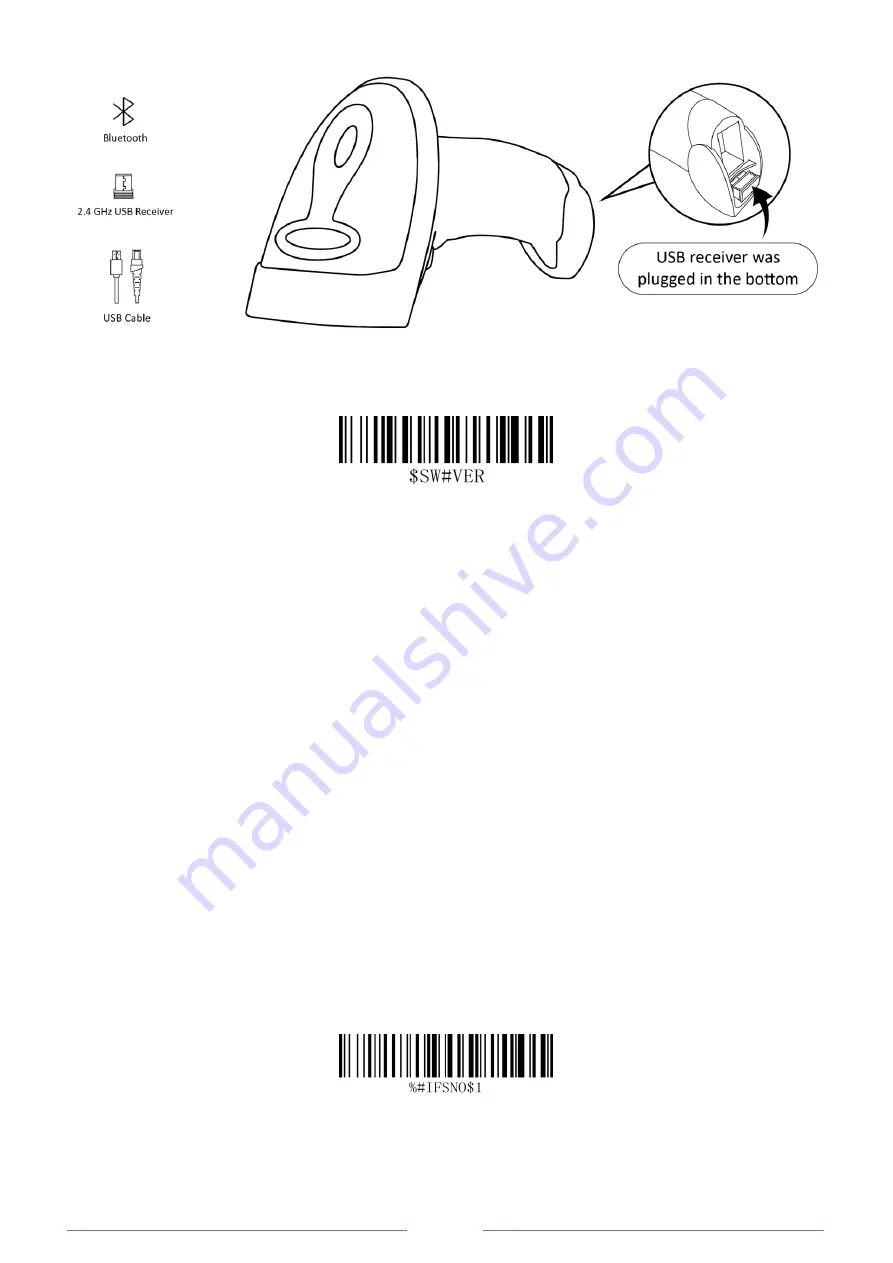
-
1 -
SCANNER SETUP GUIDE
Firmware Version
Read below command barcode to check scanner firmware version.
Firmware Version
Barcode Programming
Netum barcode scanners are factory programmed for the most common terminal and communications
settings. If you need to change these settings, programming is accomplished by scanning the bar codes in this
guide. An asterisk (*) next to an option indicates the default setting.
Important Notes: Many of the command barcodes only work with a scanner in a particular connection modes.
Bluetooth or 2.4Ghz wireless mode as indicated by the header row of each table.
Connection Way
Working via USB Cable
Get Started:
①
Connect scanner with your device via USB cable.
②
If you use US keyboard, it's plug and play. If you use other type of keyboard , please refer to "keyboard
language" to configure the keyboard language before you use it.
③
Locate the cursor on the place where you want the data to be displayed then you can start to scan.
Working via 2.4G receiver
Get Started:
①
Scan command barcode of "RF 2.4Ghz Wireless Transmit".
②
Plug the USB receiver on your computer.
③
If you use US keyboard, it's plug and play. If you use other type of keyboard , please refer to "keyboard
language" to configure the keyboard language before use it.
④
Locate the cursor on the place where you want the data to be displayed then you can start to scan.
*RF 2.4Ghz Wireless Transmit
Working via Bluetooth
Get Started:
①
Scan command barcode of" Working via Bluetooth"
Summary of Contents for NT-1228BL
Page 62: ...58 4 5 6 7 8 9...






































