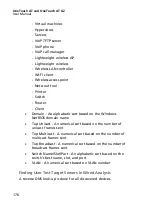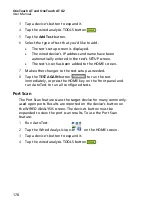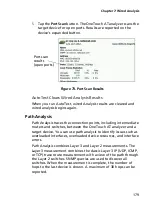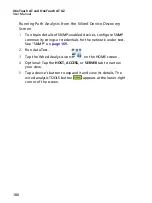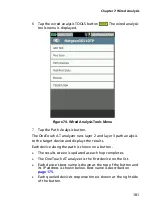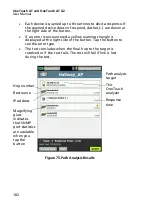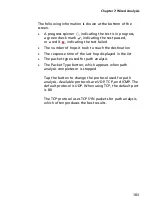Chapter 7: Wired Analysis
177
When you set up a User Test you may enter a URL (the common
name of a web site) such as www.google.com to specify the user
test’s target.
When the user test runs, a DNS lookup is performed to resolve the
target’s IP address. This IP address will appear on the HOST tab
(and on the ALL tab) of the Wired Analysis results.
The analyzer performs a reverse DNS lookup on the resolved IP
address. The resulting name may be different from the URL you
entered in the User Test setup because some entities have
multiple DNS names. For example, the reverse DNS lookup may
produce a name such as dfw06s03-in-f18.1e100.net rather than
google.com.
To find the Wired Analysis results for a user test’s target server,
you may need to search for it in the Wired Analysis results by its IP
address, as follows.
1
Ensure that AutoTest has been run.
2
Tap the user test’s icon on the HOME screen. The user test’s
RESULTS tab is displayed.
3
Scroll to the bottom of the screen to view the IP address of
the user test’s target server.
4
Now return to the wired analysis results, sort by IP address,
and find the user test’s target server.
5
If the user test does not complete successfully, its target server
may not be displayed in the wired analysis results.
Wired Analysis Tools
Add Test
The Add Test feature provides an easy way to add a user test
(ping, TCP, HTTP, etc.) using the currently selected device as the
test target. To use the Add Test feature:
1
Run AutoTest.
2
Tap the Wired Analysis icon
on the HOME screen.
Summary of Contents for OneTouch AT G2
Page 48: ...OneTouch AT and OneTouch AT G2 User Manual 32 ...
Page 58: ...OneTouch AT and OneTouch AT G2 User Manual 42 ...
Page 133: ...Chapter 5 User Tests Web HTTP Test 117 Figure 55 Web HTTP Test Results ...
Page 176: ...OneTouch AT and OneTouch AT G2 User Manual 160 ...
Page 182: ...OneTouch AT and OneTouch AT G2 User Manual 166 ...
Page 207: ...Chapter 7 Wired Analysis 191 ...
Page 208: ...OneTouch AT and OneTouch AT G2 User Manual 192 ...
Page 224: ...OneTouch AT and OneTouch AT G2 User Manual 208 Figure 87 AP Details ...
Page 291: ...Chapter 9 Tools Testing Tools 275 Figure 118 Wi Fi Network Validation Results Tab ...
Page 334: ...OneTouch AT and OneTouch AT G2 User Manual 318 ...
Page 356: ...OneTouch AT and OneTouch AT G2 User Manual 340 ...
Page 358: ...OneTouch AT and OneTouch AT G2 User Manual 342 2 Scroll down to the File Tools section ...
Page 370: ...OneTouch AT and OneTouch AT G2 User Manual 354 ...
Page 374: ...OneTouch AT and OneTouch AT G2 User Manual 358 ...
Page 382: ...OneTouch AT and OneTouch AT G2 User Manual 366 ...
Page 395: ...379 Notes ...
Page 396: ...OneTouch AT and OneTouch AT G2 User Manual 380 Notes ...