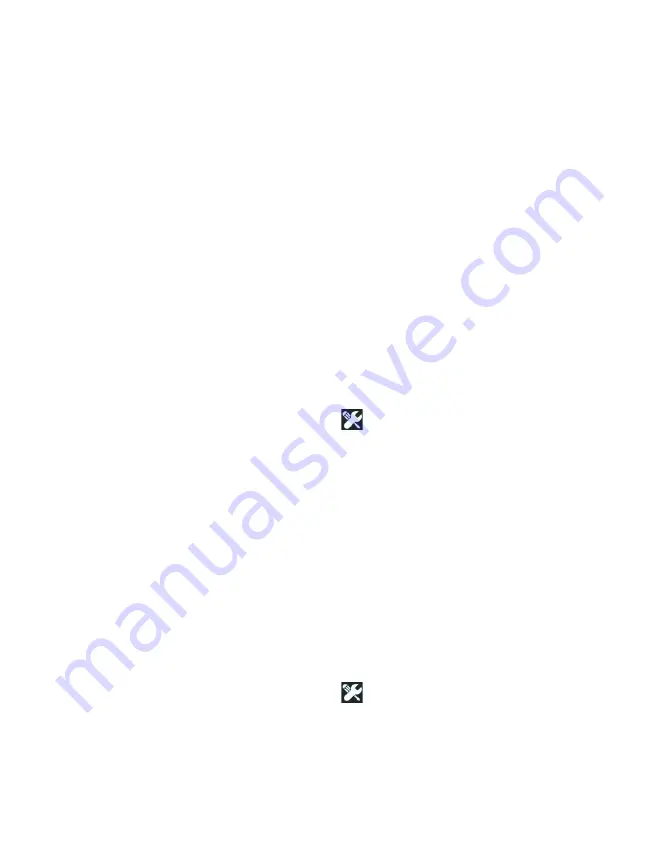
OneTouch AT 10G
User Manual
198
2
Scroll down to the Maintenance Tools section and tap
Software Update
.
3
Navigate to the directory where you saved the new software
image file and select the file.
4
Select the
OK
button.
5
Select
YES
to install the new file.
The new file will be installed and the analyzer will restart. The
process will take several minutes.
Options
If you did not purchase your OneTouch AT 10G analyzer with all
options enabled, you can purchase and activate options at a later
time.
Enter an option’s product key to activate the new option.
1
On the HOME screen, tap
TOOLS .
2
Scroll down to the Maintenance Tools section.
3
Tap
Options
.
4
Enter the product key. You may be asked to restart the
analyzer by cycling power to the analyzer.
To purchase options, contact NETSCOUT. See page 17 for contact
information.
Export Logs
If you have reason to contact our Technical Assistance Center, you
may be asked to send log files from the analyzer to the customer
service representative.
1
On the HOME screen, tap
TOOLS .
2
Scroll down to the Maintenance Tools section.
3
Tap
Export Logs
.
4
Ensure that an SD card is inserted in the analyzer.
Summary of Contents for OneTouch AT 10G
Page 14: ...OneTouch AT 10G User Manual xii...
Page 146: ...OneTouch AT 10G User Manual 144...
Page 172: ...OneTouch AT 10G User Manual 170...
Page 222: ...OneTouch AT 10G User Manual 220...
Page 226: ...OneTouch AT 10G User Manual 224...
Page 234: ...OneTouch AT 10G User Manual 232...
Page 240: ...OneTouch AT 10G User Manual 238...
Page 246: ...OneTouch AT 10G User Manual 6...
Page 247: ...7 Notes...






























