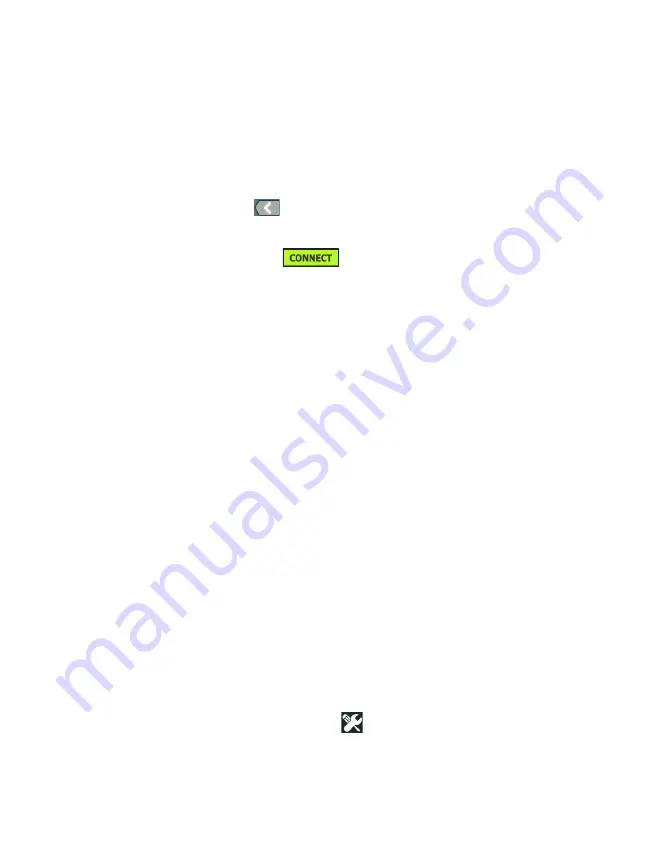
OneTouch AT 10G
User Manual
194
come available. These additional selections will vary depend-
ing on the selected authentication type.
11
Tap each new selection that became available as a result of
changing the authentication type and provide the requested
information.
12
Tap the back button
to return to the initial Management
Port screen.
13
Tap the
Connect
button
for your new settings to
take effect.
Management Port Selections
User/Password
- This option is
Off
by default. When it is
On
, the
User
and
Password
buttons will be shown.
User
- Assign a user name to the management port.
Password
- Assign a password to the management port.
Active Port
- Choose Wired or Wi-Fi. Wired is the default. When
choosing Wired, a network cable must be connected to the RJ-45
management port. When choosing Wi-Fi, the optional Wi-Fi
management port adapter must be connected to the OneTouch
USB port.
Wired
- Select DHCP or Static IP addressing.
Wi-Fi
- Allows you to choose DHCP or Static IP addressing, select
an SSID, and choose an authentication option. Connect the
optional Wi-Fi management port adapter to the OneTouch’s USB
port.
Configure Login Credentials for Remote Access
To configure user name and password for remote access via
management port:
1
On the HOME screen, tap
TOOLS
.
2
Scroll down to Maintenance Tools and tap the
Management
Port
button.
Summary of Contents for OneTouch AT 10G
Page 14: ...OneTouch AT 10G User Manual xii...
Page 146: ...OneTouch AT 10G User Manual 144...
Page 172: ...OneTouch AT 10G User Manual 170...
Page 222: ...OneTouch AT 10G User Manual 220...
Page 226: ...OneTouch AT 10G User Manual 224...
Page 234: ...OneTouch AT 10G User Manual 232...
Page 240: ...OneTouch AT 10G User Manual 238...
Page 246: ...OneTouch AT 10G User Manual 6...
Page 247: ...7 Notes...






























