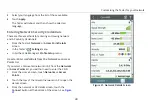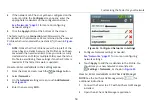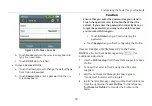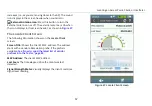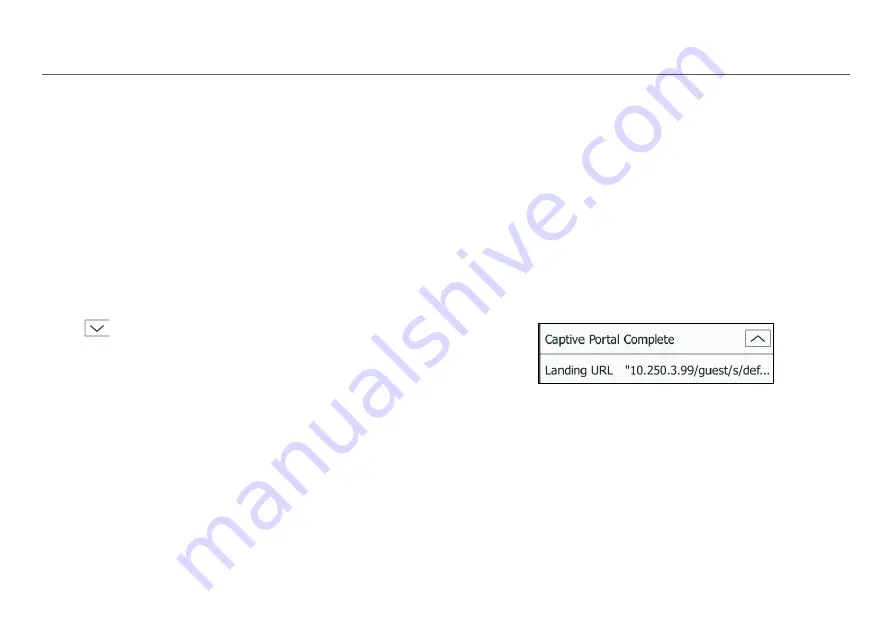
Verifying Connectivity and Coverage
59
Reviewing Connect to Network or AP Results
The results fields on this screen change color to indicate the
success or failure of each portion of the
Connect to Network
or AP
test.
SSID
: The network's SSID.
BSSID
: The MAC address of the access point that the Tester
uses for the connection.
Link Uptime
: The length of time during which the link has
been established.
Connection Established
To expand or collapse the details for a test step, press the
arrow
button.
Connect to AP:
Indicates whether the Tester was able to
connect to the AP.
Authenticate:
Indicates whether the authentication
steps passed.
Exchange packets with AP:
Indicates whether the
Tester received packets back from the AP.
IP Address
IP Address:
The IP address of the currently established
connection.
Captive Portal
When the Captive Portal setting is enabled, this portion of the
test opens a web browser window that allows you to enter
the required credentials for the network. Use the zoom icons
in the top navigation bar to zoom in or out in the browser
window. Once you are finished in the browser window, touch
OK to return to the connect test in progress.
NOTE:
You must set up the Network (not the AP) with the
Captive Portal
setting turned
On
for this function to
appear in the connect test. The Captive Portal setting
appears on the
Configure Network
screen.
Add a network and configure network settings,” page
Figure 40. Captive Portal
The Captive Portal test does not show a Pass/Fail status, but
you can touch the down arrow next to “Captive Portal
Complete” to view the Landing URL for the captive portal.