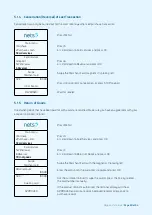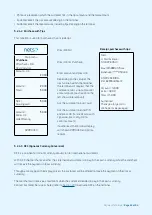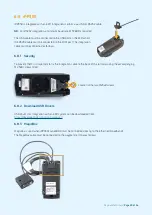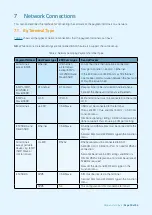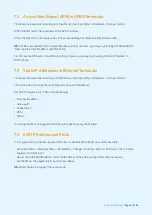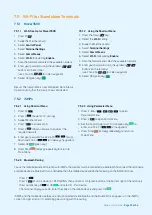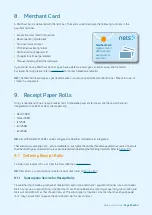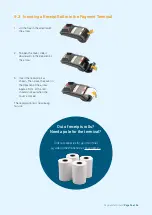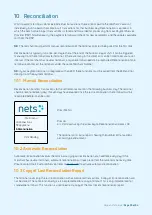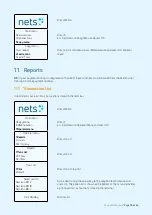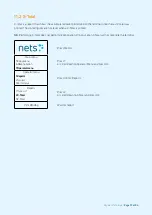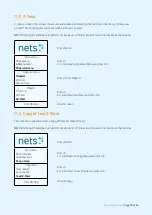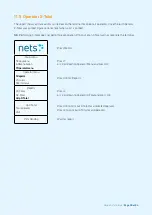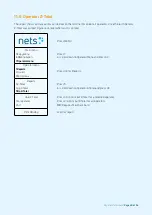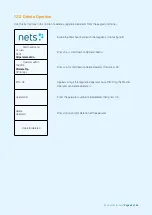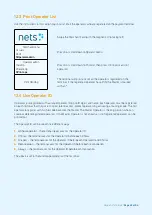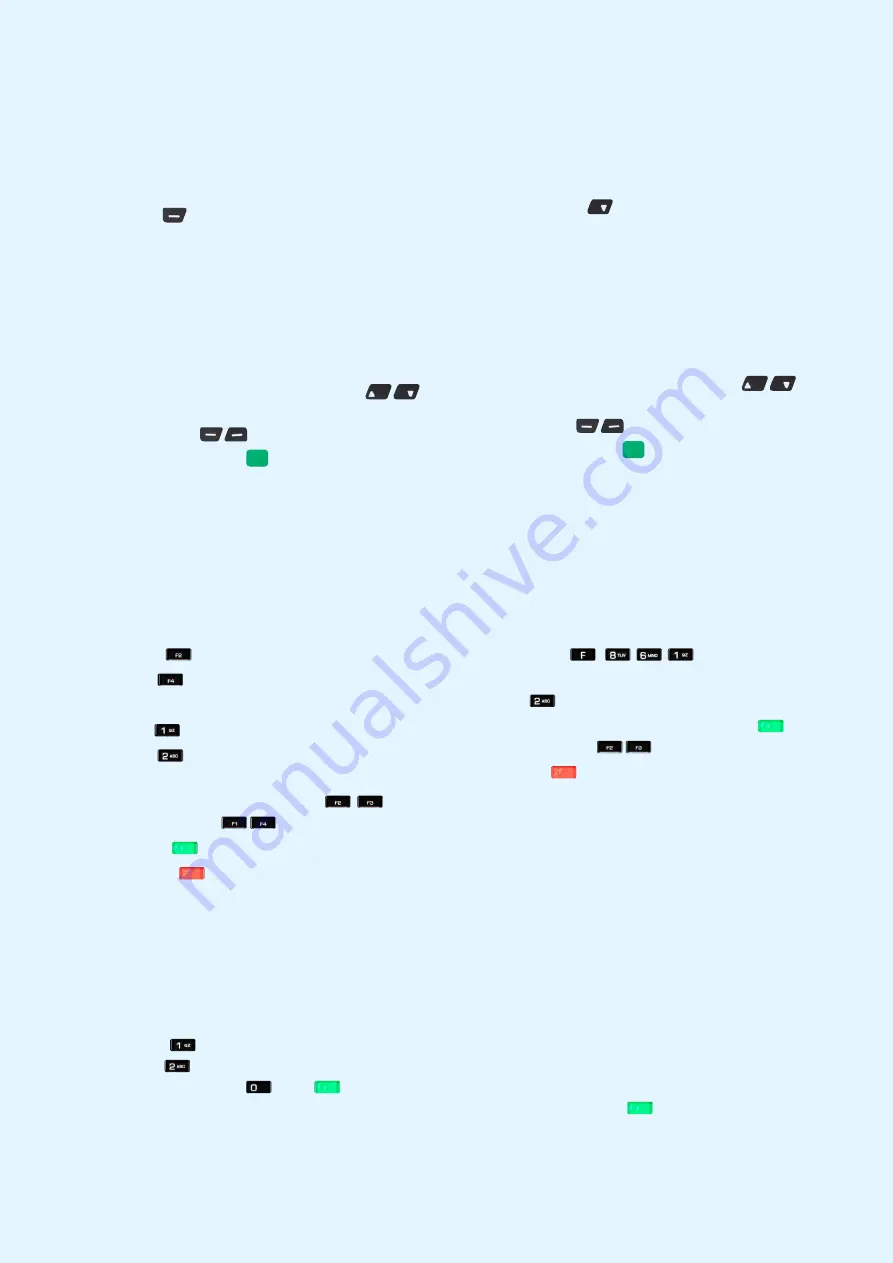
Payment Terminals |
Page 32 of 54
7.5 Wi-Fi for Standalone Terminals
7.5.1 Move/3500
7.5.1.1 Wi-Fi Set-Up for Move/3500
1. Press F1
.
2. Swipe the Merchant Card.
3. Select
Control Panel
.
4. Select
Terminal Settings
.
5. Select
Comm Means
.
6. Select
Wi-Fi
, followed by
Enable
.
7. Scan the Network and select the available network.
8. Enter your password using the up/down
buttons on the terminal
(use F1 and F4
for side navigation).
9. Select OK (green key)
.
Result: The new profile is now connected. Go to Status
Option to verify that the status shows Connected.
7.5.1.2 Using the Shortcut Menu
1. Press the Down
key.
2. Select the
Wi-Fi
setting.
3. Swipe the Merchant Card.
4. Select
Terminal Settings
.
5. Select
Comm Means
.
6. Select
Wi-Fi
, followed by
Enable
.
7. Scan the Network and select the available network.
8. Enter your password using the up/down
buttons on the terminal
(use F1 and F4
for side navigation).
9. Select OK (green key)
.
7.5.2 iSMP4
7.5.2.1 Using Shortcut Menu
1. Press F2
.
2. Press 4
to open Wi-Fi settings.
3. Swipe Merchant Card.
4. Press 1
to enable Wi-Fi.
5. Press 2
to Scan network, then select the
required network.
6. Enter your password (use F2 & F3
for up/
down and F1 & F4
for sideways navigation).
7. Select OK
(green key).
8. Press Stop
(red key) repeatedly to return to
Main Menu.
7.5.2.2 Using Parameter Menu
1. Press F-8-6-1
-
-
-
to open
Parameter Menu.
2. Press 2
to open Comm Menu.
3. Set the Comm Type to Wi-Fi (Use green key
to
enter, and F2 & F3
for navigation).
4. Press Stop
(red key) repeatedly to return to
Main Menu.
7.5.2.3 Bluetooth Pairing
To use the mobile device/ECR solution with iSMP4, the devices must be connected via Bluetooth. To connect the terminal to
a mobile device via Bluetooth; turn on Bluetooth on the mobile device and do the following on the iSMP4 terminal:
•
Press F1
.
•
Press 2
or scroll down to 1 BT PAIRING, then and press OK (green button at the bottom right of the terminal).
•
Press number key 0
or OK
and select 0 - Pair device.
•
The terminal displays a code. Enter the code on the mobile device and press OK
.
iSMP4 and the mobile device (box solution) connected via Bluetooth and the Bluetooth icon appears in the iSMP4
screen. You get an error if something goes wrong with the pairing.
Summary of Contents for COUNTERTOP iCT250E
Page 54: ...Bohemian Version EN 09 20...