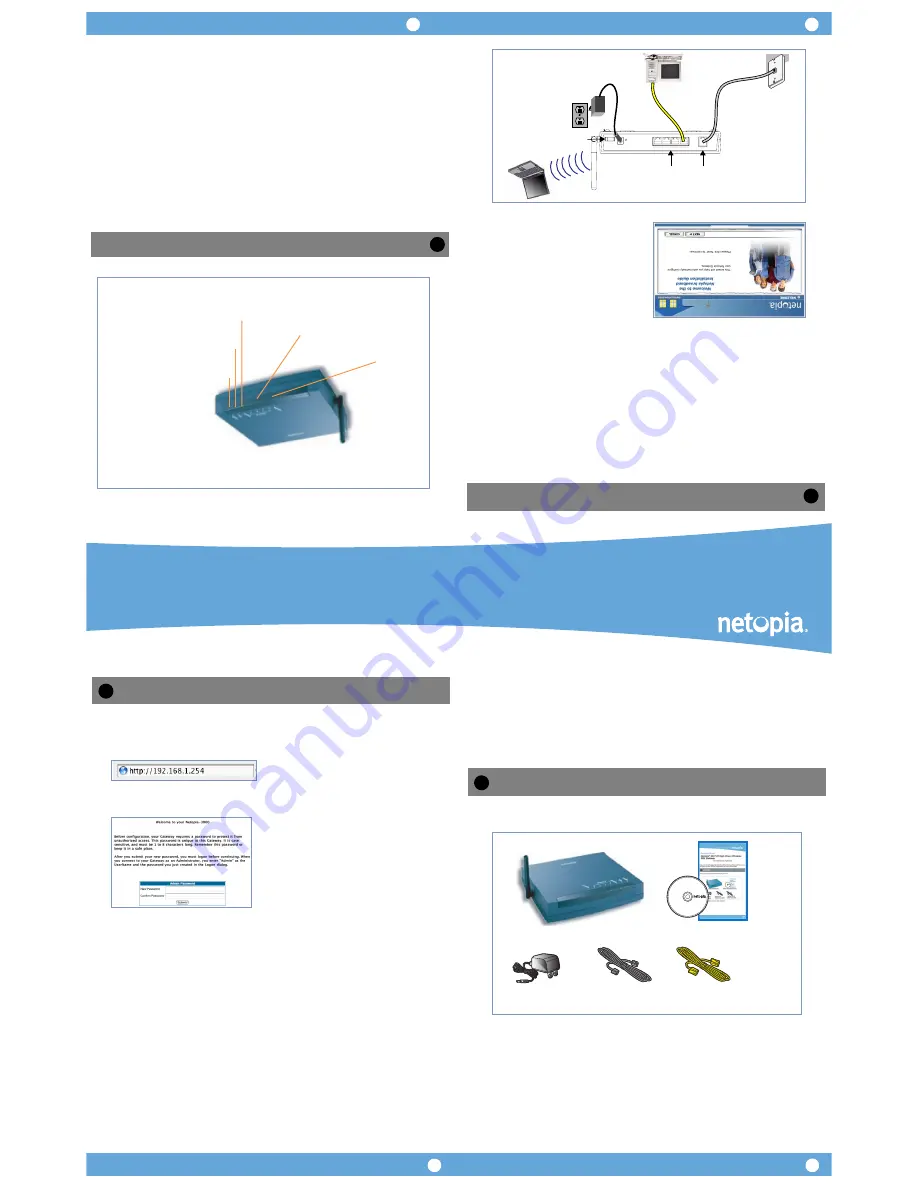
Broadband Without Boundaries®
1.
Decide on a location for the Gateway.
Put the Gateway near a power source, a DSL wall outlet, and in a location where air can circulate freely
around it.
2.
Power the Gateway.
Connect the power supply to the power jack on the back panel of the Gateway. Then, plug the power supply
into an electrical outlet. Turn on the Power switch.
The
Power
LED should light solid green.
3.
Insert the Netopia CD into your CDROM drive.
The Netopia Installation Guide Wizard automates several tasks to get you up and running easily. These
tasks include making the cable connections and configuring the Gateway
. Run the Wizard on every Win-
dows-based PC that will connect to your network.
The Installation Guide Wizard will start automatically and
the Welcome screen will appear to step through the pro-
cess.
Follow the on-screen instructions to make all of your
connections.
When all of your connections are made, your network may look like this:
When all of your connections are made, the status LEDs on the front of your Netopia Gateway will light,
according to the following diagram:
Netopia Gateways serve Dynamically-assigned IP addresses by default. Be sure to configure each computer
connected to your Netopia Gateway to accept a Dynamically-assigned IP address, commonly referred to as
DHCP .
If you need instructions, refer to your computer’ s operating system documentation for information about
DHCP configuration.
Set up your Gate
way
2
Power
Off / On
LAN
4
1
2
3
DSL
DC Po
wer
Rear View
Ethernet
Port
s
Po
wer Switch
DSL Po
rt
Configure Your PCs f
or DHCP
Po
wer -
Ethernet 1, 2,
3, 4 -
Flashes
green
when there is
activity on the LAN.
Front View
Solid
green
when connected.
Green
when pow
er is on.
Wireless -
Flashes
green
when there is
activity on the wireless LAN.
Solid
green
when Internet
connection is established
DSL -
Internet -
Solid
green
when Gatew
ay is connected.
Flashes
green
when transmitting or
receiving data on the W
AN port.
3
1
4
3
2
You can access the configuration pages at any time as follows:
1.
Run a Web browser, such as Firefox, Safari, or Microsoft Internet Explorer, and enter
http://192.168.1.254
in the URL Address text box.
Press Return.
2.
For security purposes you must create a password for your Gateway. Enter a new password,
repeat it, and click the Submit button.
You will be asked to log in to your Gateway with a UserName
and Password.
The default UserName is
admin
. Enter the Password you
just created. Type these in their respective fields and click
OK
.
3.
Register your Netopia Gateway.
After your Gateway negotiates its connection to the Internet, your browser will be directed to the Netopia
product registration page. If it fails to do this, navigate to:
http://www.netopia.com/equipment/products/product_reg.html
to register your Gateway. This allows you to receive our e-Mail Bulletin with the latest news and product
information.
Congratulations!
Your connection is up and running and you should be able to browse the Internet by typing a
URL address in your browser’s Address text box or by selecting any of your favorite bookmarks.
Should you require additional information, the inside pages of this Guide contain Frequently Asked Questions (and
Answers) and Basic Troubleshooting tips. The latest
User Guide
with advanced configuration instructions is also
available on-line at:
http://www.netopia.com/support/hardware/documentation.html
Quickstart Guide
Netopia
®
3347-02 Extreme Wireless DSL Gateway
4-Port Ethernet, 802.11g Wireless
Thank you for selecting the Netopia 3347-02 Extreme Wireless DSL Gateway. This guide will help you set up and
configure your network. [FAQs and Troubleshooting Tips are located on the inside pages.]
Check your package contents. It should contain the items shown here:
If you don’t have everything, contact your supplier immediately.
Configure Your Netopia Gateway
4
Checklist
1
Netopia Gateway
CD & Quickstart Guide
Power
Supply
Gray RJ-11
Telephone Cable
Yellow RJ-45
Ethernet Cable
Netopia Part Number:
6180171-00-01
Copyright 2006, Netopia, Inc. Netopia, the Netopia logo, and Broadband Without Boundaries are registered trademarks belonging to Netopia, Inc., registered
U.S. Patent and Trademark Office. All other trademarks are the property of their respective owners. All rights reserved.


