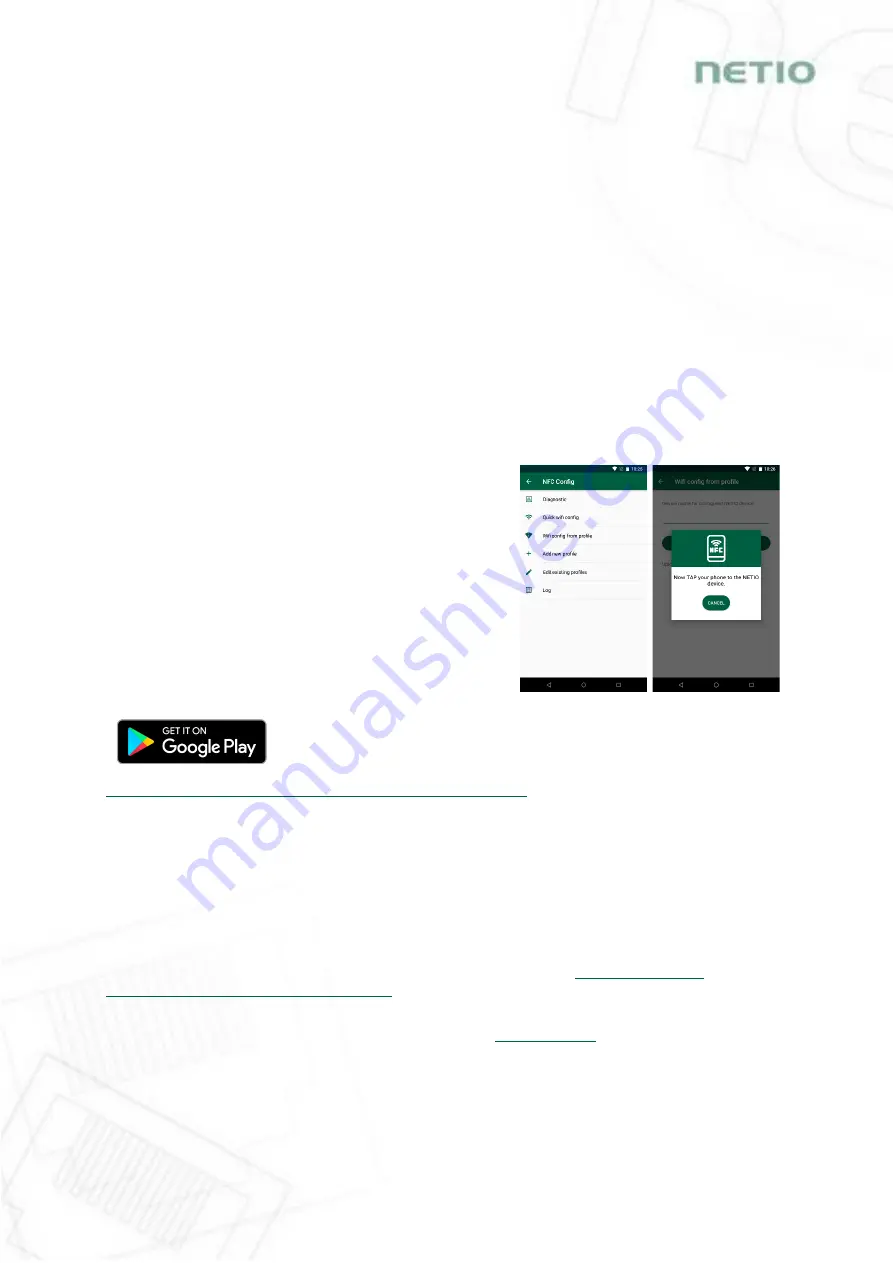
16
4.3
NFC installation in 60 seconds
NFC (Near Field Communication) is a technology supported by some mobile phones (and tablets).
Using a mobile phone with NFC support and the NETIO Mobile 2 app, even a device that is powered
off can be configured. The device will apply the new configuration as soon as it is powered on.
For example:
NFC can be used to configure the WiFi connection parameters (network SSID + password) in the
PowerDIN 4PZ. When the PowerDIN 4PZ is powered on, it automatically connects to the
specified WiFi network.
NFC and the mobile app can be used to find out the IP address assigned to the installed WiFi
device.
For authentication NFC config, the existing password to the web administration “admin” account is
used (default “
admin
” / “
admin
”).
4.3.1
NETIO Mobile2 for Android
NETIO Mobile2 application is for control NETIO devices
produced after 2016.
Features:
Switch On / Off / Restart each power socket on local
network.
Show power consumption on each power output (if
supported).
Searching NETIO devices in local network
Install NFC enabled NETIO devices
https://play.google.com/store/apps/details?id=cz.netio.netio
4.4
Detecting and configuring the IP address
If you have followed the instructions in the previous chapter, you know the NETIO device’s IP
address, whether it was assigned by a DHCP server or configured manually. If you forgot the IP
address, or if you have received a pre-configured device, you will need to find out its IP address.
Use Windows based NETIO Discover utility, available for download at
products.com/en/software/netio-discover
Depending on your operating system, choose the .exe file (Windows) or the .jar file (Linux or Mac).
To run the .jar file, JAVA RE is needed. It is available at:






























