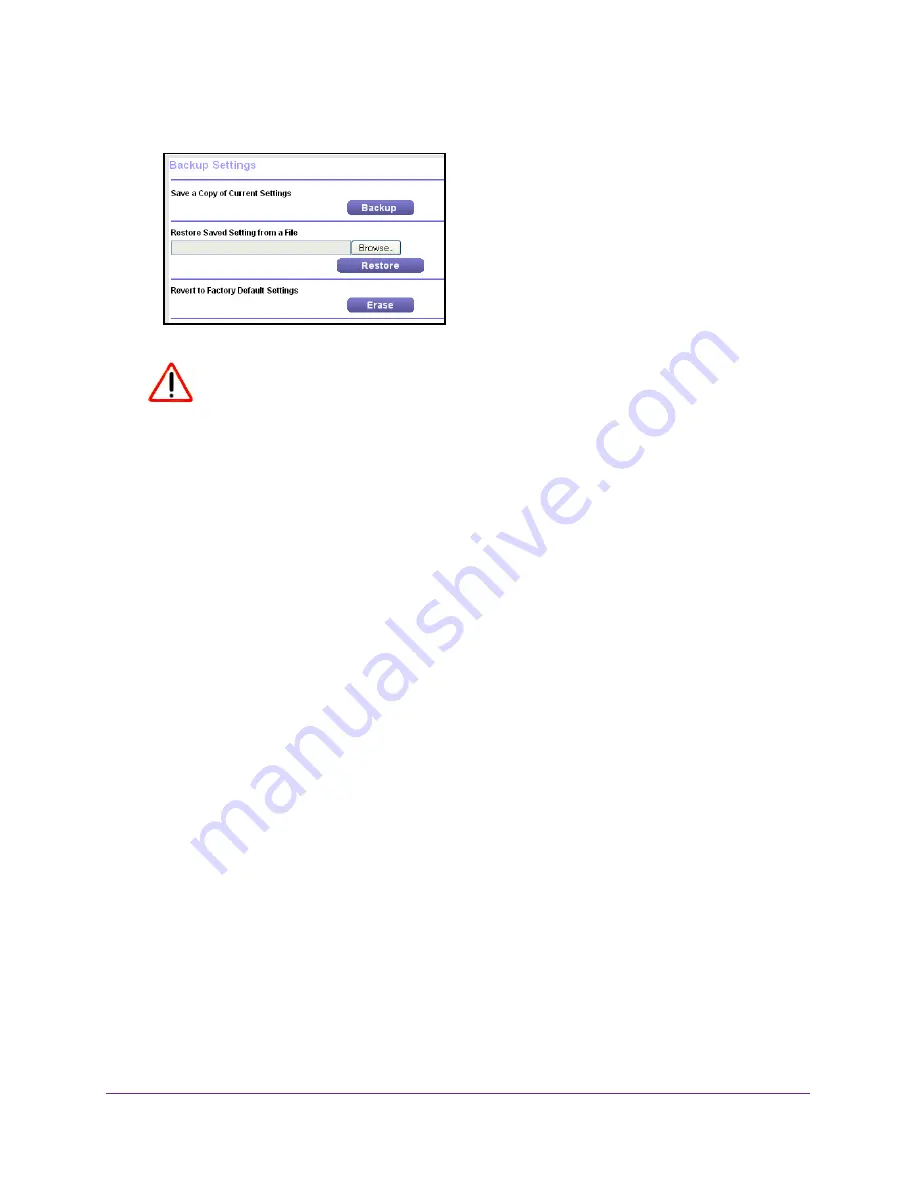
Monitor and Maintain the Extender
34
N300 WiFi Range Extender
4.
Select
Maintenance > Backup Settings
.
CAUTION:
After you click the
Erase
button, do not try to go online, turn off the
extender, shut down the computer, or do anything else to the extender until
it finishes restarting!
5.
Click the
Erase
button.
A confirmation pop-up screen displays.
6.
Confirm your decision.
The extender restarts. This process takes about one minute.
Upgrade the Firmware
Unless you changed the settings in the Firmware Upgrade screen previously, the extender is
set up to check for new firmware automatically when you log in. You can also check for new
firmware.
To check if new firmware is available and update the firmware:
1.
On your computer, launch a web browser.
2.
In the address field of your browser, enter
http://www.mywifiext.net
.
You are prompted to enter a user name and password. If you do not see the login prompt,
make sure to include
http://
when you type http://www.mywifiext.net in your browser.
3.
Type
admin
for the user name and
password
for the password.
If you already changed the password, type your personalized password.
Downloaded from www.vandenborre.be
























