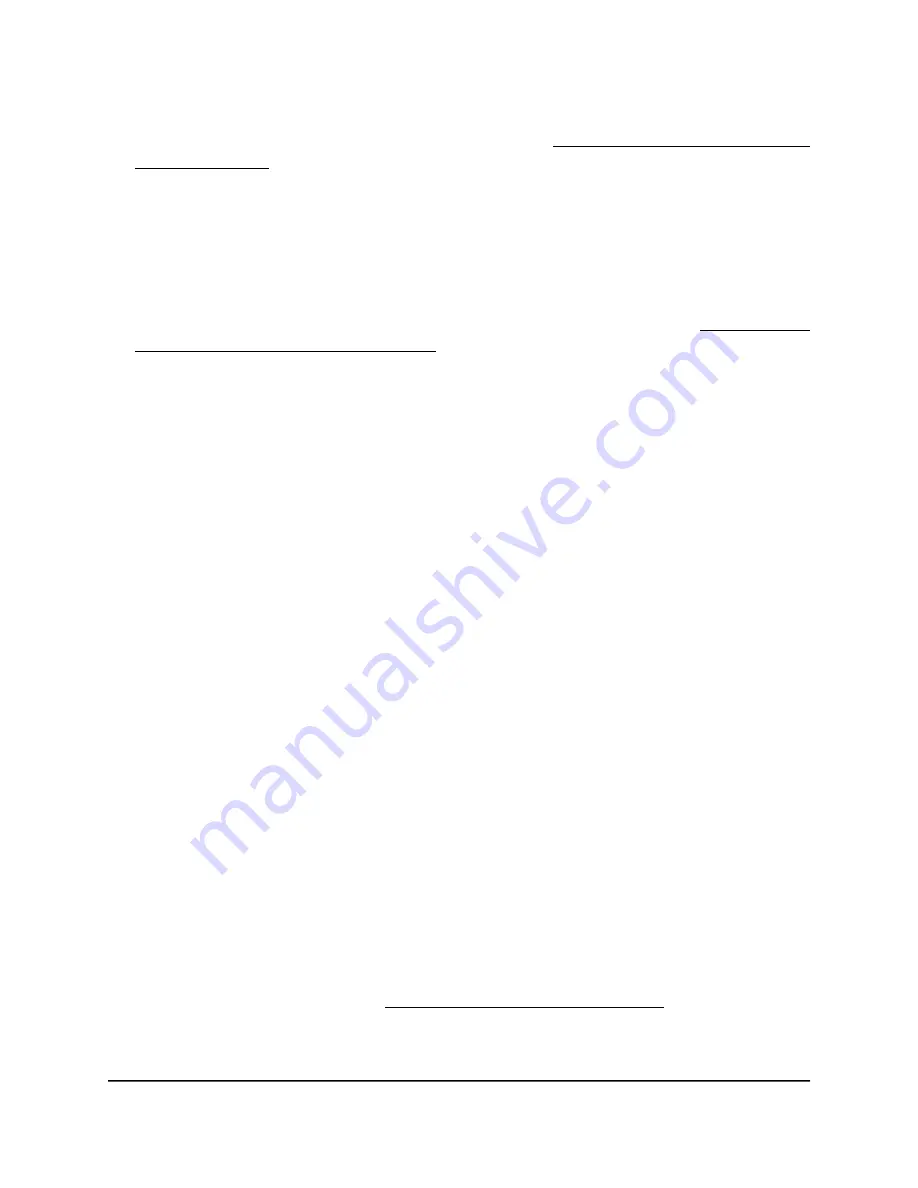
If your browser displays a security warning, you can proceed, or add an exception
for the security warning. For more information, see What to do if you get a browser
security warning on page 42.
3. Enter the access point user name and password.
The user name is admin. The password is the one that you specified. The user name
and password are case-sensitive.
If you previously added the access point to a NETGEAR Insight network location and
managed the access point through the Insight Cloud Portal or Insight app, enter the
Insight network password for that location. For more information, see Connect over
WiFi using the NETGEAR Insight app on page 24.
The Dashboard page displays.
4. Select Management > Configuration > Wireless > Basic > Wireless Settings.
The Wireless Settings page displays.
5. From the Channel Width menu for the radio, select one of the following settings.
•
20 MHz: This is the default setting for the 2.4 GHz radio.
•
40 MHz: This is the default settings for the 5 GHz radio.
•
80 MHz: This selection is available only for the 5 GHz radio.
•
160 MHz: This selection is available only for the 5 GHz radio.
•
Dynamic 20 / 40 MHz. This selection is available only for the 2.4 GHz radio.
•
Dynamic 20 / 40 / 80 / 160 MHz. This selection is available only for the 5 GHz
radio.
6. Click the Apply button.
A warning pop-up window displays.
7. Click the OK button.
The pop-up window closes and your settings are saved. The radio or radios restart
and WiFi clients might need to reconnect.
Change the guard interval for a radio
From the menu, select the guard interval, which protects radio transmissions from
interference. The WiFi mode (see Change the WiFi mode for a radio on page 88)
determines if you can set the guard interval, and if so, which guard intervals are available.
For the 11a, 11b, and 11bg WiFi modes, you cannot set the guard interval at all.
User Manual
91
Manage the Basic Radio
Features
Insight Managed WiFi 6 AX3000 Access Point Model WAX618






























