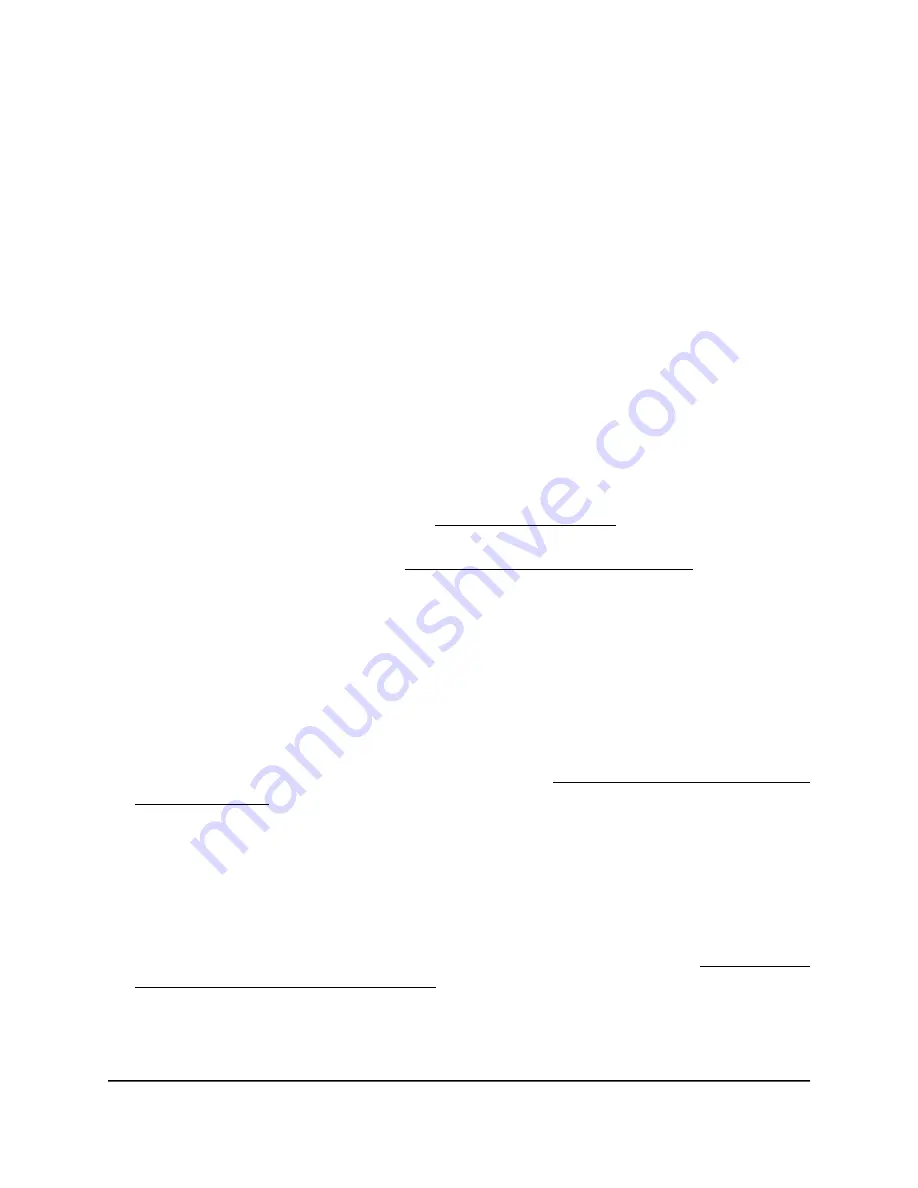
Set up an open or secure WiFi network
The access point provides one setup SSID that is enabled by default and that broadcasts
on the 2.4 GHz band and the 5 GHz band. This is the SSID that you renamed and for
which you set a new passphrase when you initially connected to the access point. We
also refer to this SSID as the default WiFi network, and it is displayed as SSID1 in the
local browser UI. You can add more SSIDs: The access point can support a total of eight
SSIDs.
The access point can simultaneously support the 2.4 GHz band for 802.11b/g/n/ax WiFi
devices and the 5 GHz band for 802.11a/na/ac/ax WiFi devices. Each band supports
two WiFi streams for a total of four WiFi streams.
SSID stands for service set identifier, which is the WiFi network name. When you create
a new SSID, you are defining the settings for a new WiFi network, also referred to as
virtual access point (VAP). That means that the access point supports up to eight WiFi
networks or VAPs.
If you plan to use WPA2 Enterprise security or WPA3 Enterprise security for your WiFi
network, first set up RADIUS servers (see Set up RADIUS servers on page 129). Note that
WPA2 Enterprise security and WPA3 Enterprise security are not compatible with a
multicast DNS (mDNS) gateway (see Manage the multicast DNS gateway on page 145).
To set up a WiFi network:
1. Launch a web browser from a computer that is connected to the same network as
the access point or directly to the access point through an Ethernet cable or WiFi
connection.
2. Enter the IP address that is assigned to the access point.
A login window displays.
If your browser displays a security warning, you can proceed, or add an exception
for the security warning. For more information, see What to do if you get a browser
security warning on page 42.
3. Enter the access point user name and password.
The user name is admin. The password is the one that you specified. The user name
and password are case-sensitive.
If you previously added the access point to a NETGEAR Insight network location and
managed the access point through the Insight Cloud Portal or Insight app, enter the
Insight network password for that location. For more information, see Connect over
WiFi using the NETGEAR Insight app on page 24.
The Dashboard page displays.
4. Select Management > Configuration > Wireless > Basic.
User Manual
58
Manage the Basic WiFi Features
for a WiFi network
Insight Managed WiFi 6 AX3000 Access Point Model WAX618






























