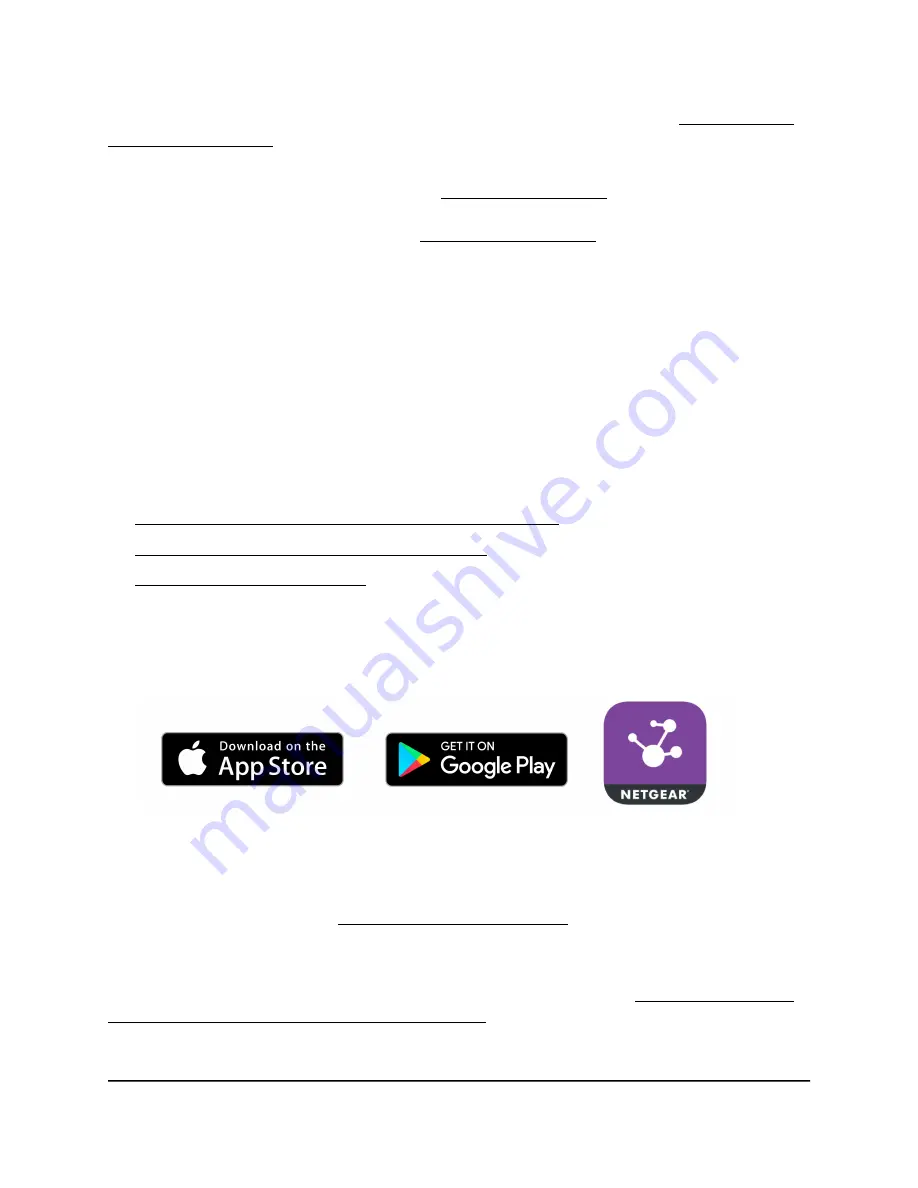
If you are experiencing difficulty connecting the node with a root, see The node and
root cannot connect on page 241.
For information about accessing, managing, and monitoring the node with the NETGEAR
Insight Cloud Portal and Insight app, visit netgear.com/insight. The Insight Cloud Portal
and Insight app have embedded help and are documented in multiple knowledge base
articles that you can access by visiting netgear.com/support.
Install the NETGEAR Insight app to manage
an Insight Instant Mesh WiFi network
The NETGEAR Insight app is available for Insight Premium and Insight Pro subscribers.
Before you can add the access point to an Insight Instant Mesh WiFi network using the
NETGEAR Insight app, you must install the app on an iOS or Android mobile device.
For more information about the NETGEAR Insight app, visit the following pages:
•
netgear.com/business/services/insight/subscription
•
netgear.com/support/product/insight.aspx
•
To install the Insight app to manage an Insight Instant Mesh WiFi network:
1. On your mobile device, go to the app store, search for NETGEAR Insight, and
download the Insight app.
2. Launch the Insight app.
3. If you do not already have an Insight account, you can create an account now.
For information about creating an Insight Premium account or upgrading to an
Insight Pro account, visit kb.netgear.com/000044343.
4. Enter the email address and password for your NETGEAR account and tap LOG IN.
You can now set up the access point mesh WiFi connection (see Connect the access
point as a node to a root using the Insight app on page 53).
User Manual
52
Install the Access Point in an
Insight Instant Mesh WiFi
Network
Insight Managed WiFi 6 AX3000 Access Point Model WAX618






























