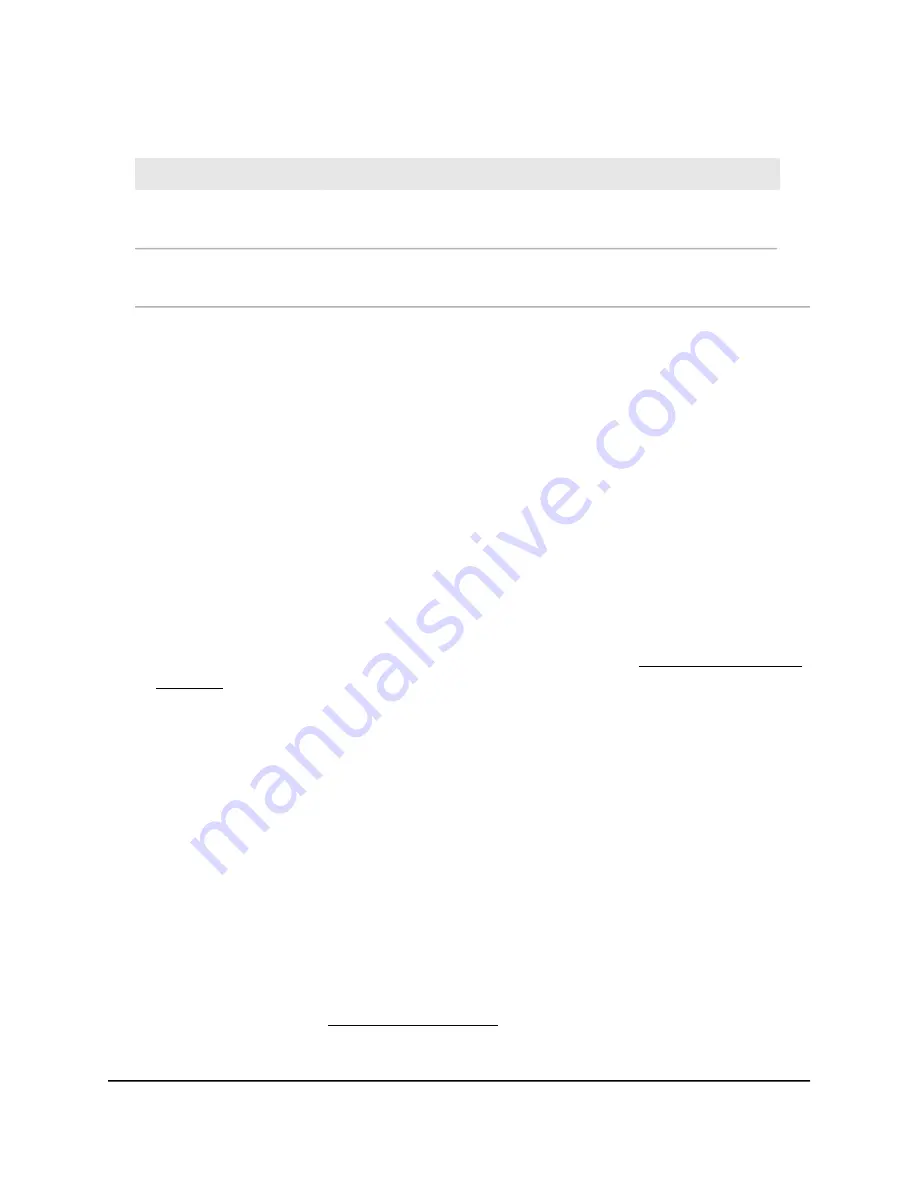
(Continued)
Description
Field
Enter the number of the port on the AP that is used to access the RADIUS
server for authentication. The default port number is 1812.
RADIUS Server Port
Enter the shared key (RADIUS password) that is used between the AP and
the RADIUS server during authentication of a WiFi user.
Shared Key
7. Click the Apply button.
Your settings are saved.
8. Make sure that you can reconnect over WiFi to the network with its new security
settings.
If you cannot connect over WiFi, check the following:
• If your WiFi-enabled computer or mobile device is already connected to another
WiFi network in your area, disconnect it from that WiFi network and connect it to
the WiFi network that the AP provides. Some WiFi devices automatically connect
to the first open network without WiFi security that they discover.
• If your WiFi-enabled computer or mobile device is trying to connect to your
network with its old settings (before you changed the settings), update the WiFi
network selection in your WiFi-enabled computer or mobile device to match the
current settings for your network.
• Does your WiFi device display as an attached device? (See View devices on the
network on page 59.) If it does, it is connected to the network.
• Are you using the correct network name (SSID) and password?
Control the WiFi radios
The AP provides internal WiFi radios that broadcast signals in the 2.4 GHz and 5 GHz
bands. By default, they are on so that you can connect over WiFi to the AP. When the
WiFi radios are off, you can still use an Ethernet cable for a LAN connection to the AP.
You can turn the WiFi radios on and off with the WiFi On/Off button on the AP, or you
can log in to the AP and enable or disable the WiFi radios through the AP local browser
UI. If you are close to the AP, it might be easier to press the WiFi On/Off button. If you
are away from the AP or already logged in, it might be easier to enable or disable the
radios through the AP local browser UI. You can also turn the WiFi radios off and on
based on a schedule. (See Add a WiFi schedule on page 69.)
User Manual
43
Manage the Basic WiFi Network
Settings
802.11ac Wireless Access Point Model WAC104






























