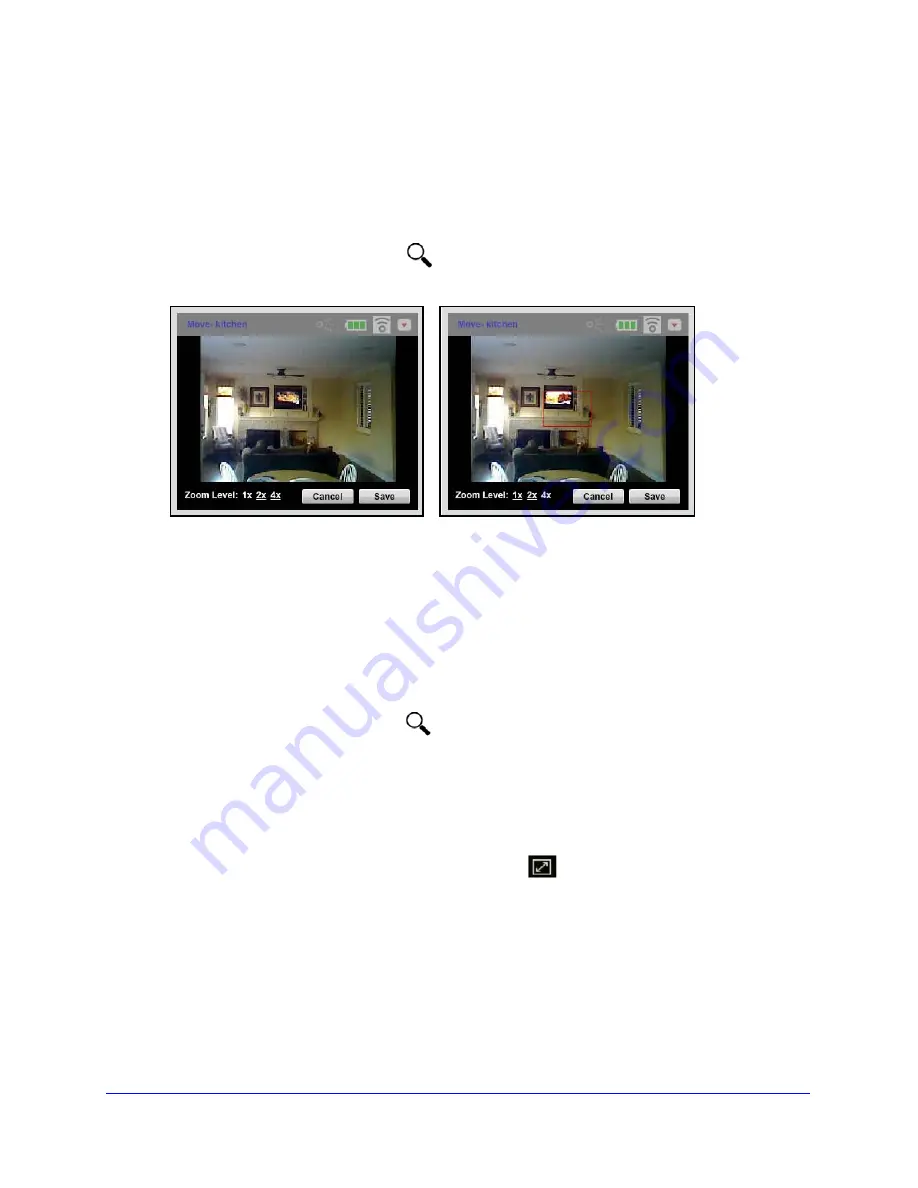
Cameras Tab
22
VueZone System
Zoom
You can zoom in on the video you see from the cameras.
To zoom:
1
When streaming video, click the
Zoom
icon in the control bar.
The zoom window opens with the option to zoom in by 1x, 2x or 4x.
2
Select the zoom level.
The 640 view allows for up to 2x view. The 320 view allows for up to 4x view.
3
Click the box and drag it to move the zoom area.
4
Click
Save
.
The image refreshes to show the zoomed-in area.
To remove the zoom:
1
While streaming video, click the
Zoom
icon again.
2
Change the zoom level to 1x.
3
Click
Save
.
Expand Video to Full Screen
If you want to watch one camera full screen, click the
Full Screen
icon. To exit the full
screen, press
Escape
.






























