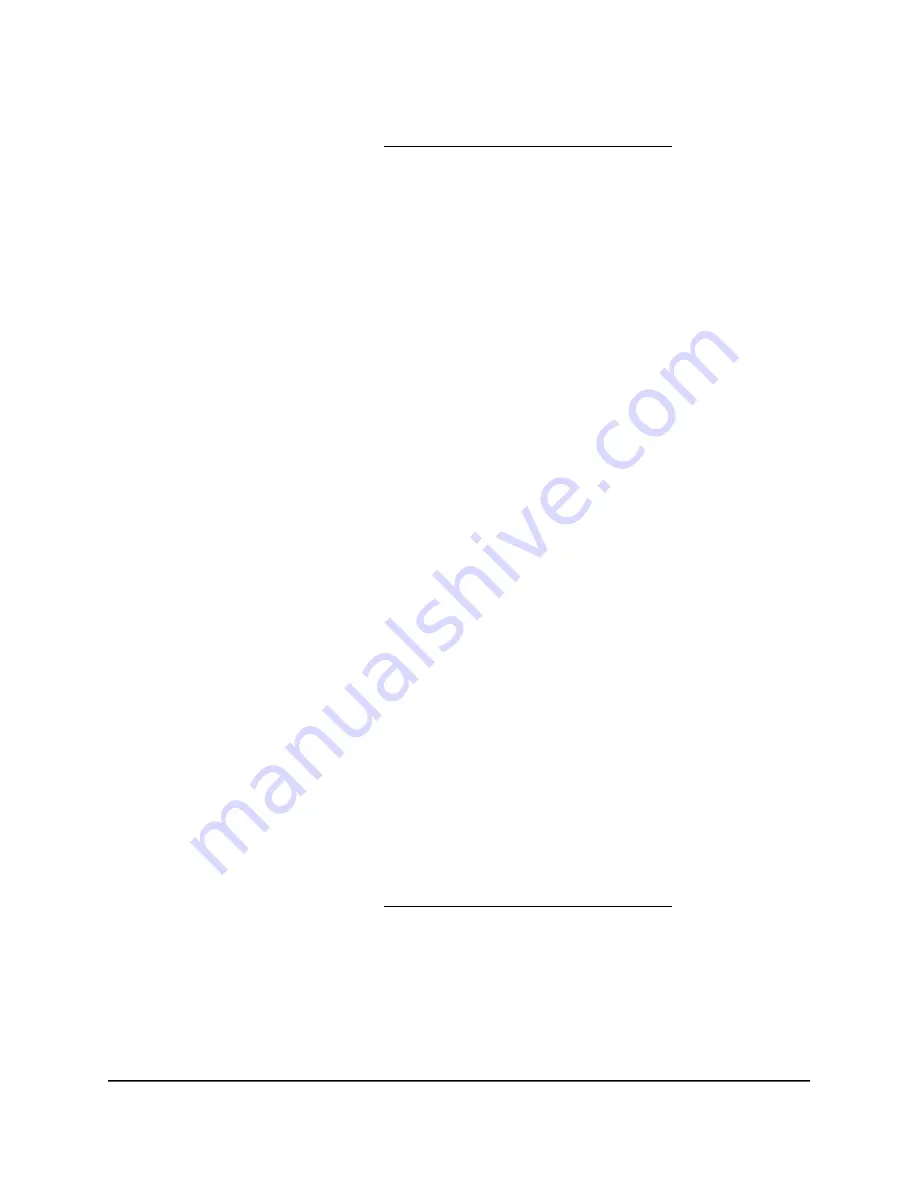
If your browser does not display a login window but displays a security warning and
does not let you proceed, see Resolve a browser security warning on page 28.
3. Enter the admin user name and password.
The user name is admin. The password is the one that you specified the first time
that you logged in. The user name and password are case-sensitive.
The BASIC Home page displays.
4. Select ADVANCED > Setup > Wireless Setup.
The LAN Setup page displays.
5. Select the tab (Wireless 1, Wireless 2, Wireless 3, or Guest Portal) for which you
want to change the VLAN profile.
The page for the selected WiFi network displays.
6. Do one of the following:
•
Enable: To enable the VLAN profile, select the VLAN Profile check box.
•
Change: To change the VLAN profile, from the VLAN Profile menu, select another
VLAN profile.
•
Disable: To disable the VLAN profile, clear the VLAN Profile check box.
7. Click the Apply button.
Your settings are saved.
Delete a VLAN profile
To delete a VLAN profile:
1. Launch a web browser from a computer or mobile device that is connected to your
Orbi network.
2. Enter orbilogin.com.
A login window displays.
If your browser does not display a login window but displays a security warning and
does not let you proceed, see Resolve a browser security warning on page 28.
3. Enter the admin user name and password.
The user name is admin. The password is the one that you specified the first time
that you logged in. The user name and password are case-sensitive.
The BASIC Home page displays.
4. Select ADVANCED > Advanced Setup > VLAN / Bridge Settings.
User Manual
134
Manage the LAN and WAN
Settings
Orbi Pro WiFi 6 Router Model SXR80 and Orbi Pro WiFi 6 Satellite Model SXR80






























