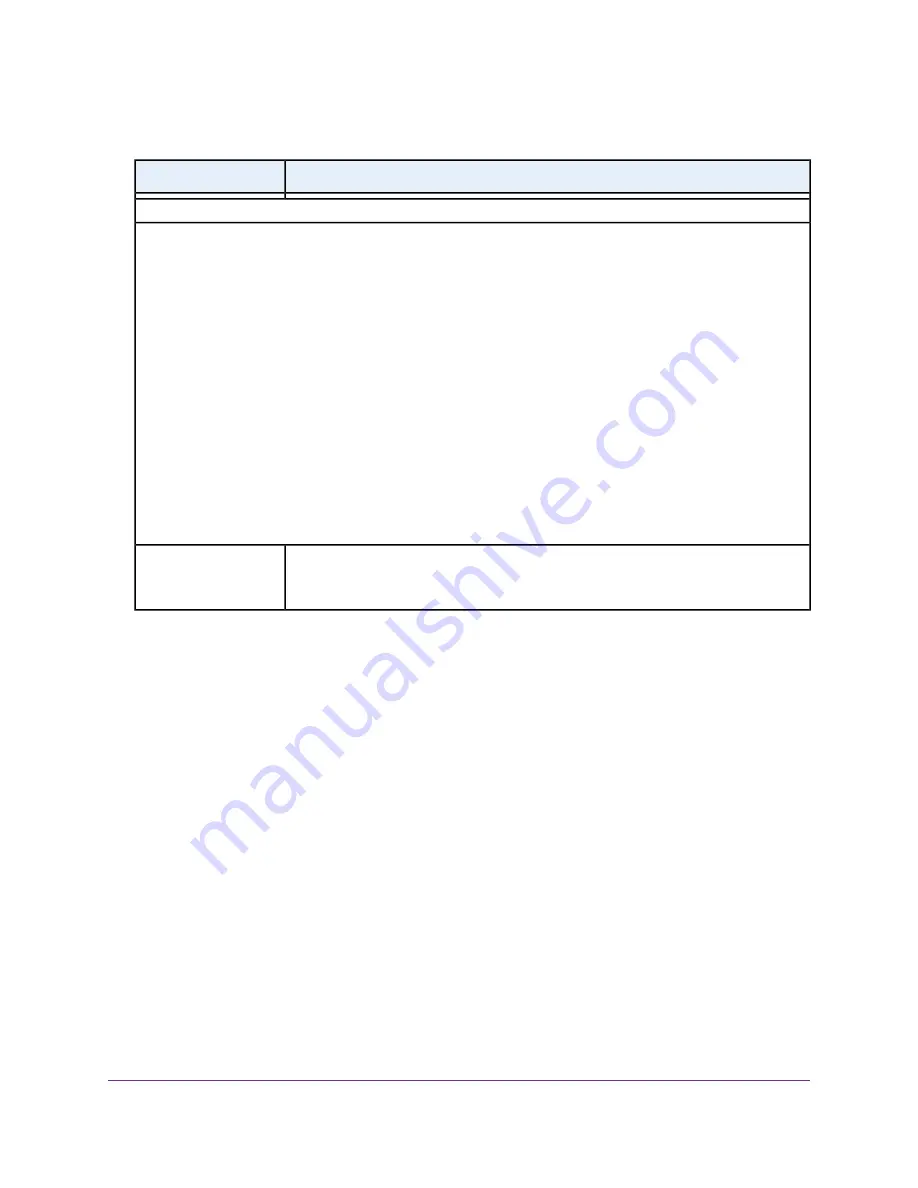
(Continued)
Description
Field
Security Options
If you want to change the WiFi security for an SSID in the 5 GHz band, select one of the following WiFi security
options for that SSID in the guest WiFi network:
•
None. An open WiFi network that does not provide any security. Any WiFi device can join the selected WiFi
network in the 5 GHz band of the guest WiFi network. This is the default setting for the guest WiFi network.
•
WPA2-PSK [AES]. WPA2 provides a secure and fast connection but some older WiFi devices do not detect
WPA2 and support only WPA. Select WPA2-PSK [AES] security to allow 802.11ac and 802.11n devices to
connect to the selected WiFi network in the 5 GHz band of the guest WiFi network at the fastest speed. If
your network includes older devices that do not support WPA2, select WPA-PSK [TKIP] + WPA2-PSK [AES]
security.
To use WPA2 security, in the Passphrase field, enter a phrase of 8 to 63 characters. To join the WiFi network
in the 5 GHz band of the guest WiFi network, a user must enter this passphrase.
•
WPA-PSK [TKIP] + WPA2-PSK [AES]. This type of security enables WiFi devices that support either WPA
or WPA2 to join the selected WiFi network in the 5 GHz band of the guest WiFi network. However, WPA-PSK
[TKIP] is less secure than WPA2-PSK [AES] and limits the speed of WiFi devices to 54 Mbps.
To use WPA + WPA2 security, in the Passphrase field, enter a phrase of 8 to 63 characters. To join the
5 GHz band of the guest WiFi network, a user must enter this passphrase.
The passphrase that provides users access to the selected WiFi network in the 5 GHz
band of the guest WiFi network. The passphrase is also referred to as the password or
key.
Passphrase
6.
Click the Apply button.
Your settings are saved.
7.
Make sure that you can reconnect over WiFi to the guest network.
If you cannot connect over WiFi, check the following:
•
If your computer or mobile device is already connected to another WiFi network in your area,
disconnect it from that WiFi network and connect it to the WiFi network that the router provides.
Some WiFi devices automatically connect to the first open network without WiFi security that they
discover.
•
Does your computer or mobile device display as an attached device? (See
on page 168.) If it does, it is connected to the network.
•
Are you using the correct network name (SSID) and password?
Control the WiFi Radios
The router provides internal WiFi radios that broadcast signals in the 2.4 GHz and 5 GHz ranges. By default,
they are on so that you can connect over WiFi to the router. When the WiFi radios are off, you can still use
an Ethernet cable for a LAN connection to the router.
You can turn the WiFi radios on and off with the WiFi On/Off button on the front panel, or you can log in to
the router and enable or disable the WiFi radios through the router web pages. If you are close to the router,
it might be easier to press the WiFi On/Off button. If you are away from the router or already logged in, it
Manage the Basic WiFi Network Settings
93
Nighthawk AC1900 Smart WiFi Router Model R6900v2






























