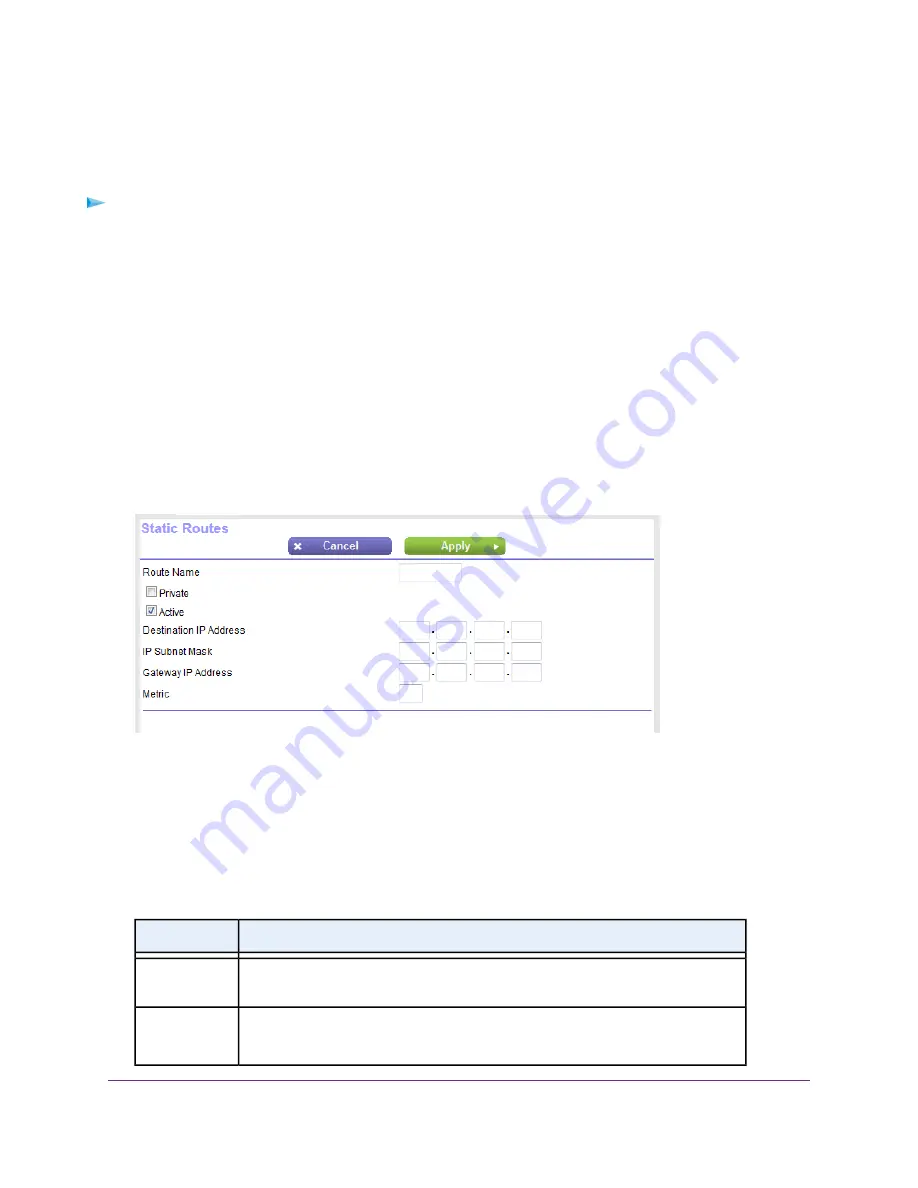
Set Up a Static Route
You can add a static route to a destination IP address and specify the subnet mask, gateway IP address,
and metric.
To set up a static route:
1.
Launch a web browser from a computer or mobile device that is connected to the network.
2.
Enter http://www.routerlogin.net.
A login window opens.
3.
Enter the router user name and password.
The user name is admin. The default password is password. The user name and password are
case-sensitive.
The BASIC Home page displays.
4.
Select ADVANCED > Advanced Setup > Static Routes.
The Static Routes page displays.
5.
Click the Add button.
6.
To make the route private, select the Private check box.
A private static route is not reported in RIP.
7.
To prevent the route from becoming active after you click the Apply button, clear the Active check box.
In some situations, you might want to set up a static route but keep it disabled until a later time. By
default, the Active check box is selected and a route becomes active after you click the Apply button.
8.
Enter the settings as described in the following table.
Description
Field
Enter the IP address for the final destination of the route.
Destination IP
Address
Enter the IP subnet mask for the final destination of the route.
If the destination is a single host, enter 255.255.255.255.
IP Subnet Mask
Manage the WAN and LAN Network Settings
147
Nighthawk AC1900 Smart WiFi Router Model R6900v2
















































