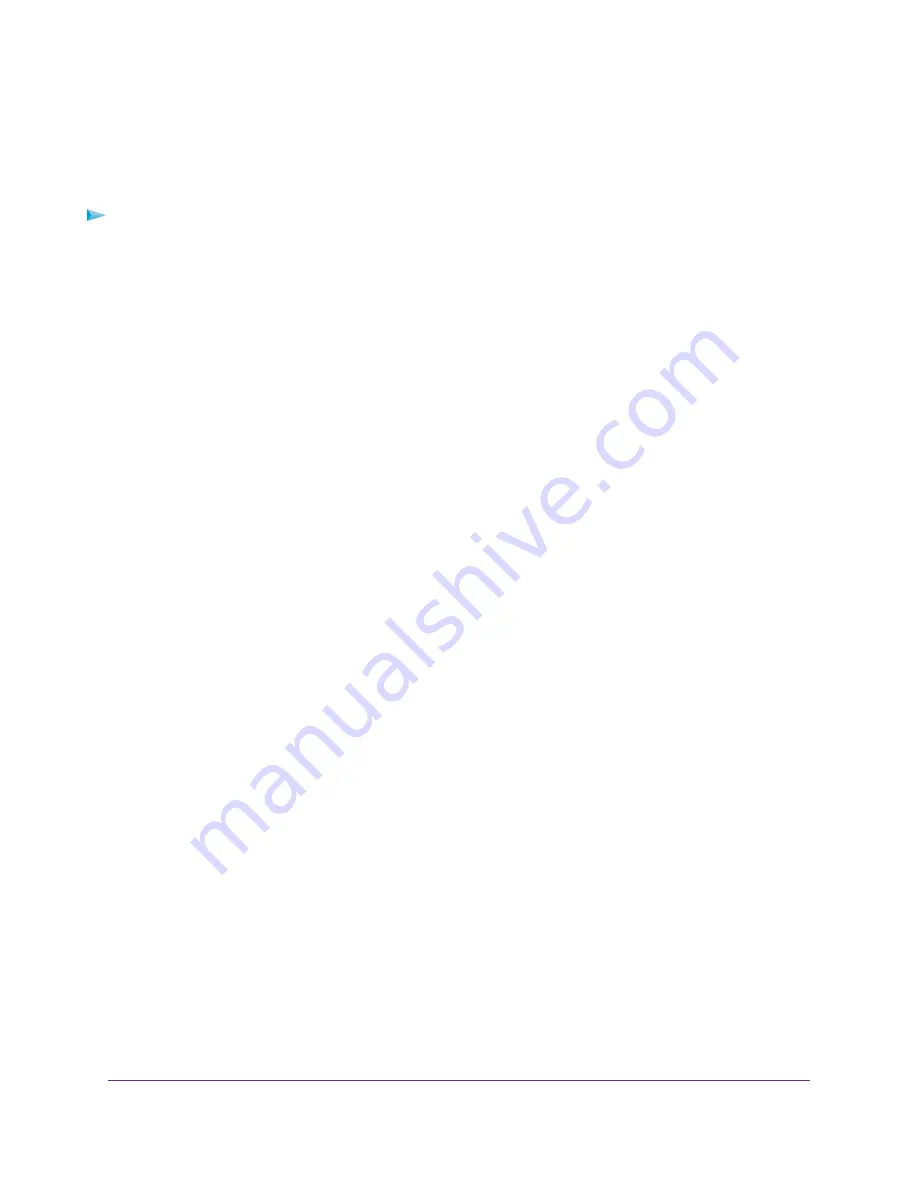
Manage the Router Information Protocol Settings
Router Information Protocol (RIP) lets the router exchange routing information with other routers. By default,
RIP is enabled in both directions (in and out) without a particular RIP version.
To manage the RIP settings:
1.
Launch a web browser from a computer or mobile device that is connected to the network.
2.
Enter http://www.routerlogin.net.
A login window opens.
3.
Enter the router user name and password.
The user name is admin. The default password is password. The user name and password are
case-sensitive.
The BASIC Home page displays.
4.
Select ADVANCED > Setup > LAN Setup.
The LAN Setup page displays.
5.
From the RIP Direction menu, select the RIP direction:
•
Both. The router broadcasts its routing table periodically and incorporates information that it receives.
This is the default setting.
•
Out Only. The router broadcasts its routing table periodically but does not incorporate the RIP
information that it receives.
•
In Only. The router incorporates the RIP information that it receives but does not broadcast its routing
table.
6.
From the RIP Version menu, select the RIP version:
•
Disabled. The RIP version is disabled. This is the default setting.
•
RIP-1. This format is universally supported. It is adequate for most networks, unless you are using
an unusual network setup.
•
RIP-2. This format carries more information. Both RIP-2B and RIP-2M send the routing data in RIP-2
format. RIP-2B uses subnet broadcasting. RIP-2M uses multicasting.
7.
Click the Apply button.
Your settings are saved.
Manage the DHCP Server Address Pool
By default, the router acts as a Dynamic Host Configuration Protocol (DHCP) server. The router assigns IP,
DNS server, and default gateway addresses to all computers that are connected to its LAN and WiFi network.
The assigned default gateway address is the LAN address of the router.
These addresses must be part of the same IP address subnet as the router’s LAN IP address. The default
DHCP address pool is 192.168.1.2–192.168.1.254.
Manage the WAN and LAN Network Settings
141
Nighthawk AC1900 Smart WiFi Router Model R6900v2
















































