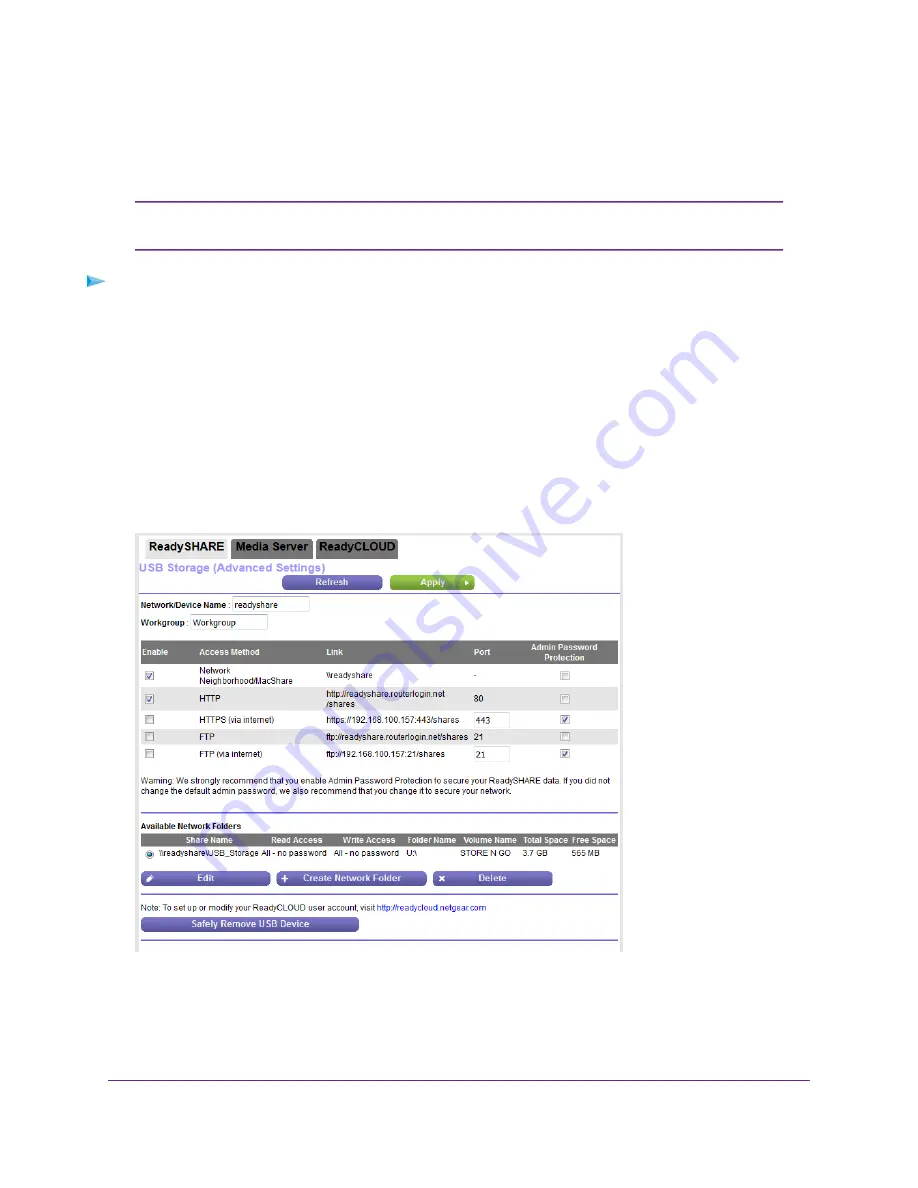
Enable FTP Access Within Your Network
File Transfer Protocol (FTP) lets you download (receive) and upload (send) large files faster.
For information about using FTP to access a storage device through the Internet, see
Access Storage Devices Through the Internet
on page 117.
Note
To enable FTP access within your network:
1.
Launch a web browser from a computer or mobile device that is connected to the network.
2.
Enter http://www.routerlogin.net.
A login window opens.
3.
Enter the router user name and password.
The user name is admin. The default password is password. The user name and password are
case-sensitive.
The BASIC Home page displays.
4.
Select ADVANCED > USB Functions > ReadySHARE.
The previous figure shows a USB device attached to the router.
5.
Select the FTP check box.
6.
Click the Apply button.
Your settings are saved.
Share a Storage Device Attached to the Router
104
Nighthawk AC1900 Smart WiFi Router Model R6900v2






























