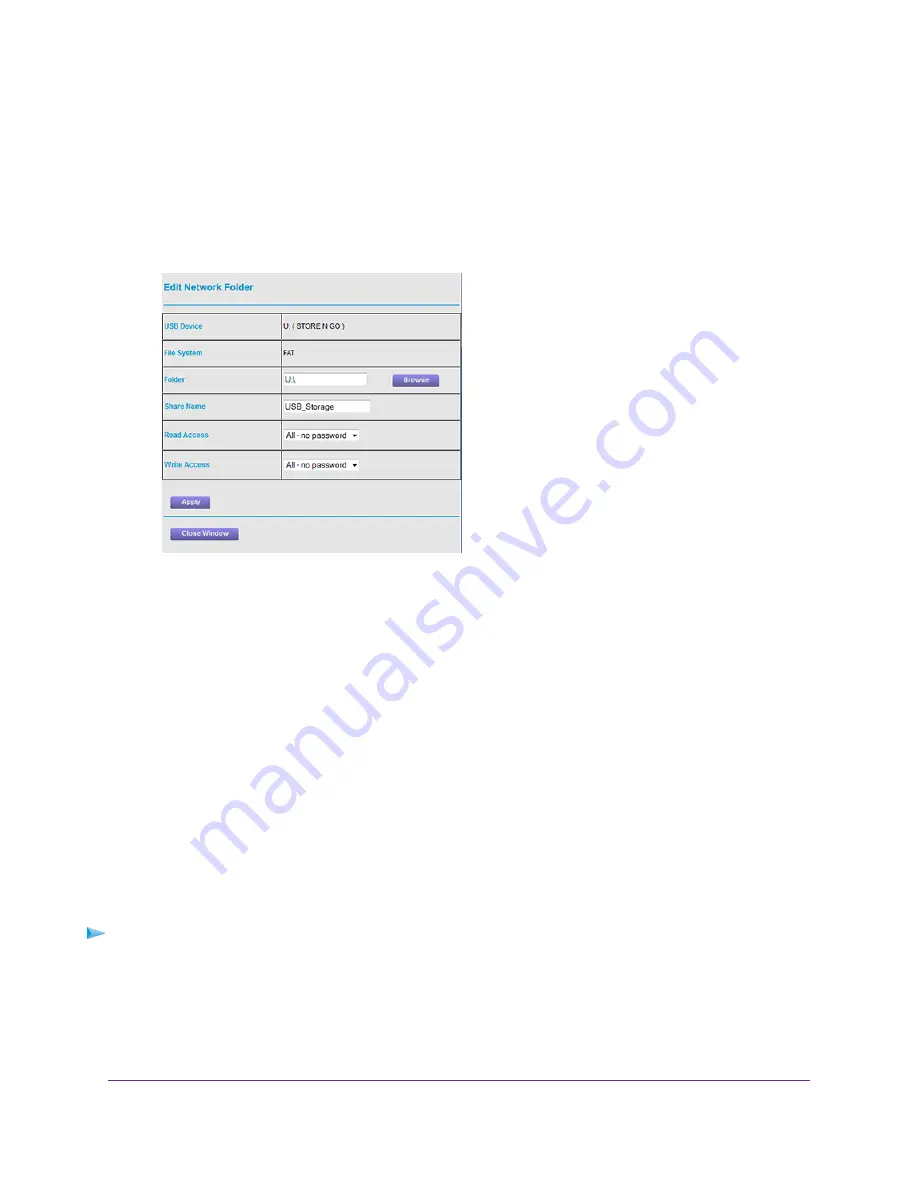
Your settings are saved.
7.
To limit access to the admin user, do the following:
a.
In the Available Network Folders list, select a device.
If a single device is attached to the USB port, the radio button is selected automatically.
b.
Click the Edit button.
c.
In the Read Access menu, select admin.
The default setting is All - no password.
d.
In the Write Access menu, select admin.
The default setting is All - no password.
e.
Click the Apply button.
Your settings are saved.
f.
Click the Close Window button.
The pop-up window closes.
Use FTP to Access Storage Devices Through the Internet
If you attached a storage device to the router, before you can access the storage device through the Internet
with FTP, you must first set up FTP access (see
Set Up FTP Access Through the Internet
on page 97).
To access a USB device with FTP from a remote computer to download or upload a file:
1.
Take one of the following actions:
•
To download a file from a storage device connected to the router, launch a web browser.
•
To upload a file to a storage device connected to the router, launch an FTP client such as Filezilla.
2.
Type ftp:// and the Internet port IP address in the address field of the browser.
Manage Dynamic DNS and Access Storage Devices Through the Internet
98
Nighthawk AC1900 Smart WiFi Router Model R6900P






























