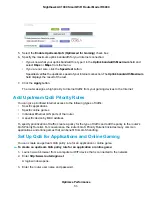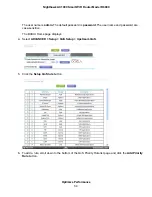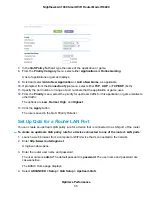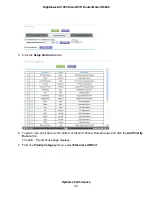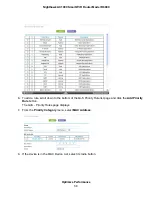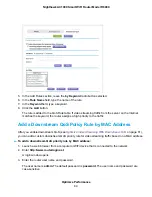The information from the MAC Device List populates the QoS Policy for, MAC Address, and Device
Name fields. If the device is not in the MAC Device List, click the Refresh button. If it still does not
display, complete these fields manually.
9.
From the Priority menu, select the priority for upstream traffic from this MAC address relative to other
traffic.
The options are Low, Normal, High, and Highest.
10.
Click the Apply button.
The rule is saved in the QoS Priority Rule list.
Change an Upstream QoS Policy Rule
You can change an existing uptream QoS policy rule.
To change an upstream QoS policy rule:
1.
Launch a web browser from a computer or WiFi device that is connected to the network.
2.
Enter http://www.routerlogin.net.
A login window opens.
3.
Enter the router user name and password.
The user name is admin. The default password is password. The user name and password are
case-sensitive.
The BASIC Home page displays.
4.
Select ADVANCED > Setup > QoS Setup > Upstream QoS.
The QoS Setup page displays.
5.
Click the Setup QoS rule button.
The QoS Priority Rule list page displays.
6.
Select the radio button for the QoS policy rule.
7.
Scroll down and click the Edit button.
The QoS - Priority Rules page displays.
8.
Change the policy settings.
9.
Click the Apply button.
Optimize Performance
59
Nighthawk AC1900 Smart WiFi Router Model R6900