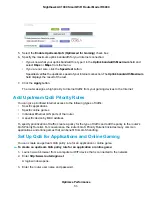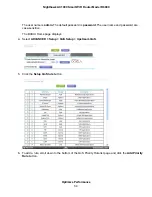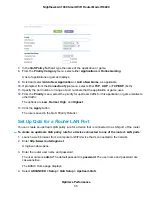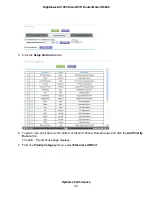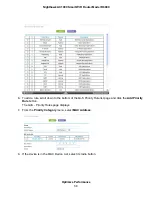•
Use DHCP Server. This method passes more information to LAN devices but some IPv6 systems
might not support the DHCv6 client function.
•
Auto Config. This is the default setting.
This setting specifies how the router assigns IPv6 addresses to the devices on your home network
(the LAN).
10.
(Optional) Select the Use This Interface ID check box and specify the interface ID to be used for the
IPv6 address of the router’s LAN interface.
If you do not specify an ID here, the router generates one automatically from its MAC address.
11.
Click the Apply button.
Your settings are saved.
Set Up an IPv6 6rd Tunnel Connection
The 6rd protocol makes it possible to deploy IPv6 to sites using a service provider’s IPv4 network. 6rd
uses the service provider’s own IPv6 address prefix. This limits the operational domain of 6rd to the service
provider’s network and is under direct control of the service provider. The IPv6 service that is provided is
equivalent to native IPv6.
The 6rd mechanism relies on an algorithmic mapping between the IPv6 and IPv4 addresses that are
assigned for use within the service provider’s network. This mapping allows for automatic determination
of IPv4 tunnel endpoints from IPv6 prefixes, enabling stateless operation of 6rd.
To set up an IPv6 6rd tunnel connection:
1.
Launch a web browser from a computer or WiFi device that is connected to the network.
2.
Enter http://www.routerlogin.net.
A login window opens.
3.
Enter the router user name and password.
The user name is admin. The default password is password. The user name and password are
case-sensitive.
The BASIC Home page displays.
4.
Select ADVANCED > Advanced Setup > IPv6.
The Basic Settings page displays.
5.
From the Internet Connection Type menu, select 6rd Tunnel.
Specify Your Internet Settings
43
Nighthawk AC1900 Smart WiFi Router Model R6900