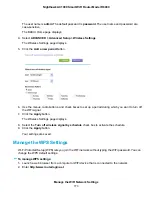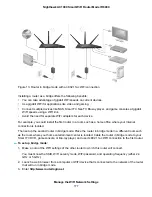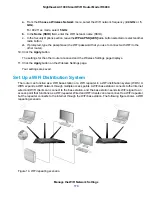When you use multiple access points, it is better if adjacent access points use different channels to
reduce interference. The recommended channel spacing between adjacent access points is four
channels (for example, use Channels 1 and 5, or 6 and 10).
9.
Click the Apply button.
Your settings are saved.
If you connected over WiFi to the network and you changed the SSID, you are disconnected from the
network.
10.
Make sure that you can connect over WiFi to the network with its new settings.
If you cannot connect over WiFi, check the following:
•
Is your computer or WiFi device connected to another WiFi network in your area? Some WiFi
devices automatically connect to the first open network without WiFi security that they discover.
•
Is your computer or WiFi device trying to connect to your network with its old settings (before you
changed the settings)? If so, update the WiFi network selection in your computer or WiFi device to
match the current settings for your network.
Change the WiFi Mbps Settings
The data rate for high-speed transmissions is commonly identified as megabits per second (Mbps). By
default, the router is set to operate with up to 600 Mbps in the 2.4 GHz WiFi band and up to 1,300 Mbps
in the 5 GHz WiFi band. You can select slower settings.
To change the WiFi Mbps settings:
1.
Launch a web browser from a computer or WiFi device that is connected to the network.
2.
Enter http://www.routerlogin.net.
A login window opens.
3.
Enter the router user name and password.
The user name is admin. The default password is password. The user name and password are
case-sensitive.
The BASIC Home page displays.
4.
Select Wireless.
Manage the WiFi Network Settings
165
Nighthawk AC1900 Smart WiFi Router Model R6900