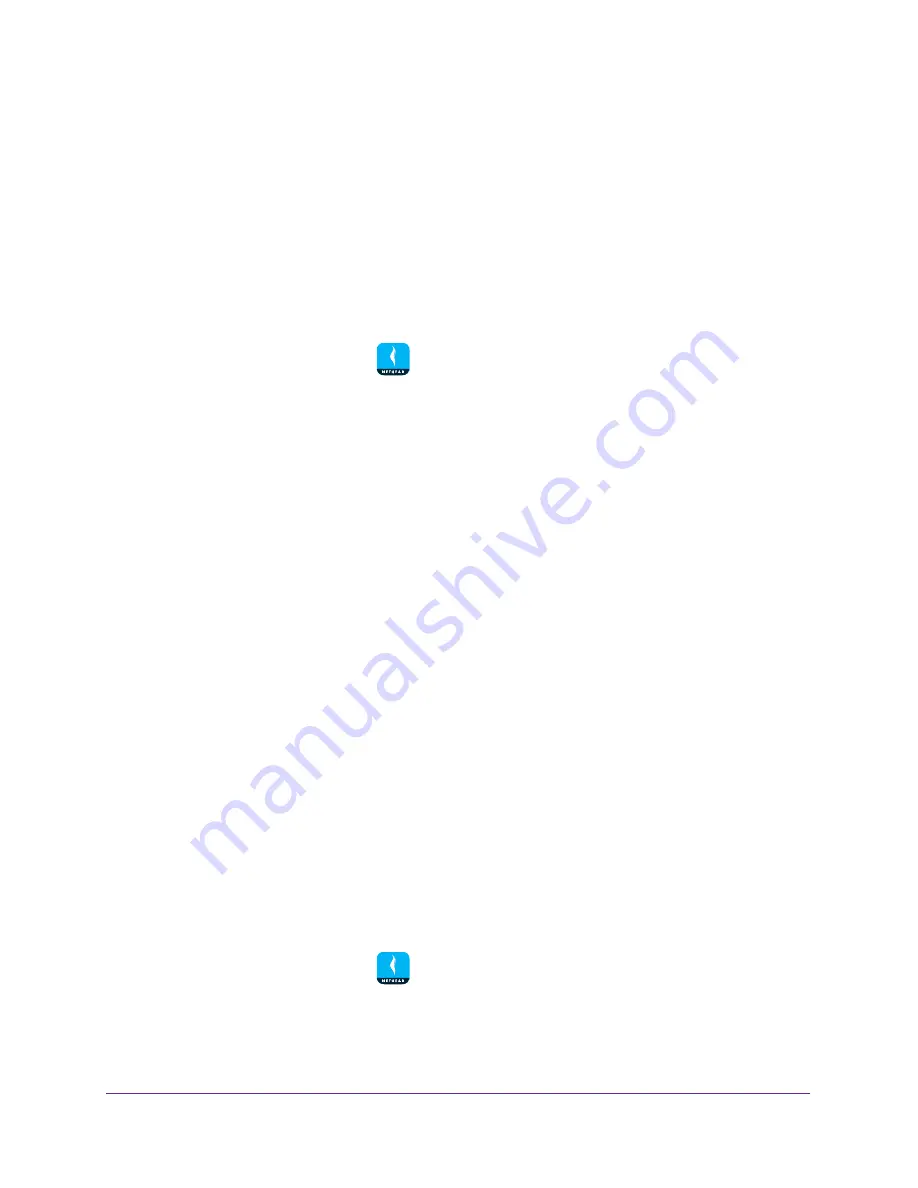
Use MyMedia to Play and Share Media Files
49
NETGEAR genie App
Prevent Devices on the Network From Accessing Your
Files
By default, the genie app allows devices on your network to access files on your mobile
device. If you do not want devices on the network to access your files, you can disable this
feature.
To prevent devices on the network from accessing your files:
1.
Connect your mobile device to the router’s WiFi network.
2.
Launch the genie mobile app
.
3.
Tap the
SIGN IN
button.
Note:
If you don't have a NETGEAR account, create an account or tap
SKIP
.
The Account Login page displays.
4.
Enter your NETGEAR account credentials and tap the
SIGN IN
button.
The Local Access page displays.
5.
Enter your router’s admin password and tap the
LOGIN
button.
The dashboard displays.
6.
Tap
MyMedia
.
The MyMedia page displays.
7.
Tap the settings icon.
The MyMedia Options page displays.
8.
Move the
Share Files In the Network
slider to the left
Devices on the network cannot access files on your device.
Prevent Media Files From Playing on Your Device
By default, devices on your network are allowed to play or view media files on your device.
To prevent devices on the network from playing media files on your device:
1.
Connect your mobile device to the router’s WiFi network.
2.
Launch the genie mobile app
.
3.
Tap the
SIGN IN
button.
Note:
If you don't have a NETGEAR account, create an account or tap
SKIP
.





























