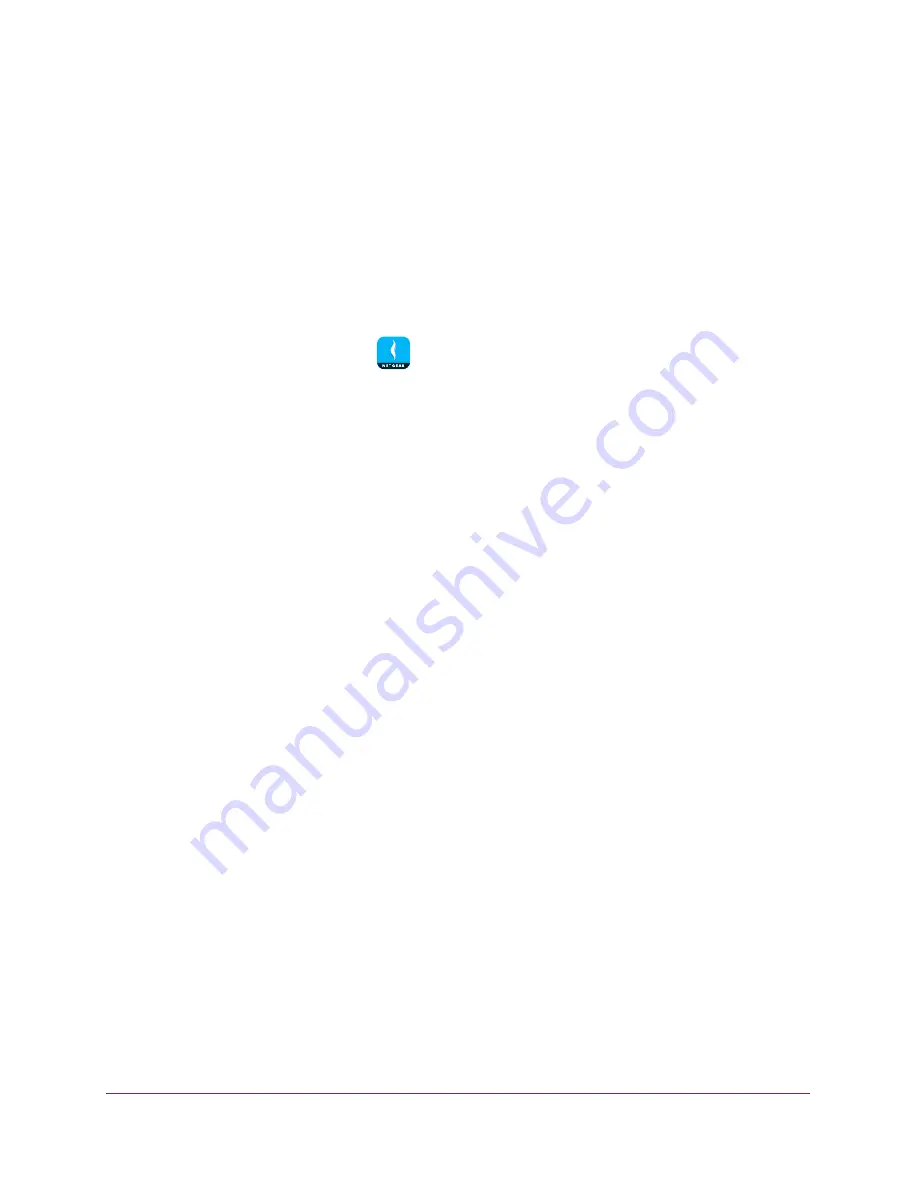
Use MyMedia to Play and Share Media Files
46
NETGEAR genie App
Share Media With Chromecast Using the Mobile genie App
Chromecast is a media streaming device that plugs into the HDMI port on your TV. If you use
Chromecast, the genie mobile app lets you use Chromecast to play media from devices on
your network on your TV.
To share media on the network with Chromecast using the mobile genie app for iOS
devices:
1.
Connect your mobile device to the router’s WiFi network.
2.
Launch the genie mobile app
.
3.
Tap the
SIGN IN
button.
Note:
If you don't have a NETGEAR account, create an account or tap
SKIP
.
The Account Login page displays.
4.
Enter your NETGEAR account credentials and tap the
SIGN IN
button.
The Local Access page displays.
5.
Enter your router’s admin password and tap the
LOGIN
button.
The dashboard displays.
6.
Tap the
MyMedia
button.
The MyMedia page displays.
7.
Tap
PLAYER
.
A list of devices displays.
8.
Tap your Chromecast device.
9.
Tap
SOURCE
.
A list of devices displays.
10.
Tap the device.
A list of folders on the device displays.
11.
Tap the folder and tap the media file within the folder.
The media file plays on your TV through Chromecast.
Change the MyMedia Player
You can change the device that your media plays on.






























