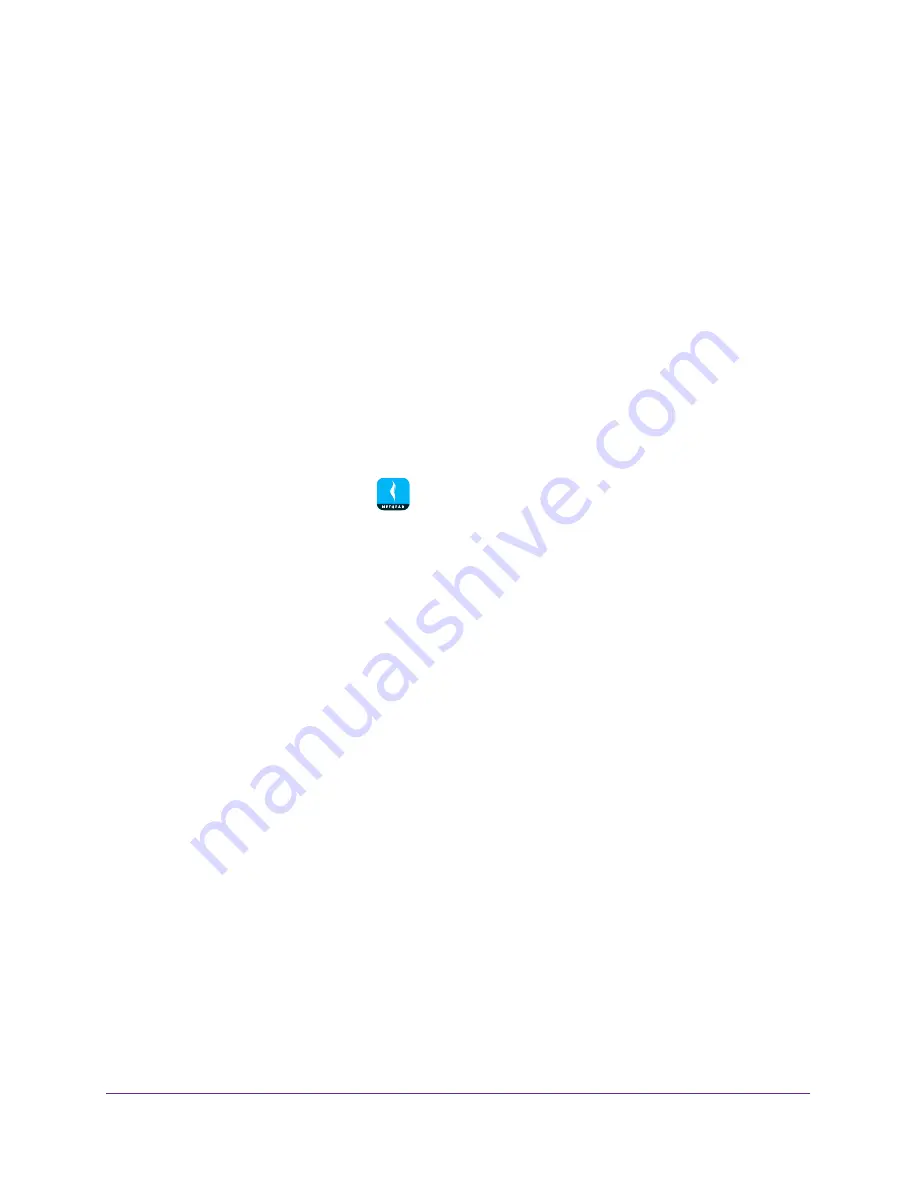
Use MyMedia to Play and Share Media Files
45
NETGEAR genie App
Play Media Files From Your Home Network
Use the genie app to play media files stored on devices that are connected to your router’s
home network.
For you to play media from your home network on a device, the device must support the
DLNA. Game consoles (like Xbox 360 or PS3) and DVRs do not support the DLNA. For this
reason, they do not display as players in MyMedia.
MyMedia finds only the media types supported by the player. For example, an iPad does not
play Adobe Flash files because this format is not supported.
If you want to access media files stored on a USB storage device connected to the router,
you must set up the router as a DLNA media server. For more information, see your router’s
user manual. Your router’s user manual is available online at
downloadcenter.netgear.com
.
To play media files from your network on the genie mobile app:
1.
Connect your mobile device to the router’s WiFi network.
2.
Launch the genie mobile app
.
3.
Tap the
SIGN IN
button.
Note:
If you don't have a NETGEAR account, create an account or tap
SKIP
.
The Account Login page displays.
4.
Enter your NETGEAR account credentials and tap the
SIGN IN
button.
The Local Access page displays.
5.
Enter your router’s admin password and tap the
LOGIN
button.
The dashboard displays.
6.
Tap the
MyMedia
button.
The MyMedia page displays.
7.
Tap
PLAYER
.
A list of devices displays.
8.
Select the device that you want to play media files on.
9.
Tap
SOURCE
.
A list of devices displays.
10.
Tap the device.
A list of folders on the device displays.
11.
Tap the folder and tap the media file within the folder.
The media file plays on the selected player.






























