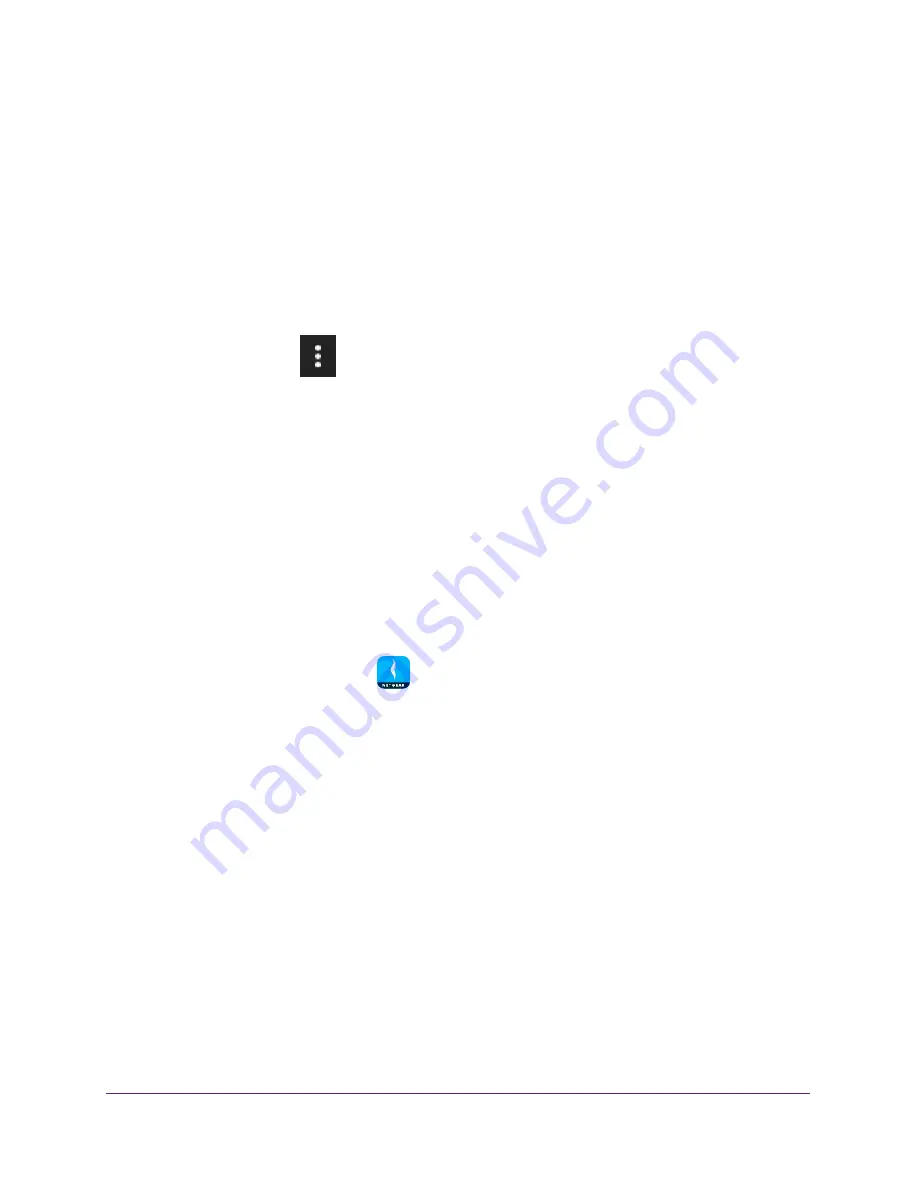
Share Files
40
NETGEAR genie App
The dashboard displays.
6.
Tap
ReadySHARE
.
The LOCAL page displays.
7.
Tap
ReadySHARE
.
The READYSHARE page displays.
8.
Tap a USB storage device.
A list of files and folders on the USB storage device display.
9.
Tap the menu icon
.
10.
Tap
download
.
11.
Tap the check box next to the file that you want to download and tap the
OK
button.
The file downloads to the Downloads folder in the LOCAL section.
View Files Downloaded From Your USB Storage Device
If you used the genie app to download files from a USB storage device connected to your
router, the files are downloaded to a Downloads folder in the LOCAL section of the app.
To view the files you downloaded from your USB storage device:
1.
Connect your mobile device to the router’s WiFi network.
2.
Launch the genie mobile app
.
3.
Tap the
SIGN IN
button.
Note:
If you don't have a NETGEAR account, create an account or tap
SKIP
.
The Account Login page displays.
4.
Enter your NETGEAR account credentials and tap the
SIGN IN
button.
The Local Access page displays.
5.
Enter your router’s admin password and tap the
LOGIN
button.
The dashboard displays.
6.
Tap
ReadySHARE
.
The LOCAL page displays.
7.
Tap the
Downloads
folder.
The files that you downloaded display.






























