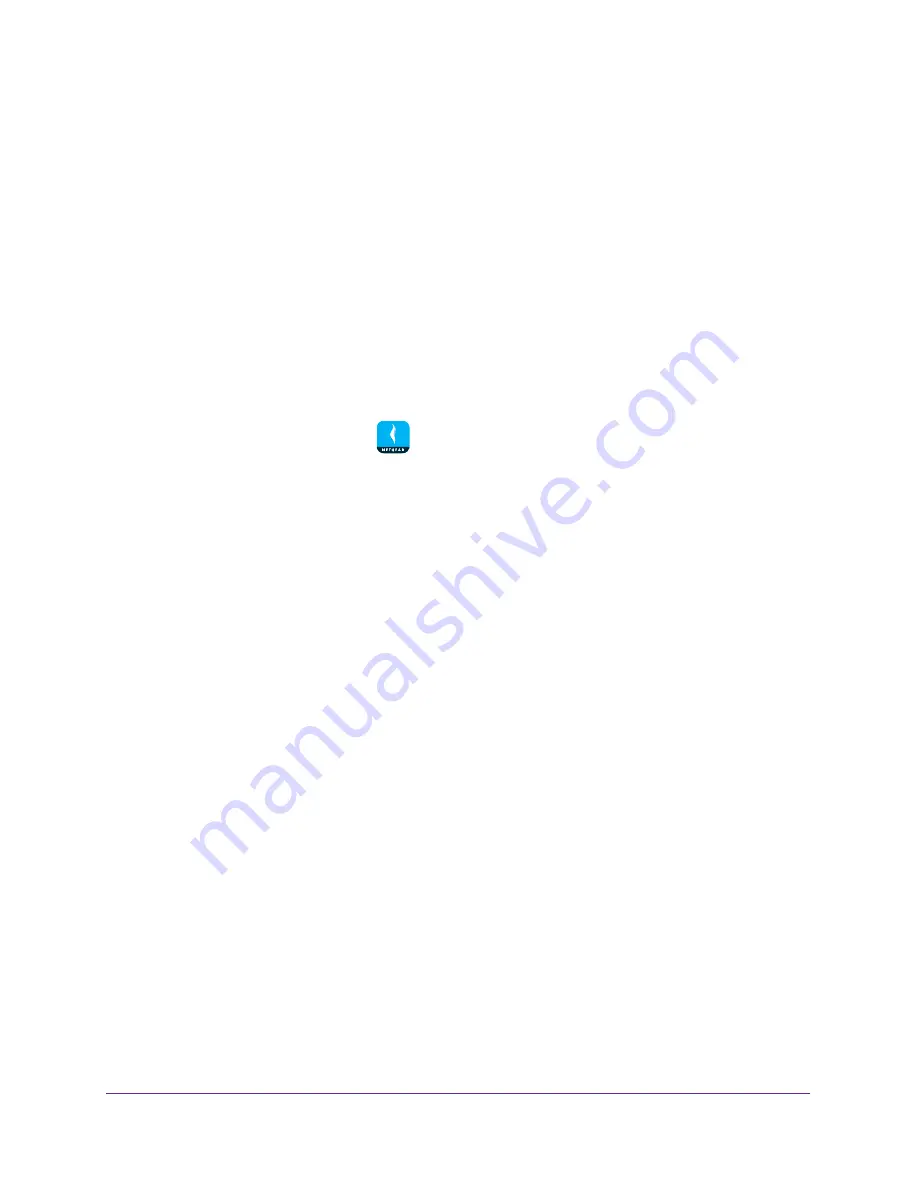
Parental Controls
29
NETGEAR genie App
Set Up Parental Controls
Parental controls allow you to control the Internet content on your home network. After
installation, Parental Controls automatically starts.
If your router supports Parental Controls, you can set it up using the genie app.
You must have an OpenDNS account to set up Parental Controls. If you do not have an
account, you can sign up for a free account using the genie app.
To set up parental controls using the genie mobile app:
1.
Connect your mobile device to the router’s WiFi network.
Note:
If you’re accessing your router remotely, skip this step.
2.
Launch the genie mobile app
.
3.
Tap the
SIGN IN
button.
Note:
If you don't have a NETGEAR account, create an account or tap
SKIP
.
The Account Login page displays.
4.
Enter your NETGEAR account credentials and tap the
SIGN IN
button.
If you’re accessing your router locally, the Local Access page displays. If you’re
accessing your router remotely, the Remote Access page displays.
5.
Enter your router’s admin password and tap the
LOGIN
button.
The dashboard displays.
6.
Tap
Parental Controls
.
The Parental Controls page displays.
7.
To log in to your OpenDNS account, tap the
LOGIN
button, enter your OpenDNS user
name, and tap the
LOGIN
button.
Parental Controls is automatically enabled.
8.
To create an OpenDNS account, tap
CREATE ACCOUNT
, fill in the fields, tap the
SIGN UP
button.
Your account is created and Parental Controls is automatically enabled
Enable or Disable Parental Controls
After you set up an OpenDNS Account, you can enable or disable Parental Controls from
your computer or WiFi device.






























