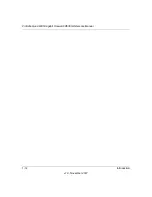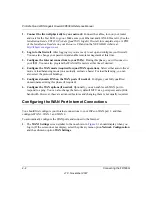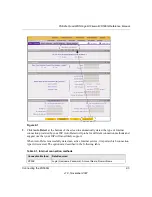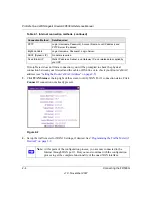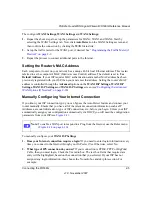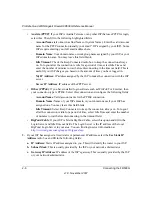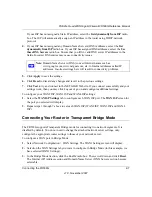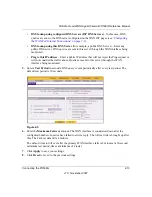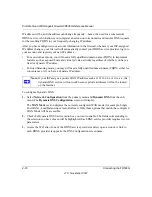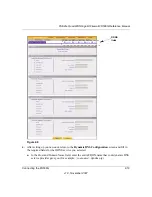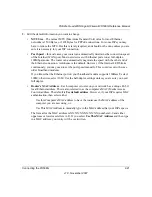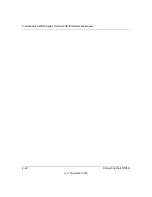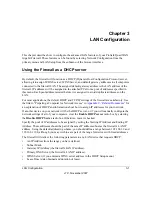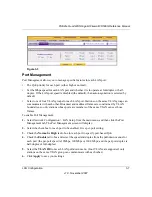ProSafe Quad WAN Gigabit Firewall FR538G Reference Manual
2-14
Connecting the FR538G
v1.0, November 2007
Once a rollover occurs, an alert will be generated (see
“E-Mail Notifications of Event Logs and
). When notified that the failed WAN interface has been restored, you can
force traffic back on the original primary WAN interface by reapplying the Auto-Rollover settings
in the WAN Port Mode menu.
Setting Up Load Balancing
To use multiple ISP links simultaneously, select Load Balancing. In Load Balancing mode, both
links will carry data for the protocols that are bound to them. For example, if the HTTP protocol is
bound to WAN1 and the FTP protocol is bound to WAN2, then the router will automatically
channel FTP data from and to the computers on the LAN through the WAN2 port. All HTTP
traffic will be routed through the WAN1 port.
Load Balancing can be used to segregate traffic between links that are not of the same speed. High
volume traffic can be routed through the port connected to a high speed link and low volume
traffic can be routed through the port connected to the low speed link.
To configure the quad WAN ports for load balancing with protocol binding:
1.
Check the Load Balancing radio button on the WAN Mode screen shown in
above,
and click
view protocol bindings
(if protocol binding is needed)
.
The
WAN1 Protocol
Bindings
screen will display.
Summary of Contents for ProSafe Quad WAN FR538G
Page 12: ...xii Contents v1 0 November 2007...
Page 16: ...ProSafe Quad WAN Gigabit Firewall FR538G Reference Manual xvi v1 0 November 2007...
Page 26: ...ProSafe Quad WAN Gigabit Firewall FR538G Reference Manual 1 10 Introduction v1 0 November 2007...
Page 27: ...ProSafe Quad WAN Gigabit Firewall FR538G Reference Manual Introduction 1 11 v1 0 November 2007...
Page 28: ...ProSafe Quad WAN Gigabit Firewall FR538G Reference Manual 1 12 Introduction v1 0 November 2007...