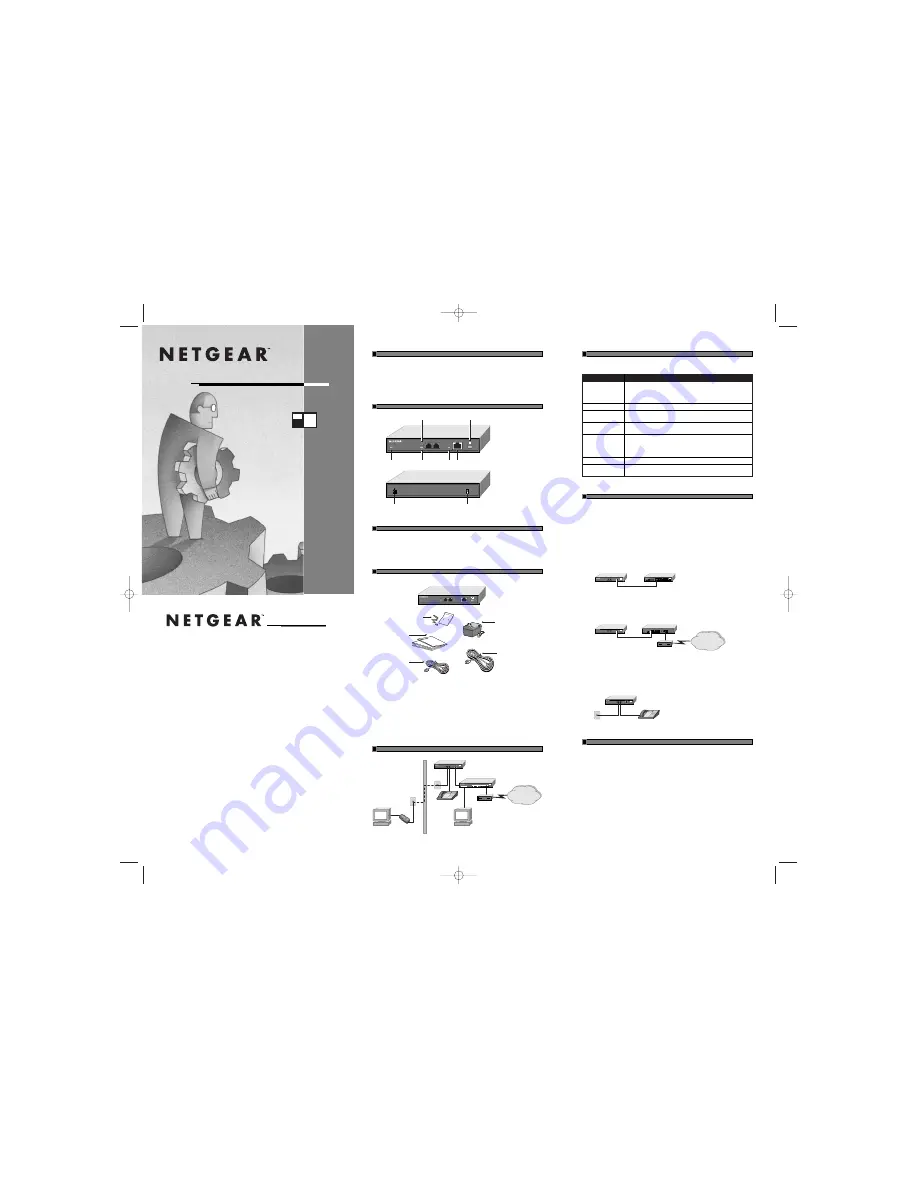
Ethernet to Phone Line Bridge
Installation Guide
P E
102
M O D E L
START HERE
NETGEAR’s PE102 Ethernet to Phone Line Bridge seamlessly extends your high-speed Internet
connection, or your existing Ethernet network, to any room in your house with a telephone jack.
Using NETGEAR’s Phoneline10X products, create a home network using your existing telephone
wiring without any interference to your telephone service. Home networks enable your cable modem
or DSL connection to be used by multiple PCs at the same time.
PRODUCT ILLUSTRATION
PLAN YOUR TIME
The estimated setup time for this product is only
5 minutes
with an existing Ethernet network. The total
time required to install the complete Phoneline10X or Ethernet network will vary, based on each device
that you add to the network.
1. VERIFY PACKAGE CONTENTS
Make sure that your package contains the following:
• PE102 Ethernet to Phone Line Bridge
• Power adapter
• 10-foot telephone cable
• Category 5 Ethernet cable
• Wall mount hardware
• Installation Guide, Warranty Card and Registration Card
2. TYPICAL APPLICATION
3. PREPARE THE SITE
Before you begin installing the PE102, prepare the installation site. Make sure the site meets the oper-
ating environment requirements of the equipment.
Characteristic Requirement
Temperature
Ambient temperature between 0 and 40ºC (32 and 104ºF).
No nearby heat sources, such as direct sunlight, warm air exhausts,
or heaters.
Humidity
90% maximum relative humidity, non-condensing.
Ventilation
Minimum 2 inches (5.08 cm) on all sides for cooling.
Adequate airflow in room or wiring closet.
Operating conditions
At least 6 feet (1.83 m) to nearest source of electromagnetic noise
(such as photocopy machine or arc welder).
Service access
Minimum 12 inches (19.68 cm) front and back for service access
and maintenance.
Front and back clearance for cables and wiring hardware,
such as punchdown blocks.
Power
Adequate power source within 6 feet (1.83 m).
Wiring hardware
Wiring hardware, such as punchdown blocks or patch panels, complete
before installing the PE102.
4. INSTALL THE BRIDGE
Wall Mounting (optional)
1. Set the mounting screws and anchors (supplied with the wall mount hardware) in the wall.
2. Using the slots on the bottom of the PE102, hang the PE102 on the wall.
3. Connect the power cord(s), first to the power entry receptacle on the PE102 rear panel, and
then to the wall.
Connect the Ethernet Device to the PE102
Connect the Ethernet port of the PE102 to any Ethernet device, such as a hub, switch or router.
After the connection has been made and power has been applied to both devices, make sure that the
Link indication is active.
Share your Cable or DSL Modem
You can connect the PE102 directly to a cable or DSL modem. Combined with a RT314 Router, this
will allow you to share your Internet connection with multiple PCs in your home.
Connect your Bridge to the Telephone Jack
Use the supplied 10-foot telephone cable to connect the PE102 to the telephone wall jack. Connect
one end of the cable to the port labeled “To Wall”. Connect the other end of the cable to the wall jack.
If you have a telephone or a fax machine, connect either one to the port labeled “To Phone”.
5. VERIFY THE INSTALLATION
When installation is completed and power has been applied to the PE102, the following conditions
should exist:
• Power LED is on.
• Link LED at both the Ethernet port and the Phoneline10X port is on as long as another active
device is attached to each of these networks.
If there are any problems, refer to the Troubleshooting table.
9624FA
PE102 Ethernet to Phone Line Bridge
Installation Guide,
Warranty Card, and
Registration Card
10-foot telephone cable
Category 5
Ethernet cable
Power adapter
and cord
Wall mount
installation kit
Ethernet to Phone Line Bridge
PE102
Pwr
Link
Col
100M
10M
On=Link Blinking=Transmit
Normal/Uplink
To Wall
To Phone
Tx
10X
Phoneline
9623FB
Ethernet to Phone Line Bridge
PE102
Power LED
Phoneline10X
Link LED
Ethernet
Collision LED
Phoneline10X
Transmit LED
Normal/Uplink push button
Ethernet port with built-in LEDs
Pwr
Link
Col
100M
10M
On=Link Blinking=Transmit
Normal/Uplink
To Wall
To Phone
Tx
10X
Phoneline
12 V DC power adapter outlet
Ground
12Vdc 1.2A
NETGEAR, Inc.
4500 Great America Parkway
Santa Clara, CA 95054 USA
Phone: 1-888-NETGEAR
www.NETGEAR.com
Support Information
See Support Information Card for phone numbers.
Internet / World Wide Web
Go to http://www.NETGEAR.com for the NETGEAR Web page.
Defective or damaged merchandise can be returned to your point-of-sale representative.
IMPORTANT!
Please register online. YOU MUST REGISTER TO OBTAIN TECHNICAL SUPPORT. PLEASE
RETAIN PROOF OF PURCHASE and this warranty information. To get product support, or to
obtain product information and NETGEAR product documentation, direct your Web browser to
the
http://www.NETGEAR.com
Web page.
To register online, direct your Web browser to the
http://www.gearguy.com/pub/registration
Web page. If you do not have access to the World Wide Web, you can complete the enclosed
registration card and mail it to NETGEAR customer service.
October 2000
M
-
P
E
1
0
2
N
A
-
1
*M-PE102NA-1*
Ethernet to Phone Line Bridge
PE102
Pwr
Link
Col
100M
10M
On=Link Blinking=Transmit
Normal/Uplink
To Wall
To Phone
Tx
10X
Phoneline
PE102 Ethernet to Phone Line Bridge
Telephone
Telephone
wall jack
Telephone
wall jack
RT314 Router
Cable or DSL modem
Internet
PA101
USB Adapter
Wall between
telephone jacks
PC
PC
9625FA
RT314
MODEL
10/100 Mbps
Internet Access
Gateway Router
LOCAL
1
LNK/ACT
100
2
3
4
LNK/ACT
100
LNK/ACT
100
LNK/ACT
100
INTERNET
LNK/ACT
Ethernet to Phone Line Bridge
PE102
Pwr
Link
Col
100M
10M
On=Link Blinking=Transmit
Normal/Uplink
To Wall
To Phone
Tx
10X
Phoneline
PE102 Ethernet to Phone Line Bridge
FS105 Switch
9626FB
5
1
2
3
4
Power
100M
10M
Ethernet to Phone Line Bridge
PE102
Pwr
Link
Col
100M
10M
On=Link Blinking=Transmit
Normal/Uplink
To Wall
To Phone
Tx
10X
Phoneline
PE102 Ethernet to Phone Line Bridge
RT314 Router
9627FA
12VDC
4
LOCAL
3
2
1
INTERNET
MANAGER
Cable or DSL modem
Internet
Ethernet to Phone Line Bridge
PE102
Pwr
Link
Col
100M
10M
On=Link Blinking=Transmit
Normal/Uplink
To Wall
To Phone
Tx
10X
Phoneline
PE102 Ethernet to Phone Line Bridge
Telephone
Telephone wall jack
9628FA
START HERE
PRODUCT ILLUSTRATION
PLAN YOUR TIME
1 VERIFY PACKAGE CONTENTS
2 TYPICAL APPLICATION
3 PREPARE THE SITE
4 INSTALL THE PE102
5 VERIFY THE INSTALLATION
PE102.QCard.Revise.FINAL 10/23/00 3:46 PM Page 1




















