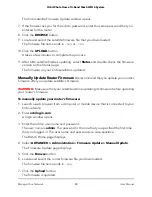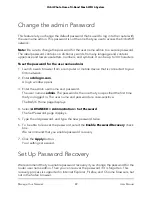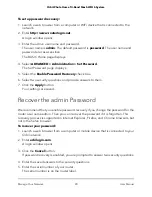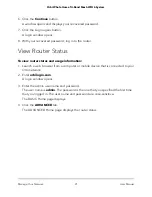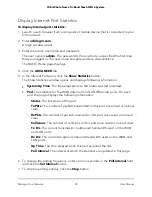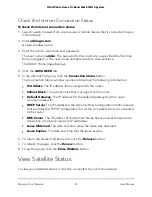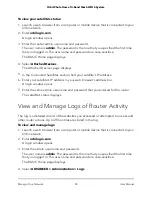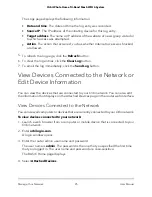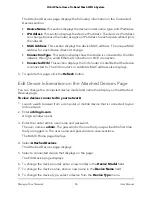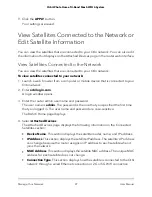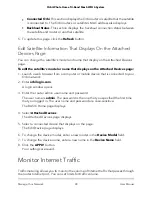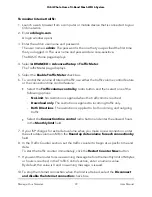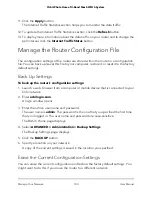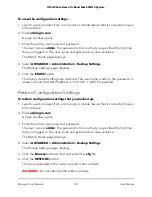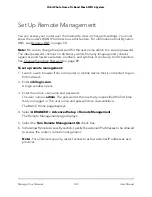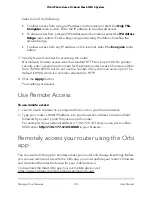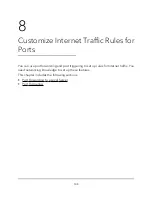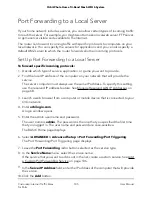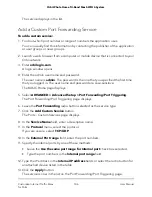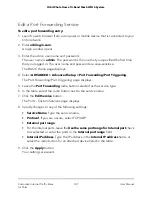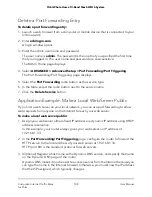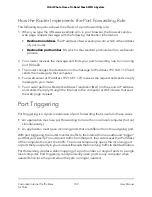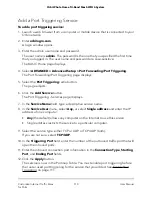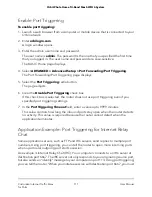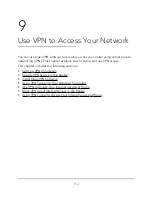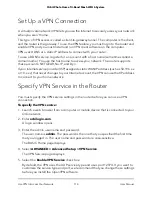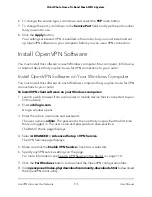11. Click the Apply button.
The Internet Traffic Statistics section helps you to monitor the data traffic.
12. To update the Internet Traffic Statistics section, click the Refresh button.
13. To display more information about the data traffic on your router and to change the
poll interval, click the Internet Traffic Status button.
Manage the Router Configuration File
The configuration settings of the router are stored within the router in a configuration
file. You can back up (save) this file to your computer, restore it, or reset it to the factory
default settings.
Back Up Settings
To back up the router’s configuration settings:
1. Launch a web browser from a computer or mobile device that is connected to your
Orbi network.
2. Enter orbilogin.com.
A login window opens.
3. Enter the admin user name and password.
The user name is admin. The password is the one that you specified the first time
that you logged in. The user name and password are case-sensitive.
The BASIC Home page displays.
4. Select ADVANCED > Administration > Backup Settings.
The Backup Settings page displays.
5. Click the BACK UP button.
6. Specify a location on your network.
A copy of the current settings is saved in the location you specified.
Erase the Current Configuration Settings
You can erase the current configuration and restore the factory default settings. You
might want to do this if you move the router to a different network.
User Manual
100
Manage Your Network
Orbi Whole Home Tri-Band Mesh WiFi 6 System