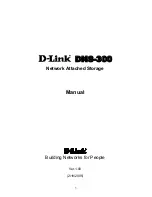To view satellites connected to your network:
1. Launch a web browser from a computer or mobile device that is connected to your
Orbi network.
2. Enter orbilogin.com.
A login window opens.
3. Enter the router admin user name and password.
The user name is admin. The password is the one that you specified the first time
that you logged in. The user name and password are case-sensitive.
The BASIC Home page displays.
4. Select Attached Devices.
The Attached Devices page displays the following information in the Connected
Satellites section:
•
Device Name. This section displays the satellite model, name, and IP address.
•
IP Address. This section displays the satellite IP address. The satellite’s IP address
can change because the router assigns an IP address to each satellite when it
joins the network.
•
MAC Address. This section displays the satellite MAC address. The unique MAC
address for each satellite does not change.
•
Connection Type. This section displays how the satellite is connected to the Orbi
network through a wired Ethernet connection or 2G or 5G WiFi connection.
•
Connected Orbi. This section displays the Orbi router or satellite that the satellite
is connected to. The Orbi router’s or satellite’s MAC address also displays.
•
Backhaul Status. This section displays the backhaul connection status between
the satellite and router or another satellite.
5. To update this page, click the Refresh button.
Edit satellite information that displays on the Attached
Devices page
You can change the satellite’s model and name that display on the Attached Devices
page.
To edit the satellite’s model or name that displays on the Attached Devices page:
1. Launch a web browser from a computer or mobile device that is connected to your
Orbi network.
2. Enter orbilogin.com.
User Manual
147
Set Up and Manage an Optional
Orbi Satellite
Orbi 4GX Router Model LBR1020