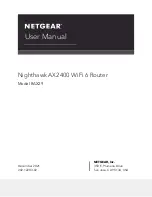Map a USB device to a Windows network drive...........................110
Access a storage device that is connected to the router from a
Mac.....................................................................................................111
Enable FTP access within your network.........................................112
View network folders on a storage device....................................112
Add a network folder on a USB storage device...........................113
Edit a network folder on a USB storage device............................114
Safely remove a USB storage device.............................................115
Chapter 9 Use Dynamic DNS to Access USB Storage Devices
Through the Internet
Set up and manage Dynamic DNS.................................................118
Set up FTP access through the Internet.........................................118
Your personal FTP server................................................................119
Set up your personal FTP server................................................119
Set up a new Dynamic DNS account.........................................120
Specify a DNS account that you already created.....................120
Change the Dynamic DNS settings...........................................121
Access USB storage devices through the Internet.......................122
Chapter 10 Use VPN to Access Your Network
Set up a VPN connection.................................................................124
Specify VPN service in the router...................................................124
Install OpenVPN software...............................................................125
Install OpenVPN Software on Your Windows Computer.......125
Install OpenVPN software on your Mac computer..................128
Install OpenVPN software on an iOS device............................129
Install OpenVPN software on an Android device....................130
Use a VPN tunnel on your Windows computer............................131
Use VPN to access the router’s USB device and media..............133
Use VPN to access your Internet service at home........................133
Set up VPN client Internet access in the router........................134
Block VPN client Internet access in the router.........................134
Use a VPN tunnel to access your Internet service at home....135
Chapter 11 Manage port forwarding and port triggering
Manage port forwarding to a local server.....................................138
Set up port forwarding to a local server...................................138
Add a custom port forwarding service.....................................139
Edit a port forwarding service....................................................140
Delete a port forwarding entry..................................................141
Application example: Make a local web server public...........141
How the router implements the port forwarding rule.............142
Port triggering..................................................................................142
6
Nighthawk AX2400 WiFi 6 Router