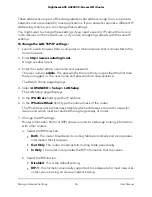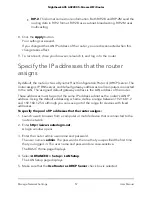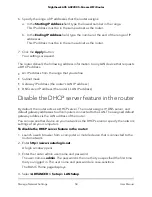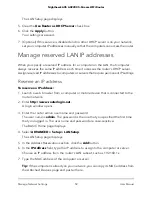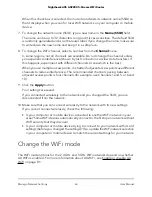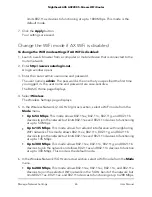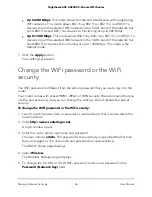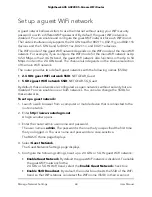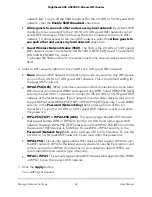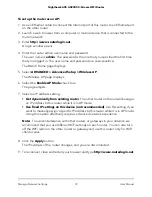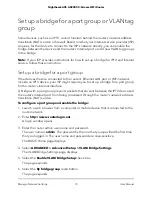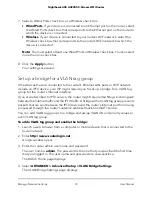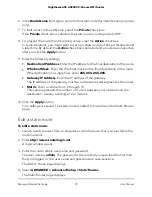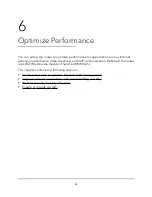8. Make sure that you can reconnect over WiFi to the network with its new security
settings.
If you cannot connect over WiFi, check the following:
•
If your computer or mobile device is already connected to another WiFi network
in your area, disconnect it from that WiFi network and connect it to the WiFi
network that the router provides.
Some WiFi devices automatically connect to the first open network without WiFi
security that they discover.
•
Does your computer or mobile device display as an attached device?
If it does, it is connected to the network.
•
Are you using the correct network name (SSID) and password?
Enable or disable the WiFi radios
If you used the WiFi On/Off button to turn off the WiFi radios, you can’t log in to the
router to turn them back on. You must press the WiFi On/Off button again for two
seconds to turn the WiFi radios back on.
To enable or disable the WiFi radios:
1. Launch a web browser from a computer or mobile device that is connected to the
router network.
2. Enter http://www.routerlogin.net.
A login window opens.
3. Enter the router admin user name and password.
The user name is admin. The password is the one that you specified the first time
that you logged in. The user name and password are case-sensitive.
The BASIC Home page displays.
4. Select ADVANCED > Advanced Setup > Wireless Settings.
The Wireless Settings page displays.
5. Do one of the following for your router’s WiFi networks:
•
Turn off the WiFi radio. Clear the Enable Wireless Router Radio check box.
•
Turn on the WiFi radio. Select the Enable Wireless Router Radio check box.
6. Click the Apply button.
Your settings are saved.
User Manual
70
Manage Network Settings
Nighthawk AX5 AX2200 5-Stream WiFi Router