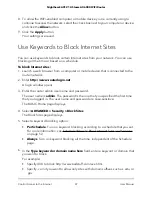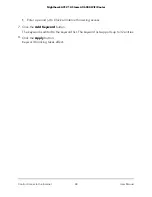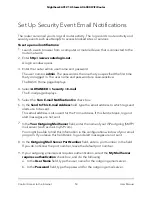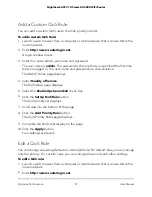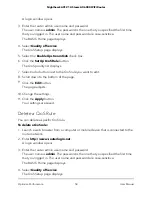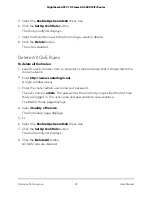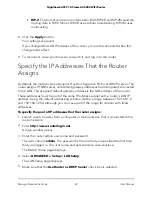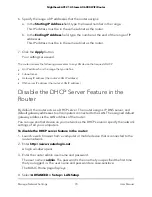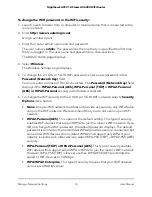hops, which should be fine for most home networks. If you notice that some devices
are not being updated or reached correctly, it might be necessary to increase this
value.
8. Click the
Apply
button.
The UPnP Portmap Table displays the IP address of each UPnP device that is accessing
the router and which ports (internal and external) that device opened. The UPnP
Portmap Table also displays what type of port is open and whether that port is still
active for each IP address.
To refresh the information in the UPnP Portmap Table, click the
Refresh
button.
Manage Wi-Fi Multimedia Quality of Service
Wi-Fi Multimedia Quality of Service (WMM QoS) prioritizes WiFi voice and video traffic
over the WiFi link. WMM QoS is automatically enabled for the router.
WMM QoS prioritizes WiFi data packets from different applications based on four access
categories: voice, video, best effort, and background. For an application to receive the
benefits of WMM QoS, WMM must be enabled for both it and the client running that
application. Legacy applications that do not support WMM and applications that do
not require QoS are assigned to the best effort category, which receives a lower priority
than voice and video. Circumstances might occur in which you want to disable WMM
QoS.
To disable WMM QoS:
1. Launch a web browser from a computer or mobile device that is connected to the
router network.
2. Enter
http://www.routerlogin.net
.
A login window opens.
3. Enter the router admin user name and password.
The user name is
admin
. The password is the one that you specified the first time
that you logged in. The user name and password are case-sensitive.
The BASIC Home page displays.
4. Select
Quality of Service
.
The QoS Setup page displays.
5. Clear the
Enable WMM (Wi-Fi multimedia) settings (2.4GHz b/g/n)
check box.
6. Clear the
Enable WMM (Wi-Fi multimedia) settings (5GHz a/n/ac)
check box.
User Manual
61
Optimize Performance
Nighthawk AX12 12-Steam AX6000 WiFi Router