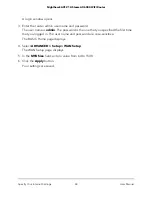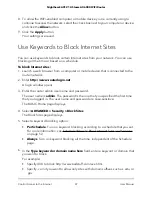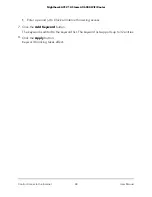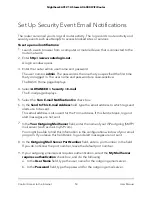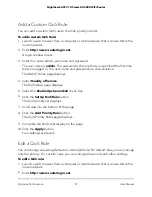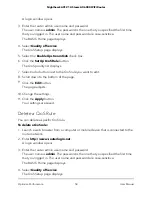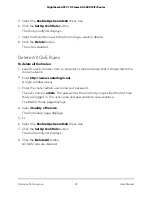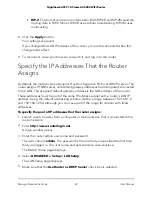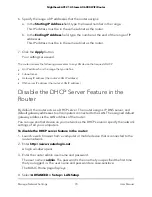Optimize Internet Streaming With QoS
You can use Quality of Service (QoS) to assign high priority to Internet streaming,
applications, and services.
We recommend that you enable this feature only if you use streaming Internet. When
QoS assigns a high priority to streaming video, it also assigns lower priority to the rest
of your Internet traffic. That means other tasks like downloading content from the Internet
take longer.
Enable Upstream QoS
To enable upstream QoS:
1. Launch a web browser from a computer or mobile device that is connected to the
router network.
2. Enter
http://www.routerlogin.net
.
A login window opens.
3. Enter the router admin user name and password.
The user name is
admin
. The password is the one that you specified the first time
that you logged in. The user name and password are case-sensitive.
The BASIC Home page displays.
4. Select
Quality of Service
.
The QoS Setup page displays.
5. Select the
Enable Upstream QoS
check box.
6. Specify the Internet uplink bandwidth settings:
• Manually enter the uplink bandwidth
. If you know the uplink bandwidth of
your Internet connection, and enter bandwidth in the
Uplink bandwidth
Maximum
field and select
Kbps
or
Mbps
from the menu.
• Use Speedtest to automatically check the uplink bandwidth
. We recommend
that you use Speedtest to detect your Internet uplink bandwidth.
To use Speedtest, click the
Test Speed
button. Speedtest determines your Internet
bandwidth.
7. Click the
Apply
button.
Your settings are saved.
A link displays on the bottom of the page to view bandwidth utilization. Clicking the
link displays the Attached Devices page.
User Manual
56
Optimize Performance
Nighthawk AX12 12-Steam AX6000 WiFi Router