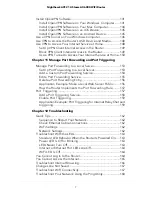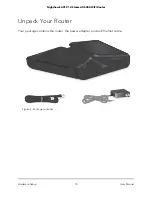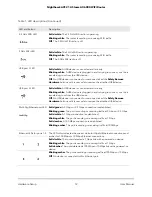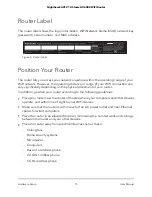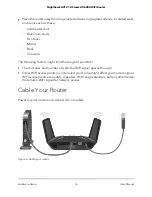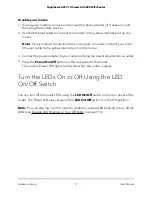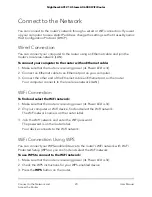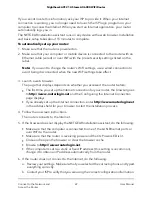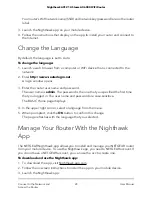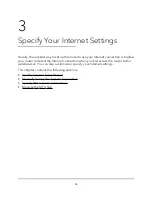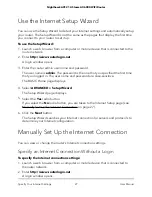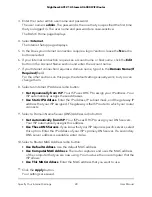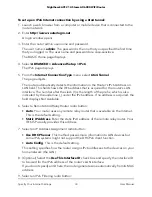Connect to the Network
You can connect to the router’s network through a wired or WiFi connection. If you set
up your computer to use a static IP address, change the settings so that it uses Dynamic
Host Configuration Protocol (DHCP).
Wired Connection
You can connect your computer to the router using an Ethernet cable and join the
router’s local area network (LAN).
To connect your computer to the router with an Ethernet cable:
1. Make sure that the router is receiving power (its Power LED is lit).
2. Connect an Ethernet cable to an Ethernet port on your computer.
3. Connect the other end of the Ethernet cable an Ethernet port on the router.
Your computer connects to the local area network (LAN).
WiFi Connection
To find and select the WiFi network:
1. Make sure that the router is receiving power (its Power LED is lit).
2. On your computer or WiFi device, find and select the WiFi network.
The WiFi network name is on the router label.
3. Join the WiFi network and enter the WiFi password.
The password is on the router label.
Your device connects to the WiFi network.
WiFi Connection Using WPS
You can connect your WPS-enabled device to the router’s WiFi network with Wi-Fi
Protected Setup (WPS) or you can find and select the WiFi network.
To use WPS to connect to the WiFi network:
1. Make sure that the router is receiving power (its Power LED is lit).
2. Check the WPS instructions for your WPS-enabled device.
3. Press the
WPS
button on the router.
User Manual
20
Connect to the Network and
Access the Router
Nighthawk AX12 12-Steam AX6000 WiFi Router