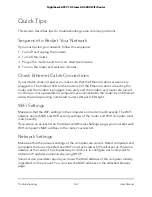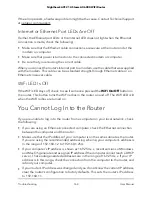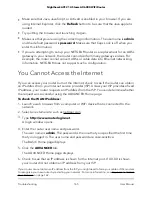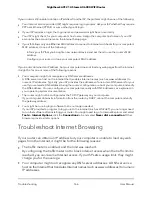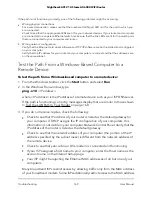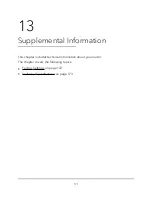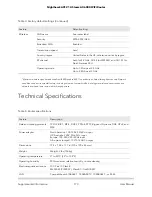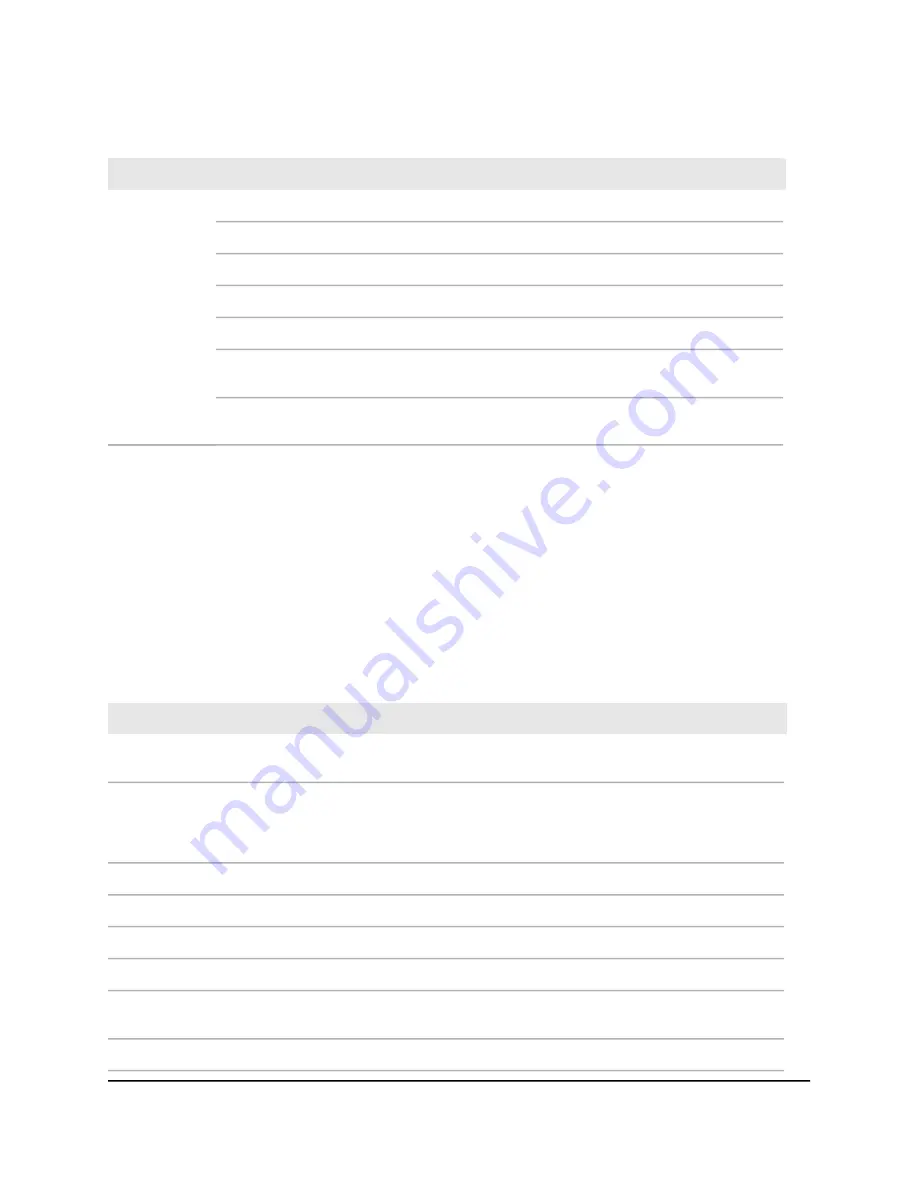
Table 3. Factory default settings (Continued)
Default setting
Feature
See router label
SSID name
Wireless
WPA2-PSK (AES)
Security
Enabled
Broadcast SSID
Auto
1
Transmission speed
United States in the US; otherwise, varies by region
Country/region
Auto for 2.4 GHz, CH 44 for WW SKU, and CH 153 for
North America SKU
RF channel
Up to 1.2 Gbps at 2.4 GHz
Up to 4.8 Gbps at 5 GHz
Operating mode
1
Maximum wireless signal rate derived from IEEE Standard 802.11 specifications. Actual throughput can vary. Network
conditions and environmental factors, including volume of network traffic, building materials and construction, and
network overhead, lower actual data throughput rate.
Technical Specifications
Table 4. Router specifications
Description
Feature
TCP/IP, RIP-1, RIP-2, DHCP, PPPoE, PPTP, Bigpond, Dynamic DNS, UPnP, and
SMB
Data and routing protocols
North America: 100-120V, 50/60 Hz input
UK, Australia: 220V, 50/60 Hz, input
Europe: 100–240V, 50/60 Hz input
All regions (output): 19V/3.16 ADC output
Power adapter
12.2 x 7.48 x 1.77 in (310 x 190 x 45 mm)
Dimensions
Weight: 3 lbs (1364g)
Weight
0° to 40°C (32º to 104ºF)
Operating temperature
90% maximum relative humidity, noncondensing
Operating humidity
FCC Part 15 Class B
EN 55022 (CISPR 22), Class B C-Tick N10947
Electromagnetic emissions
Compatible with 10BASE-T, 100BASE-TX, 1000BASE-T, or RJ-45
LAN
User Manual
173
Supplemental Information
Nighthawk AX12 12-Steam AX6000 WiFi Router