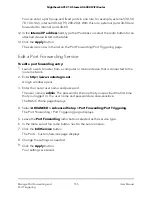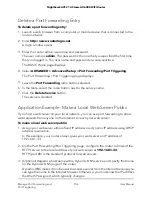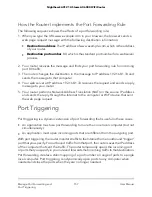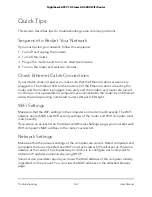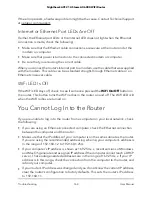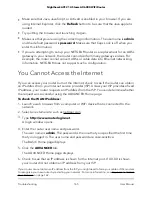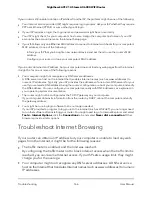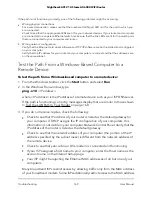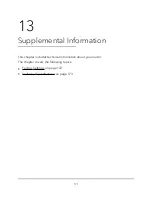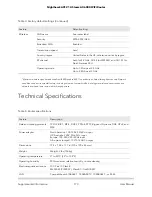Typically, your ISP provides the addresses of one or two DNS servers for your use.
If you entered a DNS address during the router’s configuration, restart your computer.
Alternatively, you can configure your computer manually with a DNS address, as
explained in the documentation for your computer.
•
The router might not be configured as the default gateway on your computer.
Restart the computer and verify that the router address (www.routerlogin.net) is
listed by your computer as the default gateway address.
•
You might be running login software that is no longer needed. If your ISP provided
a program to log you in to the Internet (such as WinPoET), you no longer need to
run that software after installing your router. You might need to go to Internet Explorer
and select
Tools > Internet Options
, click the
Connections
tab, and select the
Never dial a connection
. Other browsers provide similar options.
Changes Are Not Saved
If the router does not save the changes that you make in the router web interface, do
the following:
•
When entering configuration settings, always click the
Apply
button before moving
to another page or tab, or your changes are lost.
•
Click the
Refresh
or
Reload
button in the web browser. It is possible that the changes
occurred, but the old settings might be in the web browser’s cache.
Troubleshoot WiFi Connectivity
If you are experiencing trouble connecting over WiFi to the router, try to isolate the
problem:
•
Does the WiFi device or computer that you are using find your WiFi network?
If not, check the WiFi LED on the router. If it is off, you can press the
WiFi On/Off
button on the router to turn the router WiFi radios back on.
If you disabled the router’s SSID broadcast, then your WiFi network is hidden and
does not display in your WiFi client’s scanning list. (By default, SSID broadcast is
enabled.)
•
Does your WiFi device support the security that you are using for your WiFi network
(WPA, WPA2, or WPA3)?
•
If you want to view the WiFi settings for the router, use an Ethernet cable to connect
a computer to a LAN port on the router. Then log in to the router, and select
BASIC
> Wireless
.
User Manual
167
Troubleshooting
Nighthawk AX12 12-Steam AX6000 WiFi Router