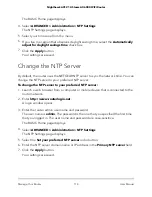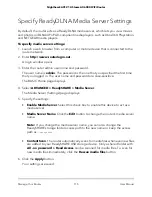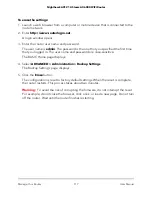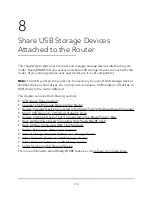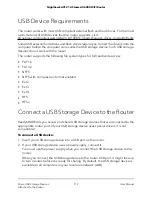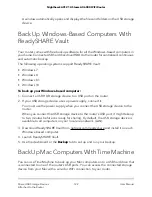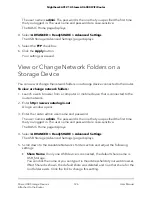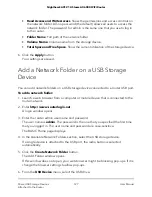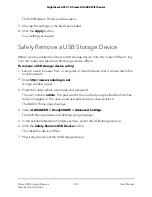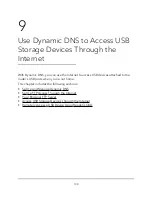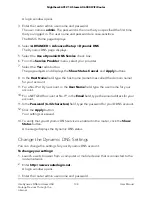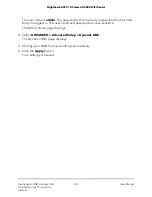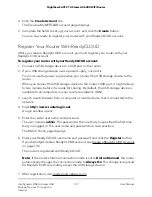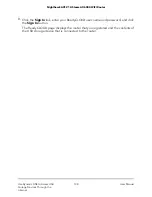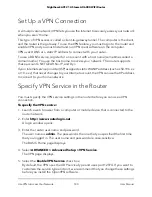The user name is
admin
. The password is the one that you specified the first time
that you logged in. The user name and password are case-sensitive.
The BASIC Home page displays.
4. Select
ADVANCED > ReadySHARE > Advanced Settings
.
The USB Storage (Advanced Settings) page displays.
5. Select the
FTP
check box.
6. Click the
Apply
button.
Your settings are saved.
View or Change Network Folders on a
Storage Device
You can view or change the network folders on a storage device connected to the router.
To view or change network folders:
1. Launch a web browser from a computer or mobile device that is connected to the
router network.
2. Enter
http://www.routerlogin.net
.
A login window opens.
3. Enter the router admin user name and password.
The user name is
admin
. The password is the one that you specified the first time
that you logged in. The user name and password are case-sensitive.
The BASIC Home page displays.
4. Select
ADVANCED > ReadySHARE > Advanced Settings
.
The USB Storage (Advanced Settings) page displays.
5. Scroll down to the Available Networks Folder section and adjust the following
settings:
•
Share Name
. If only one USB device is connected, the default share name is
USB_Storage.
You can click the name or you can type it in the address field of your web browser.
If Not Shared is shown, the default share was deleted and no other share for the
root folder exists. Click the link to change this setting.
User Manual
126
Share USB Storage Devices
Attached to the Router
Nighthawk AX12 12-Steam AX6000 WiFi Router