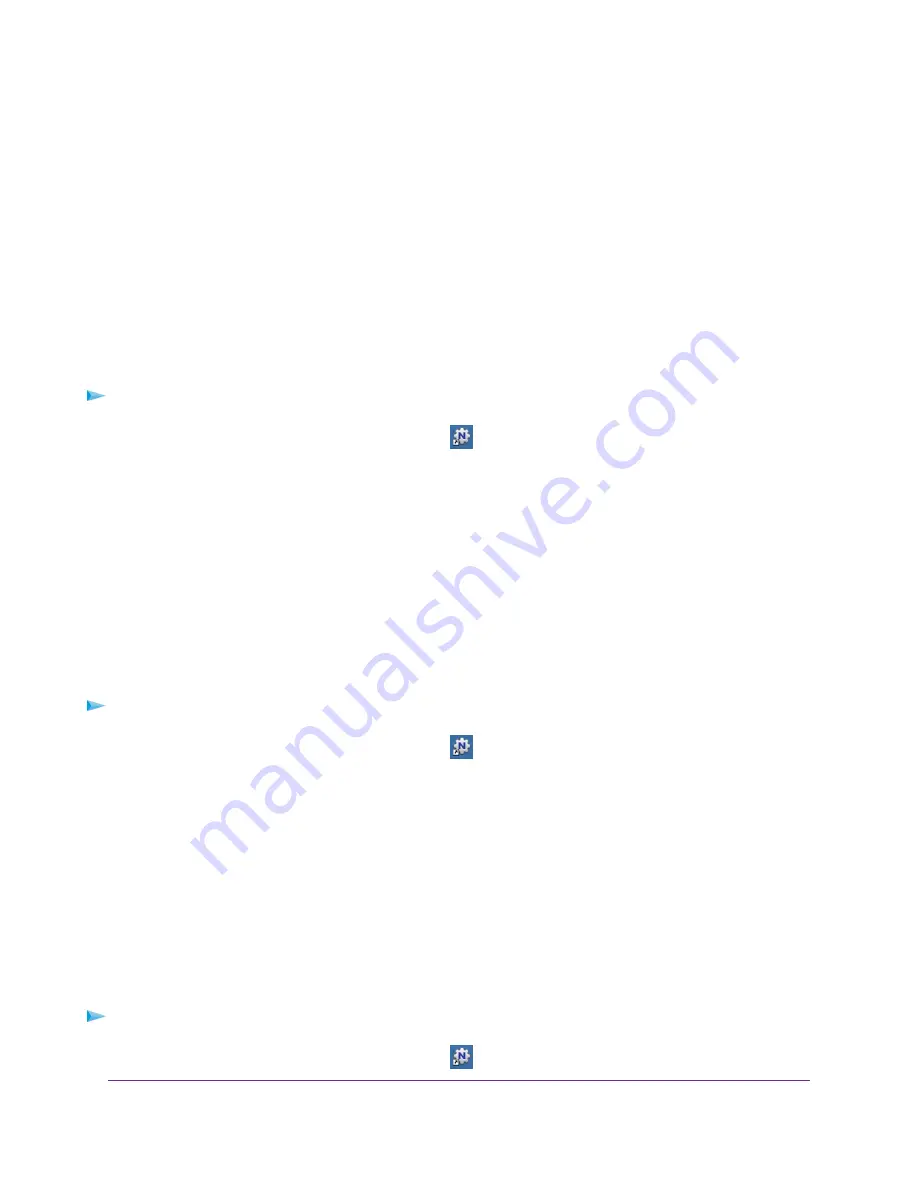
3.
Click the Network Scanner button.
4.
If a Select a Device window opens, select the scanner and click the OK button.
The scanner window opens so that you can use the USB printer for scanning.
Change NETGEAR USB Control Center Settings
You can stop the NETGEAR USB Control Center from starting automatically when you log in to Windows.
You can also change the language and specify the time-out to release the printer connection.
Turn Off Automatic Startup for NETGEAR USB Control Center
You can stop the NETGEAR USB Control Center from starting automatically when you log in to Windows.
To turn off automatic NETGEAR USB Control Center startup:
1.
Click the NETGEAR USB Control Center icon
.
The NETGEAR USB Control Center page displays.
2.
Select Tools > Configuration.
The Control Center - Configuration page displays.
3.
Clear the Automatically execute when logging on Windows check box.
4.
Click the OK button.
Your settings are saved.
Change the Language for the NETGEAR USB Control Center
To change the language:
1.
Click the NETGEAR USB Control Center icon
.
2.
Select Tools > Configuration.
The NETGEAR USB Control Center page displays.
3.
From the Language menu, select a language.
4.
Click the OK button.
The next time NETGEAR USB Control Center starts, the language changes.
Specify the USB Control Center Time-Out
Specify the time-out to release the printer connection.
To specify the time-out:
1.
Click the NETGEAR USB Control Center icon
.
Share a USB Printer
123
Nighthawk AC2300 Smart WiFi Router






























