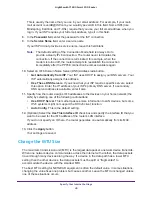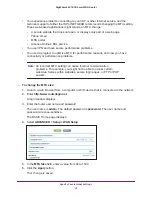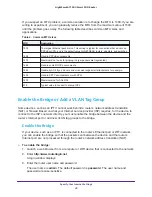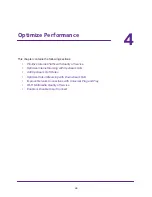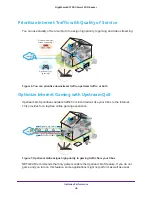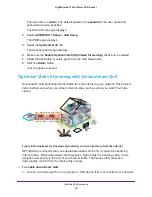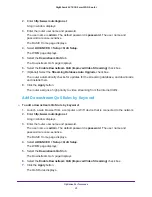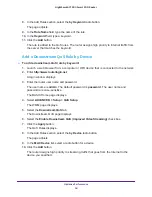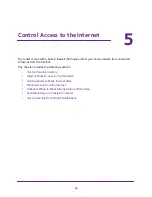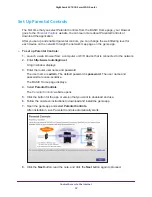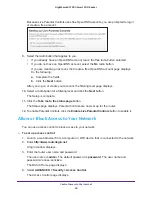Optimize Performance
53
Nighthawk AC1900
Smart WiFi Router
Improve Network Connections with Universal Plug and
Play
Universal Plug and Play (UPnP) helps devices, such as Internet appliances and computers,
access the network and connect to other devices as needed. UPnP devices can
automatically discover the services from other registered UPnP devices on the network.
If you use applications such as multiplayer gaming, peer-to-peer connections, or real-time
communications such as instant messaging or remote assistance (a feature in Windows XP),
enable UPnP.
To enable Universal Plug and Play:
1.
Launch a web browser from a computer or WiFi device that is connected to the network.
2.
Enter
http://www.routerlogin.net
.
A login window displays.
3.
Enter the router user name and password.
The user name is
admin
. The default password is
password
. The user name and
password are case-sensitive.
The BASIC Home page displays.
4.
Select
ADVANCED > Advanced Setup >
UPnP
.
The UPnP page displays.
5.
Select the
Turn UPnP On
check box.
By default, this check box is selected. UPnP for automatic device configuration can be
enabled or disabled. If the
Turn UPnP On
check box is cleared, the router does not allow
any device to automatically control router resources, such as port forwarding.
6.
Type the advertisement period in minutes.
The advertisement period specifies how often the router broadcasts its UPnP information.
This value can range from 1 to 1440 minutes. The default period is 30 minutes. Shorter
durations ensure that control points have current device status at the expense of more
network traffic. Longer durations can compromise the freshness of the device status, but
can significantly reduce network traffic.
7.
Type the advertisement time to live in hops.
The time to live for the advertisement is measured in hops (steps) for each UPnP packet
sent. Hops are the steps a packet takes between routers. The number of hops can range
from 1 to 255. The default value for the advertisement time to live is 4 hops, which should
be fine for most home networks. If you notice that some devices are not being updated or
reached correctly, it might be necessary to increase this value.
8.
Click the
Apply
button.